There are several video-calling applications to select from, but Google Duo could be the most uncomplicated option around. It works with the iPhone, iPad, and Android phones, and will also get the job done on the web in a browser.
Making use of Google Duo on the web is pretty easy and you just need to sign in with the same credentials (including the phone number) you used to create your Duo account. The good news is that no applications will have to be downloaded. See the answer to your How Do I Use Google Duo To Make Video Calls On The Web question:
How To Use Google Duo To Make Video Calls On The Web
- Before anything else, head to duo.google.com in a web browser, such as Chrome.

You Might Also Want To Read: How to fix Google Pixel 3 battery problems
- If you are not signed in to your Google account, tap “Try Duo for Web.”
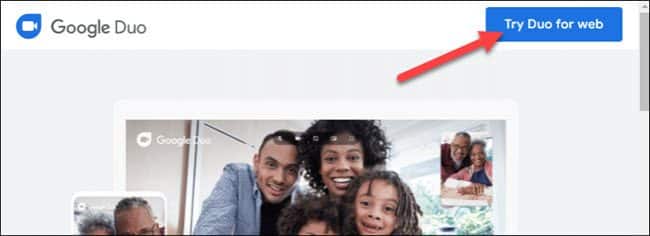
- After signing in, you will be prompted to verify your phone number. Ensure the number seen matches the one on your account, and then tap “Next.”
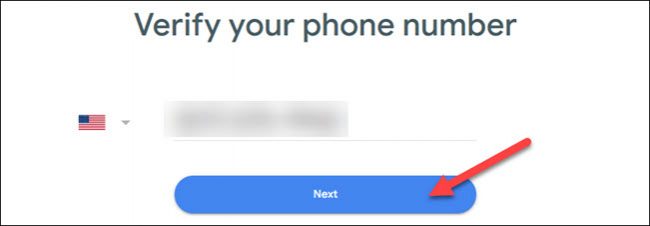
- Google will then send an SMS to your device with a verification code. Enter that number to confirm your account. Tap “Resend SMS” or “Call Me” if you don’t receive the message.
- Depending on which browser you use, Google Duo might ask for permission to send notifications about incoming calls. Tap “Got It” if you view this message and want to opt-in.

- Tap “Allow” in the pop-up requesting permission to “Show Notifications.”
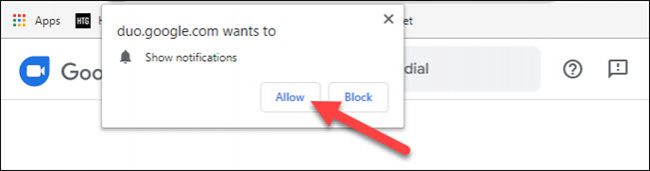
- Now that you are signed in, use Duo to make or receive calls. Tap “Start a Call” to search for someone by their phone number or email. Choose “Create a Group Link” to start a group call.
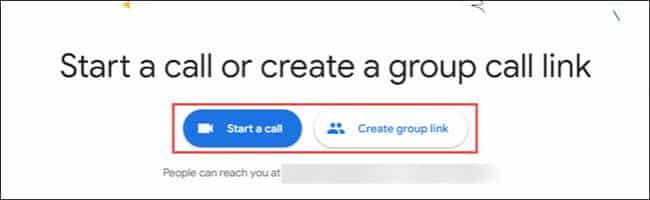
You Might Also Want To Read: How to make calls with Google Home
During a video call, a toolbar will be seen way up on the screen with the following icons:
- Microphone: Tap this to mute your microphone.
- Video camera: Tap this to disable your camera for an audio-only call.
- Wide/portrait modes: Tap this to switch between landscape and portrait video modes.
- Full-screen mode: Tap this to make the video call full screen.
- Settings: Tap this to choose the microphone and camera you wish to use.
Click “End Call” way down on the screen to exit a call.
That is that, you are now set to use Google Duo on the web.

