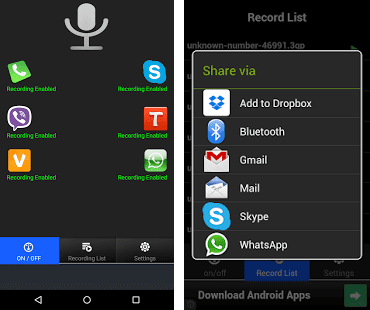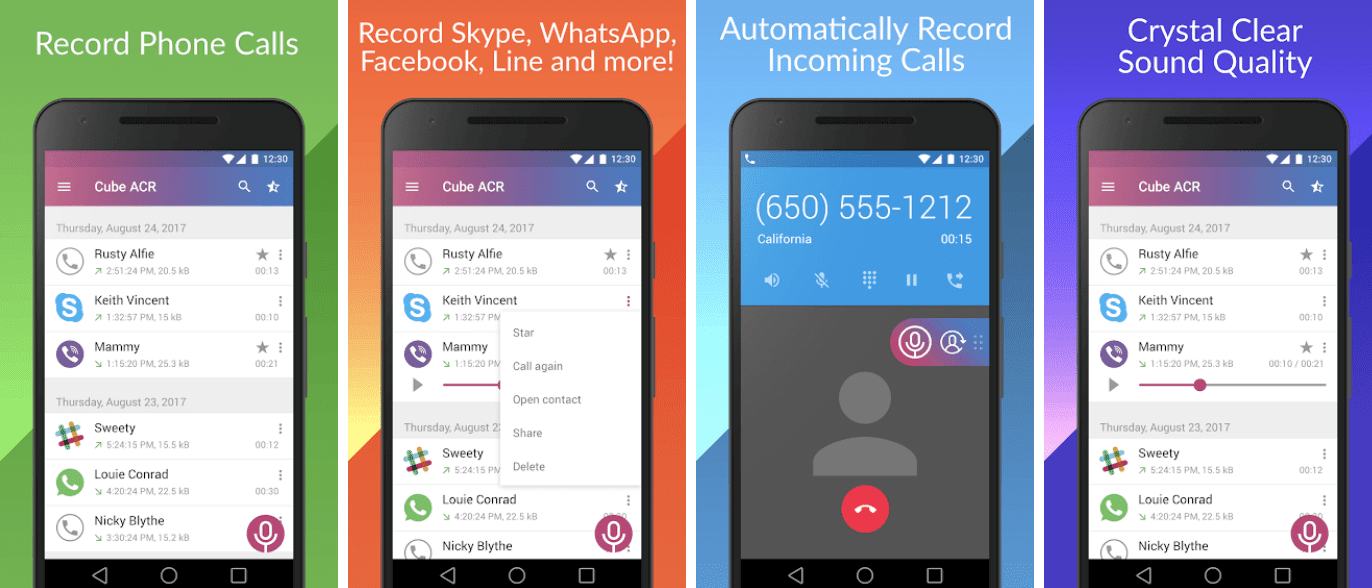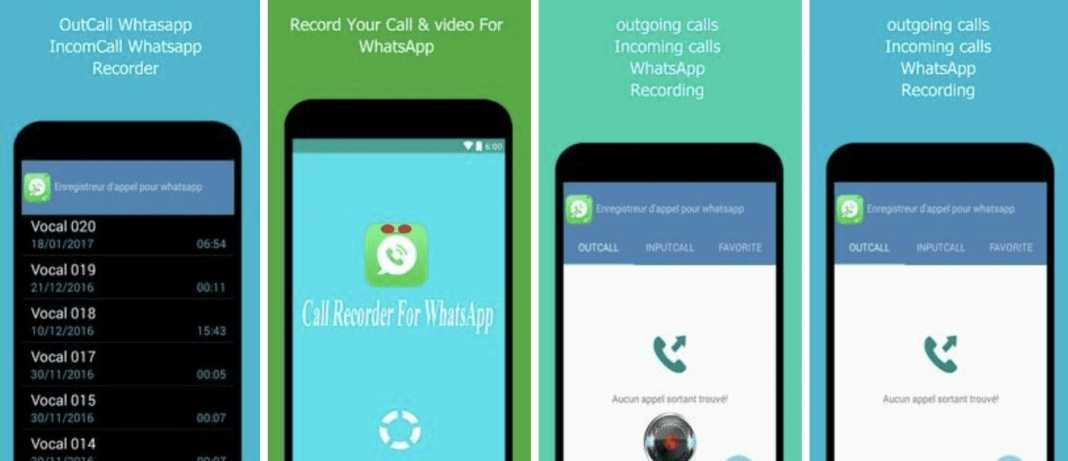Today we will see how to record voice calls and video calls on Whatsapp for Android with the best apps in this way those who wish can have a file containing what was said during a phone call or can view a video call that has been made. Recording Whatsapp calls and video calls can be useful for many reasons, for example, if you want to prove something to someone after making a call from the messaging app or if you want to remember more easily what was said during a conversation. Otherwise we assume the case that you have problems with a person who calls you on Whatsapp (where he knows that calls cannot be recorded) and threatens you and says offensive things, to prove what you are told, you can record Whatsapp’s phone calls demonstrating more easily what is done to you.how to record voice calls and video calls on Whatsapp for Android with the best apps.
In recent years, almost all messaging applications have introduced the use of calls and video calls in order to make users communicate with each other without having to use the normal phone calls of their mobile operator, thus saving a lot of money. Although messaging apps are increasingly improving their audio and video quality, none of these applications has at the moment introduced the recording of phone calls and video calls that are normally made between contacts. This lack is easily solved though through the use of some third-party applications, so keep reading to find out how to record voice calls and video calls on Whatsapp for Android with the best apps.
How to record voice calls and video calls on Whatsapp for Android with the best apps-
Real Call Recorder

Among the most important features of Real Call Recorder we have:
- Saving recordings in mp3 format
- Possibility of sharing on social media (Facebook, Twitter, etc.)
- Playback and pause of recorded audio
How to record WhatsApp calls using Real Call Recorder:
- Open the Real Call Recorder app and select WhatsApp to enable recording
- If you want to enable the registration function for another messaging app, proceed with the activation
- Unless you choose the desired application, all incoming and outgoing calls will be recorded automatically. It will then be possible to browse the recorded files in the list of the appropriate section of the application.
Messenger Call Recorder

Among the most important features of Messenger Call Recorder we have:
- The ability to order calls based on time and date so you can more easily find a recording
- Mark a recording as a favorite
- Set the preference for the minimum call duration to be recorded to automatically delete unnecessary records
- Low battery consumption
Here are the steps to record WhatsApp calls with Messenger Call Recorder:
- Once the Messenger Call Recorder app is downloaded and installed, you will be prompted to enter your phone settings and activate the application. This can also be done manually by going to Settings and selecting Accessibility, then turn on the recorder
- After that, the app will proceed in the background processes and you will just have to make the call on WhatsApp to make the app start recording all your conversations that will then be listed and shown in the saved recordings section
- You can then share the recording if you wish. To do this, you can simply long touch the desired recording and press the Share icon, and finally select the desired sharing mode.
Cube Call Recorder ACR

To record calls with Cube Call Recorder ACR:
- Install Cube Call Recorder on your Android phone with WhatsApp
- Open Cube Call Recorder and then switch to WhatsApp
- Call the WhatsApp contact you want to talk to (you can also select the contacts from which you want calls to always be recorded automatically)
- If the Cube Call Recorder widget is displayed and lights up while you are talking, it means it is working
- In case of error, open the Cube Call Recorder settings and select Force VoIP call as a voice call. Then call again and see if the Cube Call Recorder widget is shown and lights up.
Rec. (Screen Recorder)
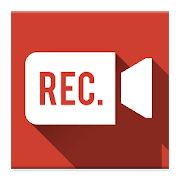
How to use Rec. (Screen Recorder):
- Download and launch Rec. (Screen Recorder) to record WhatsApp video calls
- Set the video format as size, bit rate, duration, audio and so on
- Click the “Register” button to start recording your Android smartphone screen
- Open WhatsApp and make a video call. At this point, Rec. (Screen Recorder) will record WhatsApp video calls in the background
Call recorder for Whatsapp
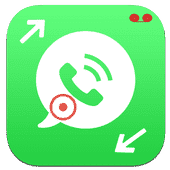
These are the best apps to record voice calls and video calls on Whatsapp for Android. You will then be able to use them as you see fit based on the motivations that lead you to use applications of this type while being careful not to disclose the saved videos and audios to third parties.