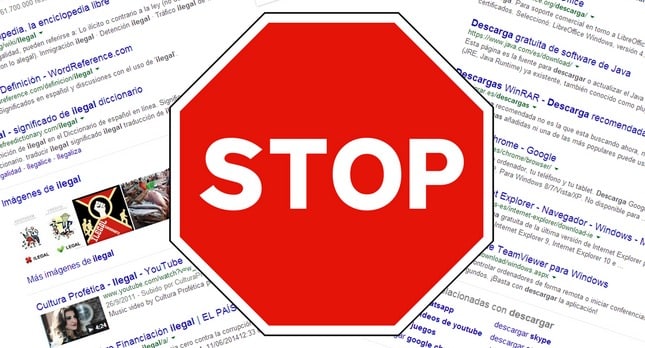In this guide, we will see how to filter and hide some unwanted and unwelcome sites from Google’s search results.
When you enter one or more keywords in Google, the search engine offers us some sites based on the indexed pages. According to its positioning algorithm, we will see multiple search results from different web pages for the same request.
Now, for whatever reason, we may not want to see the results from a website. And this can be done very simply by blocking domains for Google search results.
On some occasions, we have explained that Google has a series of “spiders” that roam the Internet collecting information on Web pages. The search engine indexes the contents that are subsequently offered to us in these search results.
And the place they occupy in this list of results is determined by the algorithm positioning of Google, which in turn adds some adjustments to prioritize the content adapted to mobile phones, for example.
If you are looking for specific information on Google but the same websites full of SPAM remain displayed, you may be interested to know that you can block these sites and get better results.
How to delete a site from Google’s search results
Through Google’s “advanced commands”, we can perform a specific search in a domain (Site- twitter.com) or discard it from our results (-twitter.com) manually and for each search.
However, there is a way to establish a specific automatic block for one or more websites, which will be activated in all our future searches on Google.
Just use a Chrome extension specially designed for this, Personal Blocklist.
The extension is completely free and available for installation on both Chrome and Firefox. If you are using chrome go to the store via the previous link and select “Add to Chrome” and when a new pop-up window appears asking if you really want to do it, press “Add”.
Once the extension is installed, and in any Google search, under the snippet of each result, we will find the possibility to block the domain.
If we click on this option, we will see how this domain or this web page will no longer appear in any results in our searches on Google.
We can always unlock and return a domain to search results from the top bar of Chrome, through the options of the extension, where we can also import a list of blocked domains or export it.