As you already know, Google is a mega-company known all over the world for its amazing products and services across the internet. Fortunately for us, this means that one Google account can be used for different websites to save us the stress of opening too many accounts for something that can be done simultaneously.
However, this also means that your Google profile photo will show up and appear the same YouTube, Gmail, and all the other sites associated with Google. Fortunately for you, if you ever need to alter your Google profile photo, the good news is that the process is uncomplicated. See How To Change Your Google Profile Picture And Spice Up Your Gmail Account:
How Can I Change Your Google Profile Picture?
- Open any Google page, it could even be the Google homepage and get yourself logged into your account if that is yet to be done.
- Tap your profile photo in the top-right corner, and then tap the camera icon beneath your present profile photo.
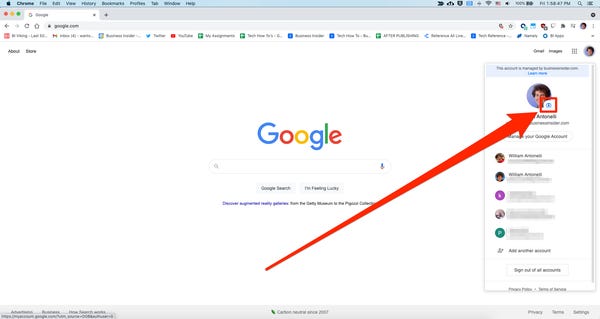
You Might Also Want To Read: How To Activate Google Chrome’s New Memories Feature
- The “Select Profile Photo” menu will be visible. Select “Choose a photo from your computer” to browse your files for a picture, or simply drag a photo from your PC into the window.
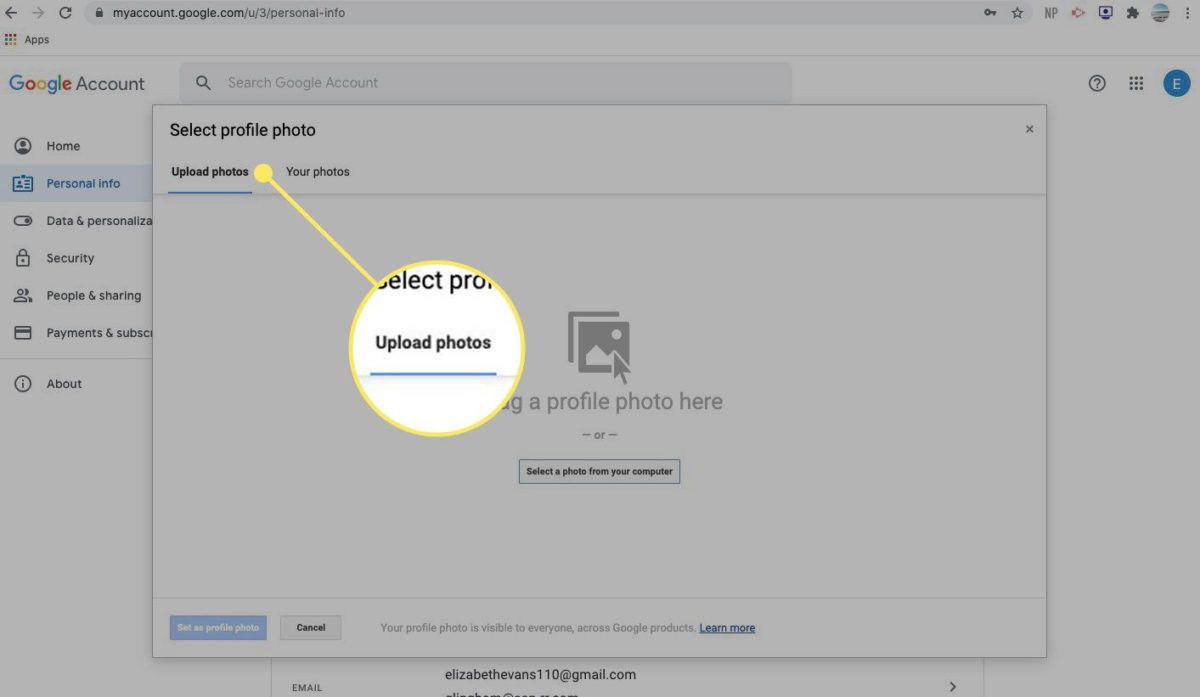
You Might Also Want To Read: How To Activate Gmail With Google Chat, Rooms
- As soon as the picture uploads, crop it, and tap “Set as profile photo” in the bottom-left.
You now have a fresh profile photo. Within some minutes, it should take effect across all the sites and applications you use your Google account for. This will include, but isn’t restricted to:
- YouTube
- Gmail
- Google Drive
- Google Play
- Google Chrome.
That is that.

