Hey there! In this guide, we will show you how to change your Steam account name. When you first create a Steam account, there are two different types of names you can set.
Page Contents:
This is the name which that you use to sign in. This name can’t be changed even after you have created the account. The second is your profile name. This is the name visible to your friends and other players see when they want to add you.
Just as I mentioned earlier, you can’t change your sign-in name. However, Steam might make this possible in the future. Fortunately, you don’t need to actually tell anyone your sign-in name, as it is the name other players see when they want to add you.
Meanwhile, you can keep changing your profile name how many times you want. The name might get reported anyway if it contains anything vulgar though. If that happens, Steam will be forced to intervene and possibly force a name change or punish your account. The same rules apply to your profile picture and any other personal information on your profile.
On Steam, when you change your name, players will be able to see the previous 10 names you have used. This can be done by clicking the small arrow next to your name.
How to Change Your Steam Name
First off, go to your Steam profile. This can be done by hovering your cursor over your username in the top of the Steam client and then select ‘Profile.’ Now, you should see an area similar to the image below.
You can see your current username on the right side of your arrow. In the image below, I blurred my username out. Select the Edit Profile button on the right side to edit some of the main features of your profile.
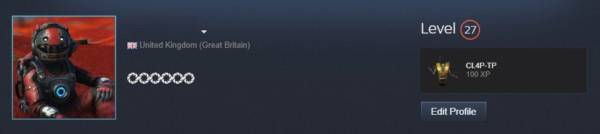
Press the Edit Profile button in Steam
You should see your profile name option at the top of the list. You can edit your username to anything to want. Just as I said earlier, if you use anything vulgar, Steam may have to investigate.
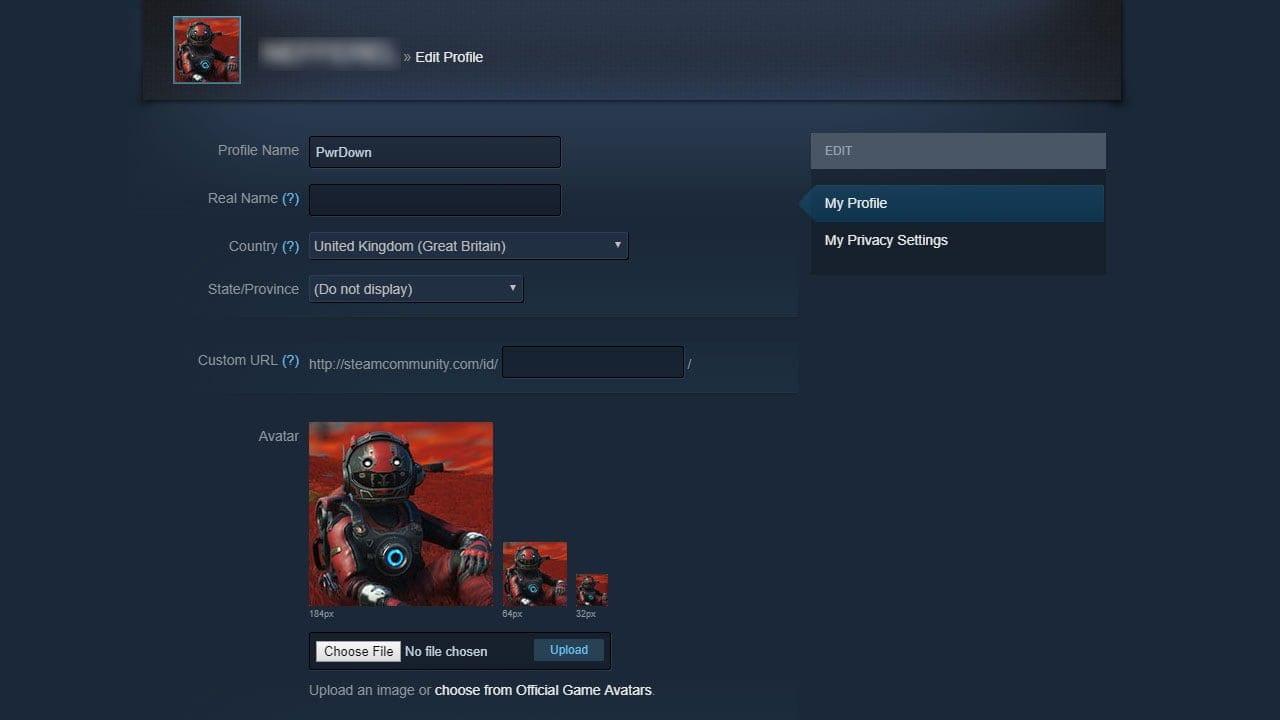
Change your Profile Name
Below the profile name field is a ‘Real Name’ option. You should see your real name beside your username on your profile if you set it to show. You can then select your province and region.
When you are done, you can save your changes at the bottom of the screen. The changes will be visible on your profile.




