If you are in Nigeria, you already know how important your National Identity Number is. It is simply a set of numbers given to a citizen after successful enrolment. And enrolment involves the recording of a person’s demographic data, capturing of his or her ten fingerprints, proper facial picture, and digital signature.
During registration, the data will be cross-checked in the National Identity Database to ensure there is no entry of the same data. As soon as the process is wrapped up, the data will then be stored with a special NIN that will be assigned to it.
Be aware that the NIN given to an individual cannot be given to another. In fact, if someone who was given a NIN dies, the NIN cannot be used by someone else. Simply put, as your phone number exists to aid people to contact you, your National Identification Number will also help people identify you.
So have you registered and you want to check your NIN number today? We can help. The check is possible via a USSD code and the process is far from complicated. Let’s show you How To Check NIN Number On Phone Via USSD Code:
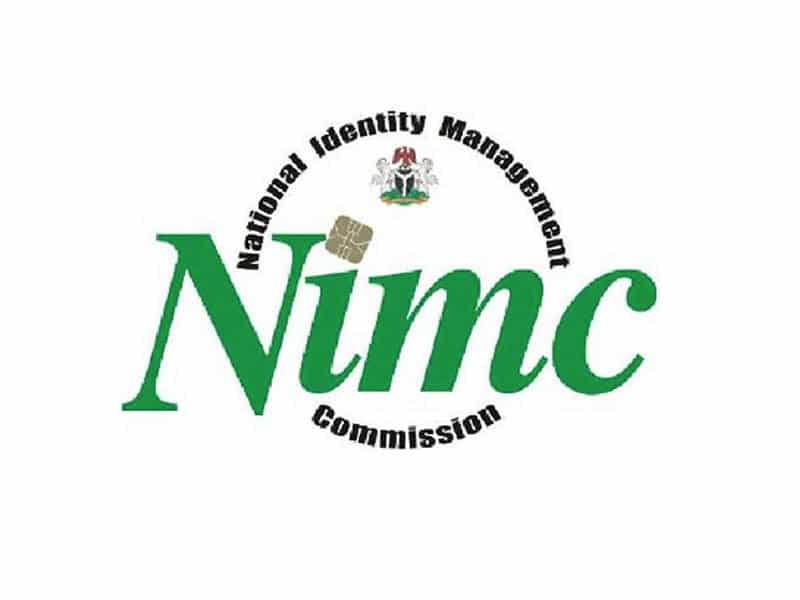
You Might Also Want To Read: How to activate WhatsApp without using your phone number
How Can I Check NIN Number Using USSD Code?
- Head to your dialer or phone application and dial *346#:.
- Choose “NIN Retrieval” by typing “1” to confirm your NIN number. Make sure the code is dialed from the phone number you used when signing up for your NIN.
- Choose “NIN Search” by typing “2” to confirm your NIN by typing in some of your registration details if you misplaced your phone no or you are using another mobile device.
- You are done, you will see your NIN clearly on the screen.
Note: You should have a minimum of N20 airtime on your device because N20 will be deducted from your account once you dial the USSD code. Also, make sure you dial from the SIM linked to a previous registration of voter’s card, driver’s license, BVN, and so on.
That is that.

