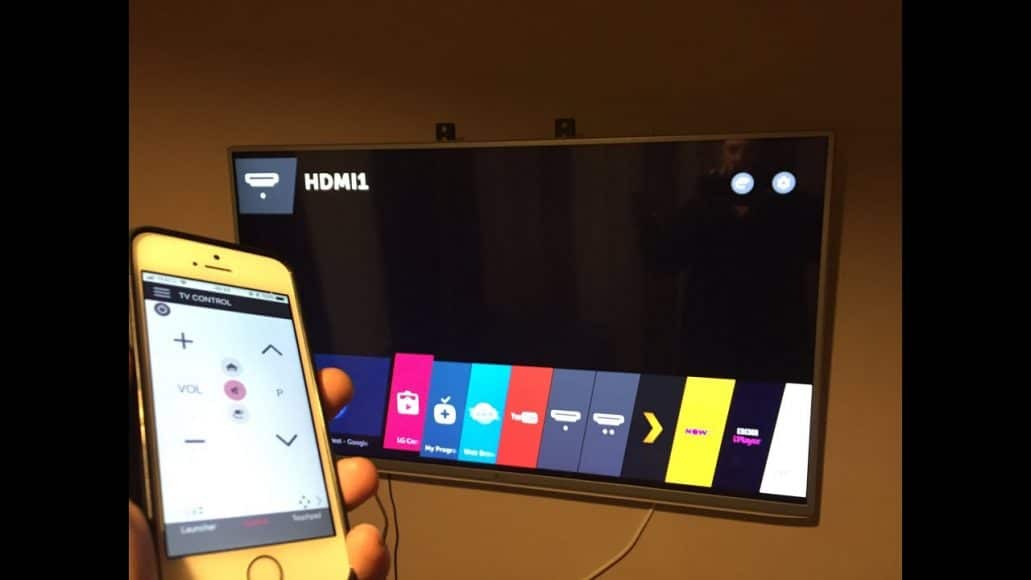The new LG Smart television sets work pretty well with the OS of Android devices. However, because of decent 3rd-party apps, iOS owners also have ways to mirror their devices to LG Smart TVs.
And if you do not already know, mirroring is a brilliant and interesting way to connect your device to a bigger screen, letting you cast content on a Smart Television, similar to AirPlay Mirroring via an Apple TV.
Mirroring can be used for other things too. It helps you to wirelessly transmit pictures, presentations, and other content as fast as possible to an LG Smart TV. You just need a decent app if you are an iOS owner.
After the proper screening of the 3rd-party mirroring apps, it is good to know that there is one that will cost you nothing and is shockingly easy to work with. Below is how to use it:
How Can I Connect My Phone To An LG Smart TV?
Below are the easy instructions to adhere to if you want to mirror your iPhone to an LG Smart TV with the free TV Assist application:
- Launch the App Store on your iOS device.
- Type in “TV Assist” in the search box and have it installed.

You Might Also Want To Read- How To Use True Tone On Your iPhone?
- Launch the TV Assist application.
- Allow the application to access any kind of content you’d want to mirror to your television. The content could be your iPhone’s camera or microphone.
- Ensure your iPhone and LG Smart TV are on one local wireless network, else, casting cannot happen. You might have to deactivate any VPN services on the iPhone.
- That is that. You can get yourself signed into as many 3rd-party streaming or uploading services as you want, inside the app, this will let you access contents that are not even physically available on your smartphone.
There are several mirroring applications in the App Store. Some of them are too expensive and some crash easily. We chose TV Assist after careful testing. Its free version comes with adverts but its paid version gets rids of them and allows unrestricted media storage inside the app.