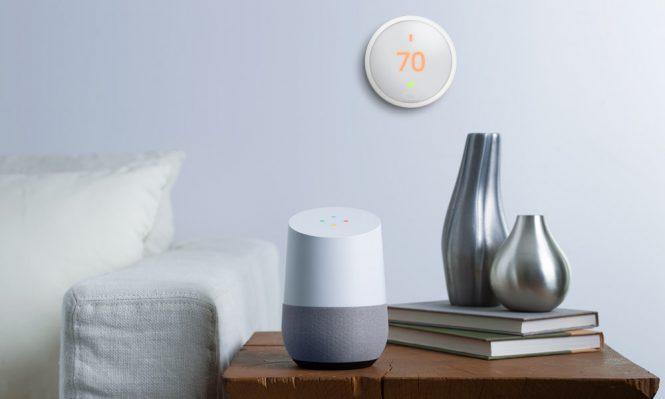Adjust the temperature of your home with your voice. A smart and connected thermostat could be useful to automatically manage the temperature depending on whether you are at home or away, but this is definitely not the only reason to use it.
If you have Google Home, Google Home Mini, Google Home Max or access to Google Assistant, you can control the Nest thermostat with your voice. With the Google Assistant app, you can say or type the commands to be executed by the smart thermostat.
The instructions in this article apply to the 1st, 2nd, 3rd and 4th generation Nest Learning thermostats, and the Nest E thermostat.
How to connect Nest to Google Home
After configuring both the Nest thermostat and the Google Home, use the following procedure to connect the two devices.
- Open Google Assistant.
- In the upper right corner of the screen, touch your profile picture to open the main menu, then select Settings.
- Tap Assistant and scroll down to the Home control.
- Under Home control, select the Devices tab and, in the lower right corner of the screen, tap +.
- Scroll down and select Nest.
- Log in to your Nest account to see your thermostat and all other Nest devices in your possession.
- Assign the devices shown to a location or room in your home. You can customize the rooms later, if necessary.
- Now you’re ready to talk to Nest.
How to use Nest with Voice commands
Once the two devices are connected, the fun begins. There are several commands to control your Nest and the temperature in your home. Say “Hey Google”, then you say:
- What is the internal temperature?
- Make it warmer (or colder).
- Set the temperature to 19 degrees.
- Raise [or lower] the temperature by 4 degrees.
Google Home and Nest both connect to IFTTT, so you can also use the service to create your voice commands.