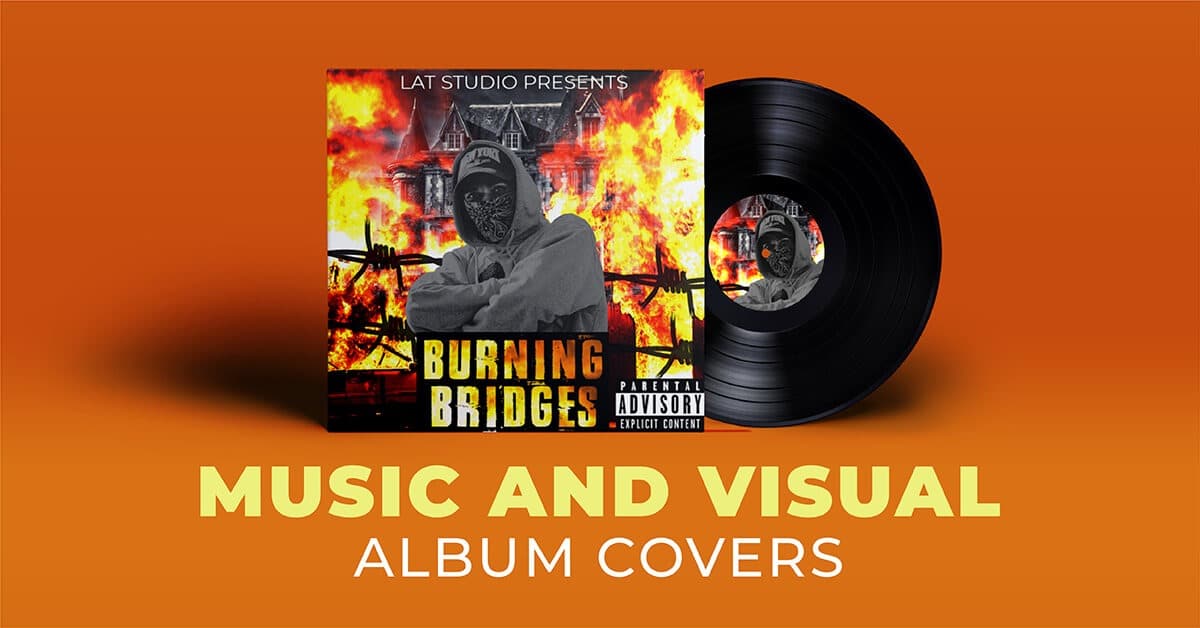If you need to know how to remove the preview images that are embedded in mp3 files, which we see when we are inside a folder or in a program to listen to music, in this guide we explain how to delete them.
Page Contents:
One of the most common activities we do as Internet savvy users is to download audio files in MP3 format to keep on our computer to listen to music wherever we want, be it at home or in the workplace.
When we download an album or song from the web, usually when we play it we see that in the background we have the image of the album or an image associated with the site where we downloaded it.
Sometimes we want to delete this image saved inside the Mp3 file. let’s see how to do it in a practical way. One of the main reasons why we want to delete this image is because in most cases it contains:
- Covers not associated with the original album
- Site information
- Personal information of the person who uploaded the video, etc.
In this tutorial, you will see some of the best methods to remove cover image from MP3 files on your Windows 10 PC.
Delete cover image from Mp3 files
The first method we will use will be through Windows File Explorer since the image we view is in the folder.
For this, we access the file explorer and click on the “View” menu and there we choose the “Options” / “Change folder and search options” button.
The same step can be done by clicking on the “File” / “Change Folder and Search Options” menu. In the window that appears, go to the “View” tab and activate the “Show hidden files, folders, and drives” box. Click “Apply” and then “OK” to save the changes.
Now let’s go to the folder where we saved the mp3 music file and we will be able to see the hidden image of the album. Simply remove it so that it is no longer visible during playback.
Delete MP3 album art with Mp3tag in Windows 10
Another method to delete MP3 album art is to use the Mp3tag program in Windows 10
Mp3tag is a free tool that gives us the ability to edit the metadata of an MP3 file in a simple way. Support editing of ID3v1, ID3v2.3, ID3v2.4, iTunes MP4, WMA files, among others.
Once the application is run, we choose the folder where the songs are hosted and select the file on which we will do the editing process.
There we will see the respective JPG image associated with the MP3 file. Right-click on the image and select the Delete Cover option.
How to delete MP3 album art with Groove Music on Windows 10
Groove Music is an application that you will find on Windows 10 and that you need to play songs on your PC, Tablet, or even on your Xbox in a simple and freeway.
With this tool it will be easy for us to remove the cover of an MP3 file that we are playing, we will simply have to follow the steps listed below.
Access Groove Music by performing this search in the Windows file explorer.
Once you’ve done that, play the song you want to remove the cover from and click the “Edit Info” option.
A new window will open in which you will see the thumbnail of the cover you need to remove. Click the pencil icon.
Select another image that doesn’t match the content of the song or album and press Open.
The image will appear blank as it will not be recognized as part of the album. Click on “Save”.
By doing this, you will have deleted the album cover with the Groove Music tool and you will no longer see the preview image.