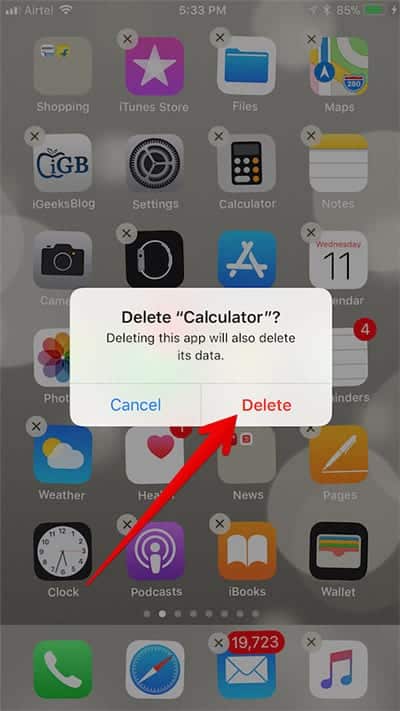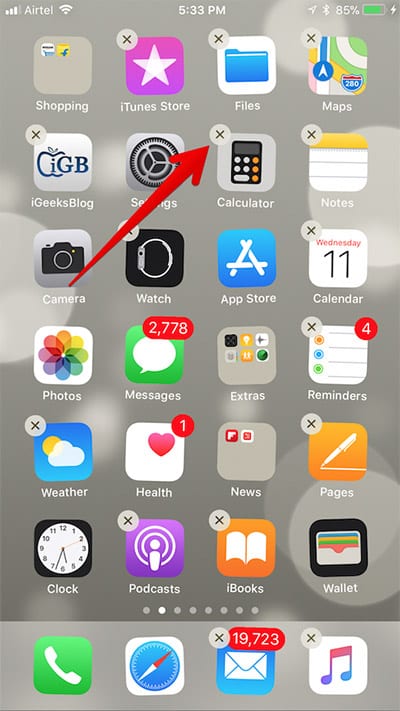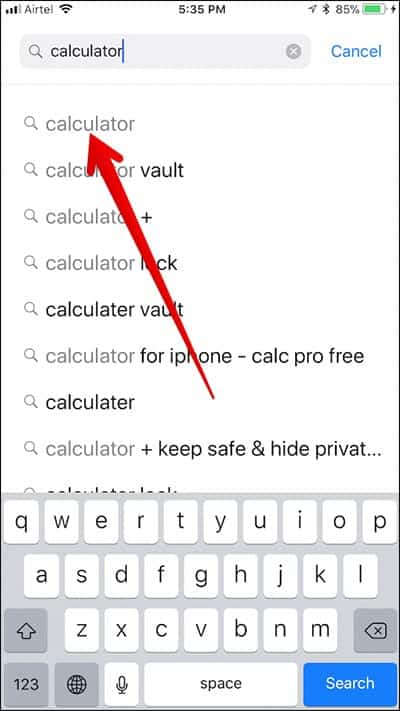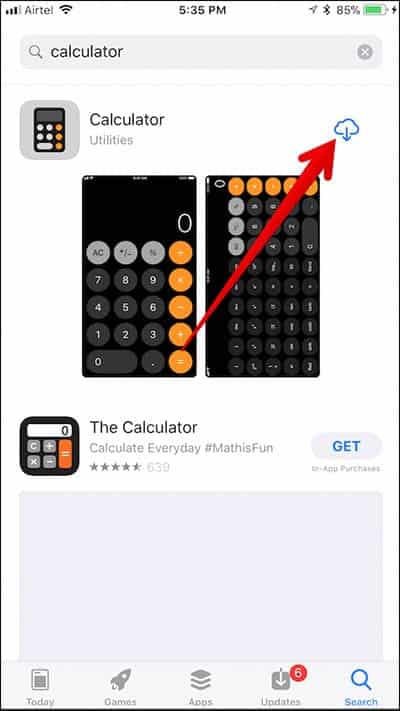With iOS 10, Apple offers the ability to remove embedded applications from the home screen on the iPhone or iPad. However, they could not be uninstalled and deleted totally and they kept running in the background. With iOS 11, however, you can completely uninstall and delete the various applications built into your iPhone and iPad.
Before you go ahead and get rid of your applications, you should note that deleting built-in applications from your iOS device will have a huge impact on your device’s user interface. So, make sure that you perform the cleanup task on your iOS device carefully.
Below is a list of the built-in apps that come with your iPhone or iPad running iOS 11.
- Activity
- Calculator
- Calendar
- Compass
- Contacts
- FaceTime
- Files
- Find My Friends
- Home
- iBooks
- iTunes Store
- Maps
- Music
- News
- Notes
- Photo Booth
- Podcasts
- Reminders
- Stocks
- Tips
- TV
- Voice Memos
- Watch app
- Weather
Important Things You Need to Know First
Before you proceed with the guide below, you have to keep the following Precautions in mind.
- When the contacts application is deleted, the contact information still remains in the phone application.
- Even if the FaceTime application is deleted, you can still make and receive FaceTime calls in contacts and in the phone application.
- If you remove applications such as iBooks, Maps, Music, or Podcast applications, you will not be able to use it with CarPlay. When the music application is deleted, you can not play audio content in your library with Apple applications or third-party applications on some auto-radios or stereo receivers.
- When you remove the iPhone watch application with an Apple watch, you receive a warning that prompts you to disconnect the watch before you remove the application.
Reasons Why You Should Not remove iPhone and iPad apps from Your iPhone or iPad
- If you go ahead and remove the podcast application from your iOS device, it will not available with CarPlay.
- If you have linked your Apple Watch to your iPhone, removing an app from your iPhone will also remove this app from your Smartwatch.
- Also, if you want to remove the Stocks or Weather app from your iPhone or iPad, you will not be able to use it elsewhere. For example, the stocks and weather information won’t be available in Notification Center on your iPhone or as Complications or Glances on your Apple Watch.
How to Delete Stock Apps from iPhone and iPad Running iOS 11
If you have seen the precautions above and you want to go ahead and delete a stock app from your iPhone or iPad, follow the steps below.
- Go to the app you want to delete and then tap and hold its icon.
- When the app’s icon begins to wiggle, tap on the (X) button.
- A pop up will come up asking you to confirm. Tap on “Delete” to confirm.
How to Reinstall Stock Apps on iPhone and iPad Running iOS 1
If after deleting a stock app, you want to get it back, you can go to the App Store and install it. After you have found the app, tap the cloud button to restore the app to your device.
If you are using Apple Watch, restoring an app to your iPhone will also restore that app to your smartwatch.
Its good, however, that we have this feature available for use. What do you guys think about the feature? Leave a comment. Thank you.