It could be a popular movie that ended up disliking or a TV series your sibling binge-watched on your account, from time to time, you might need to get rid of some items from your Amazon watch list. If you are not aware, removing content from your account will help to ensure they are not used in the algorithm for your recommendations.
To take out a clip, you will need to access your “Watch history” list in your Prime Video settings online. Sadly, there is no option to remove the entire list, and you will need to swipe through and individually get rid of a TV series or tick the box that says “I prefer not to use this for recommendations.” Let’s show you How To Delete Your Amazon Prime Video History And Stop Watched Videos From Being Used In Recommendations:
How Can I Delete My Prime Video Watch History?
- Head to the Amazon site on your Mac or Personal Computer. Get yourself logged in if you are yet to do that.
- Tap the 3 bars in the upper-left-hand corner close to the Amazon Prime logo. This should open a menu.
- Tap “Prime Video” and then “Prime Video” one more time.

You Might Also Want To Read: How to watch Amazon Prime Videos on Apple TV
- Tap “Menu” in the upper-right corner.
- Choose “Settings” from the dropdown menu.
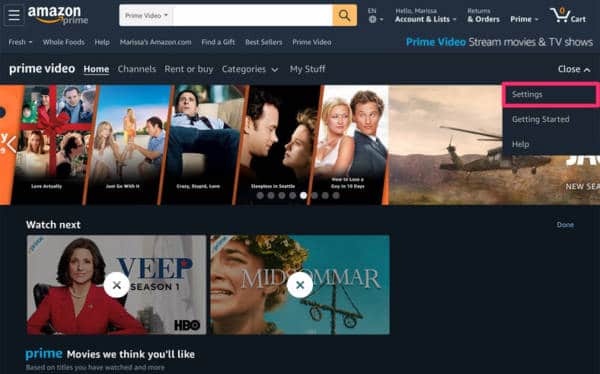
- Choose “Watch history.”
- Tap “View watch history” to access the page.
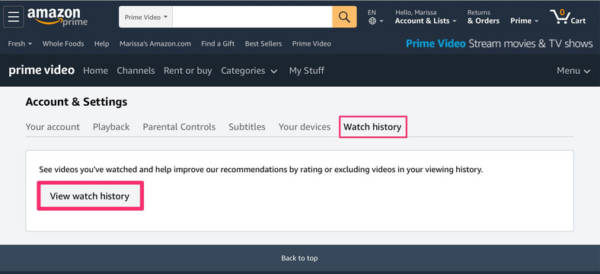
- Swipe through your list and tap “Remove this from watched videos” close to the film or TV series you want to hide. You can even tick the box close to “I prefer not to use this for recommendations.”
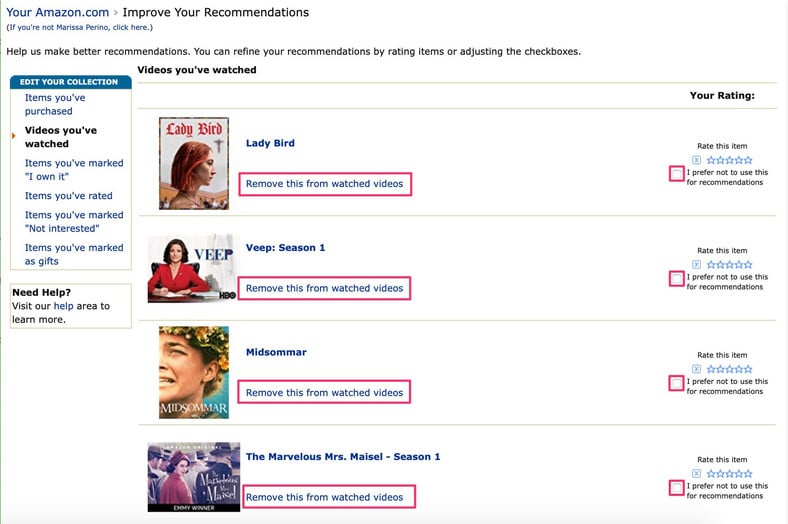
You Might Also Want To Read: How To Track Amazon Order On Computer Or Mobile Phone
A different way to make this happen is to just remove clips from “Recently Watched.” Just:
- Tap “Edit” on the main Prime Video page. This will make an “X” visible way up at the top of every TV series or film.
- Tap that “X” to get rid of content and then tap “Done” when you are through.
That is that.

