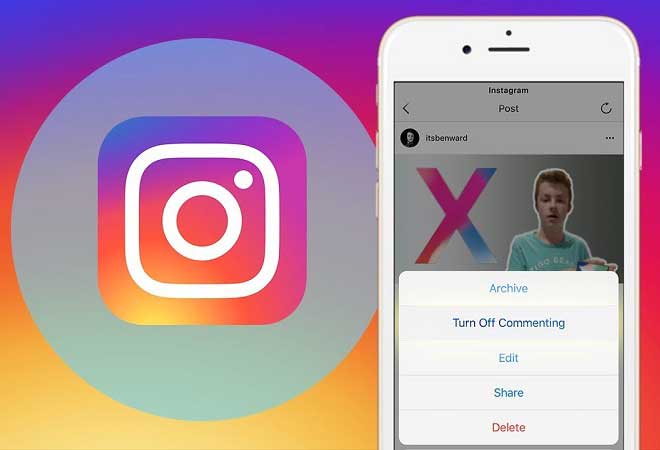You can disable comments on Instagram if you don’t want your followers or the general public to respond to your post. You can disable comments on Instagram only post by post before publishing it or after a post has been published.
While allowing followers to comment on your Instagram posts can be a positive experience, there can be occasions when you want to share something but don’t want feedback. Maybe you’re posting something that might be controversial or sharing a topic that’s difficult to discuss but seems important to post – whatever the reason, Instagram allows you to disable comments on your posts. (How to disable comments on Instagram)
You can disable comments on Instagram posts before posting or after a photo or video has been posted on your feed. Unfortunately, it is not possible to disable comments across the board and you will have to disable them post by post, but this offers more flexibility as there may be occasions when you want your followers to be able to have their say. Here’s how to disable comments on Instagram.
With over 1 billion users according to Statista, Instagram is a great place to encourage engagement with your brand. In a very visual world, it allows you to spread your message quickly and easily. But there is a negative aspect in social media and Instagram is no exception. While most users are perfectly adorable, there are some rotten eggs in the deck.
People who troll the social media pages looking for ways to cause chaos. They can be extremely unpleasant and can even harm your brand if not handled properly. When it comes to managing trolls on Instagram, there are a few ways to get things done:
- You can react– it’s normally not the best strategy because you end up giving trolls more to work on. They enjoy this type of interaction better because it means they are getting a reaction.
- You can ignore the comments– this is the best way to proceed compared to the fight in most cases, but it means that the offensive comments are left in place. It also doesn’t stop the troll from commenting further.
- You can turn off the comments for the post– this seems drastic, but if you have a troll that doesn’t leave you alone, it might be the best way to silence them. This way, no one will be able to comment on the post anymore. Unfortunately, it also means that no one will be able to see previous comments on that post.
- You can eliminate the offensive comment– it’s not as drastic as completely closing the comments, but it has the advantage of leaving the nice comments in place and allowing for further discussions. Unfortunately, it may not be enough to convince the troll to leave you alone.
In this post, we will focus more on how to disable Instagram comments.
Do I have to disable comments?
Disabling comments is, as mentioned above, a rather drastic step. You are preventing further involvement with the post and also hide all positive comments. It is something that should ultimately be transformed.
Try deleting the comment first. You can do this simply by selecting the comment and scrolling left. The trash can icon will appear and you will have the opportunity to delete the comment or delete it and report the person who comments.
What it will do is remove the comment. What it won’t do is prevent the troll from making new comments. Even if you report them as spam, the user account will not be removed until an investigation has been conducted by Instagram.
The troll could easily start a new account. Furthermore, trolls sometimes “hunt” together. If your post gets spammed by a troll that leaves bad comments, disabling comments can be a good way to prevent further damage and to avoid being a nuisance.
It’s not ideal, but you can always re-enable comments later if you like. You can create comments on a new post or even buy Insta comments to save time and speed.
How to disable comments on Instagram when creating a new post
Comments for each post must be managed individually. There are no universal settings when it comes to turning off comments on your account. Sometimes a troll will follow every step you take on the site. Delete their comments and publish new ones. Publish something new and they’ll chase you on that too. This is where it might be useful to disable comments on a new post. To do this, you will need:
- Log in to the Instagram app.
- Click “Share” as you normally would and take a new photo or choose one from your library to share it.
- Make the changes you want to make, as you normally would. Apply filters, crop the image, etc.
- Then press the “Next” button.
- Look at the bottom of the page and find the “Advanced settings” button. Click on it.
- From there you can choose to disable the comments for that post.
- So all you have to do is press the “Back” button and share as you normally would.
- To make sure you have this right, check the post- if the post button is not present, you have successfully followed the steps.
How to disable comments on Instagram on an existing post
Sometimes you don’t want to disable comments from the start. If you wish, you can choose to disable them at any time during the life of the post. If your post has already been shared, you will need to:
- Launch the Instagram app as usual.
- Find the profile button or the Home button at the bottom of the screen. This will allow you to select the post for which you want to disable comments. Click on the post.
- In the upper-right part, you will see the ellipsis. Click on this and then select “Disable comment” from the drop-down menu that appears.
- Check the post- there should no longer be a comment button.
Reactivate comments
Let’s be honest here; comments are one of the best things about Instagram. They allow people to interact with your post. Additionally, post engagement is important when it comes to how many people see your post. So if you have decided to be ready to reactivate the comments, all you have to do is:
- Launch the app as usual.
- Find the Profile or Home button again at the bottom of the screen and select the relevant post.
- Look in the upper right part of your post to find the ellipsis and click on it.
- From the drop-down menu, select “Enable comment”.
- Now you will see that the comment button appears again under the post.
And this, in a nutshell, is like disabling comments and reactivating them again. It is a fairly simple process which may sometimes be necessary.