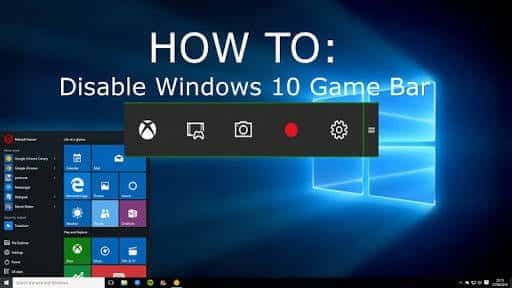If you would like to disable game bar in windows 10 then stay with as I show you how to go about it.
Game Bar, Often referred to as Xbox Game DVR is used to record and share/broadcast gameplay videos right from your Windows PC without the need to download extra software. Sure, there are tons of software you can use for the same purpose but why download a software when you already have one pre-installed?
Game Bar usually prompts you to open the software when it notices that you are about to launch the game. If it doesn’t, you can do that manually by pressing windows key/Logo + G. When the game bar is up and running; you can now go ahead and record your gameplay.
In the world of today, it pretty much goes without saying that if you didn’t get a picture or video of something, then it probably didn’t happen. This is probably the reason why PC gamers record their gameplay just in case those unexpected stuff happen – you have video(s) or screenshot(s) as proof.
Now, As much as recording your gameplay is fun, whether something out of the ordinary happens or not. It’s still pretty tasking for your PC to handle recording your gameplay and also running your game. Especially if your PC specs can barely handle the game. This might cause the game not to run properly – frame drops, lagging here and there, etc. Turning Off the Game Bar, in this case, might be the best option as that would lessen the load on the PC and enable the game run a lot better.
How To Disable Game Bar In Windows 10
- Take your mouse pointer to the Windows Logo/Start Button at the bottom Left Corner of the screen and Right-Click.
-
Select Settings and Click on Gaming.
-
Select Game Bar located at the Left side of the screen.
-
Toggle the Switch Below Record game clips to turn it Off. Do the same for Screenshots and Broadcast using Game Bar.
-
Now Go back to Gaming and Select Game DVR.
-
Toggle the Switch Below Record in the background to turn that off too.
That’s how to disable Game Bar in Windows 10. Now your games should run a lot smoother. If you would like to turn the Game Bar feature on at a later time just follow the about steps and Toggle the On switch below them all.