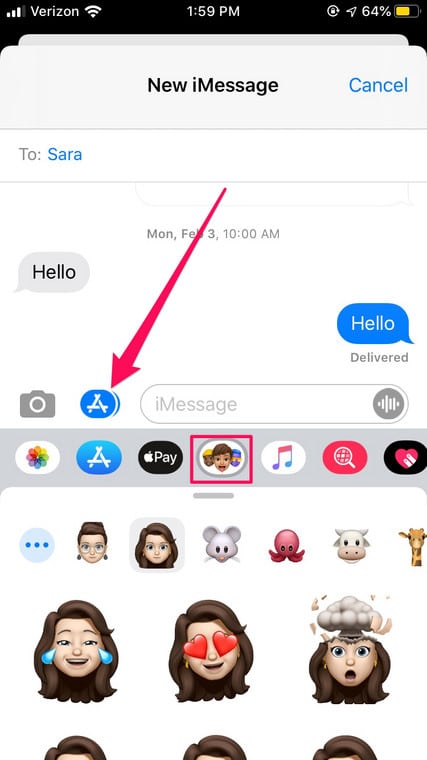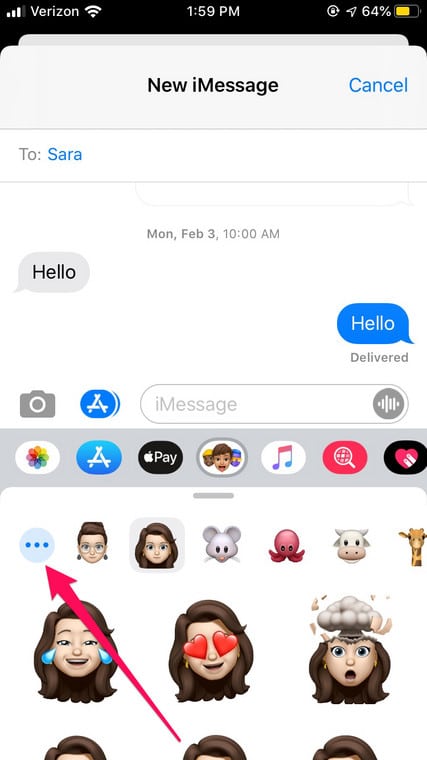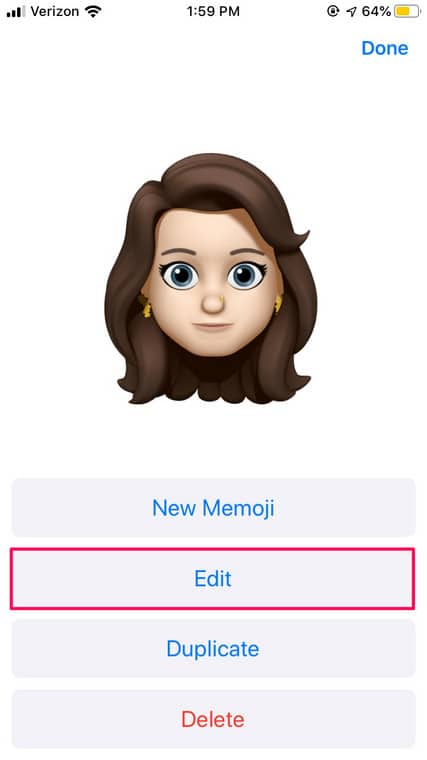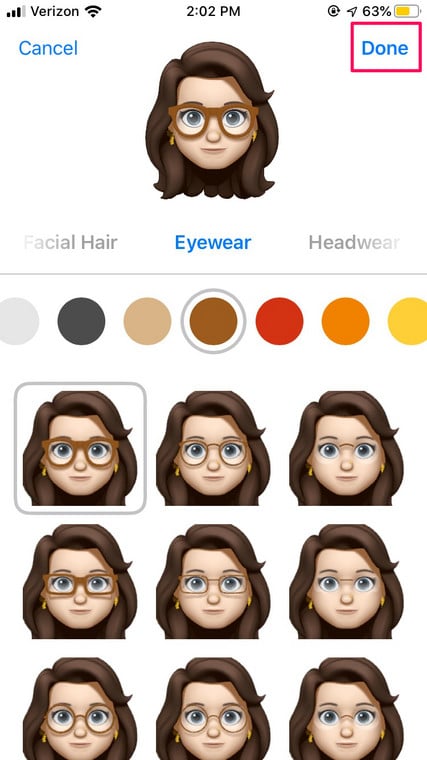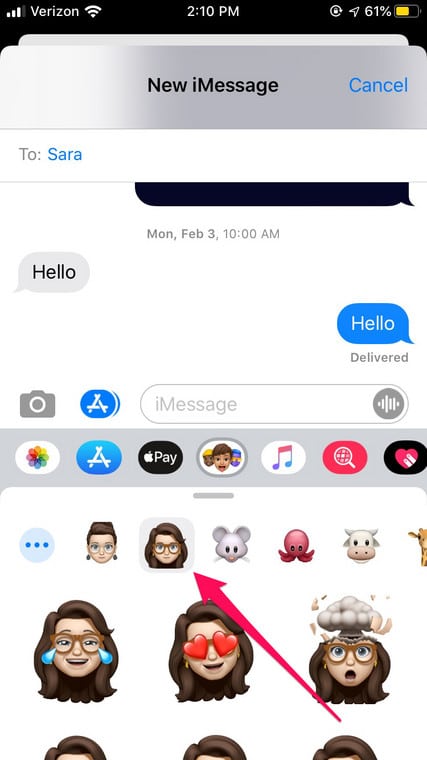Memoji is simply Apple’s version of Snapchat’s Bitmoji or Samsung’s AR Emoji. They can look exactly like you or like a different version of yourself with its ability to create yellow skin, red hair, an afro, a cowboy hat and so on.
As you make adjustments to your Memoji to suit you, whether altering the shape of your head, the size of your nose or your eye color, you will see the Memoji change in real-time through Message’s built-in Memoji builder tool.
To create Memoji, Apple’s Message application, iOS 12 software or later is required alongside an iOS device with the TrueDepth camera system. Phones like the iPhone X, iPhone XS, iPhone XS Max, iPhone XR, iPhone 11, iPhone 11 Pro or iPhone 11 Pro Max can are all useful for Memoji lovers.
Creating a new Memoji and editing it on your mobile device is not complicated in any way. Your Memojis can be edited to make both huge and little changes, from changing your hair color to adding new glasses. To access the Memoji menu, you will first need to access “Messages” and then choose the Memoji tab above your keyboard.
Choose the Memoji you want to change and click the 3 dots to access its details. Right there, you will see “Edit,” which will lead you to the menu you saw when you first created it. Memojis were formerly only available to iPhone X users, followed by iPhone XS and XR. However, with the launch of the iOS 13 operating system (and release of the iPhone 11 models), all iPhones now have the option to create personalizable moving characters. See How To Edit Your Memoji Character In iOS 13 On Your iPhone?:
How Can I Edit A Memoji In iOS 13 On My iPhone?
If you wish to edit Memojis, you will first need to update your iPhone to iOS 13. Double-check in your iPhone Settings before continuing with the following instructions:
- Launch your Messages application. Click to open a present conversation with one contact or group chat. You can also click to begin a new message.
- Click “Apps” and then click the Memoji tab above your iPhone keyboard.
You Might Also Want To Read: How to create Memoji on iPhone X in iOS 12
- Click to choose the Memoji you want to change.
- Click the 3 dots in the far left corner.
- Click “Edit” to start making changes.
- Browse through Memoji options to make alterations, like altering hair color or including glasses and jewelry.
- Click “Done” to wrap up the process.
- This will close the menu and lead you back to the Memoji keyboard. Your changes will be effective asap.
You Might Also Want To Read: How to Use the New iOS 12 Camera Effects in Messages
That is that.