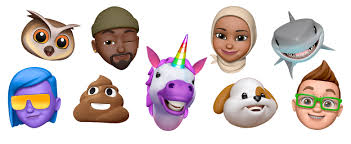Memoji is Apple’s version of Snapchat’s Bitmoji or Samsung’s AR Emoji and it is simply a platform that lets you creates emojis that look exactly like you or appears like another version of yourself. If you are not aware, lovers of Memoji are allowed to create a yellow skin, any hair color, a cowboy hat e.t.c.
As users adjust anything that has to do with their Memoji, including changing the shape of their head, the size of their nose or the color of their eyes, they will immediately see the Memoji change in real-time via the Message’s built-in Memoji builder tool.
If you want to create Memoji, Apple’s Message app, iOS 12 software or later are needed alongside an iOS device with the TrueDepth camera system. Devices like the iPhone X, iPhone XS, iPhone XS Max, iPhone XR, iPhone 11, iPhone 11 Pro or iPhone 11 Pro Max suit Memoji fans the most.
In summary, Memoji is a kind of Animoji that makes use of your phone’s Face ID to create animated messages in iMessage that looks just like you. And as you already know, the arrival of iOS 14 has delivered fresh customization options that lets users customize their Memoji even further. If you are willing to explore it, see iOS 14- How To Create A Memoji With Your iPhone 12:
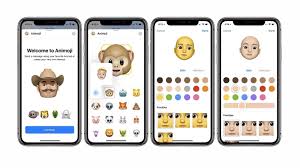
You Might Also Want To Read: How To Disable Memojis In iOS 13 Or iPadOS
iOS 14- How Can I Create A Memoji With Your iPhone 12
The instructions here are quite straightforward. Just do this:
- Access “Messages” on an iPhone or iPad with Face ID. For iPhones, this is the iPhone X or later. For iPads, this is the iPad Pro 11-inch and iPad Pro 12.9-inch (2018 and later models).
- Open a chat with anyone and click the button with 3 faces.
- After that, click the three dots on the left, and click “New Memoji.”
You will now be able to select your skin color, hairstyle, and facial features. You can even tweak new options like facial piercings, makeup, teeth, and so on. If you want to send a brief video message as your Memoji, simply click and hold on the red recording button.
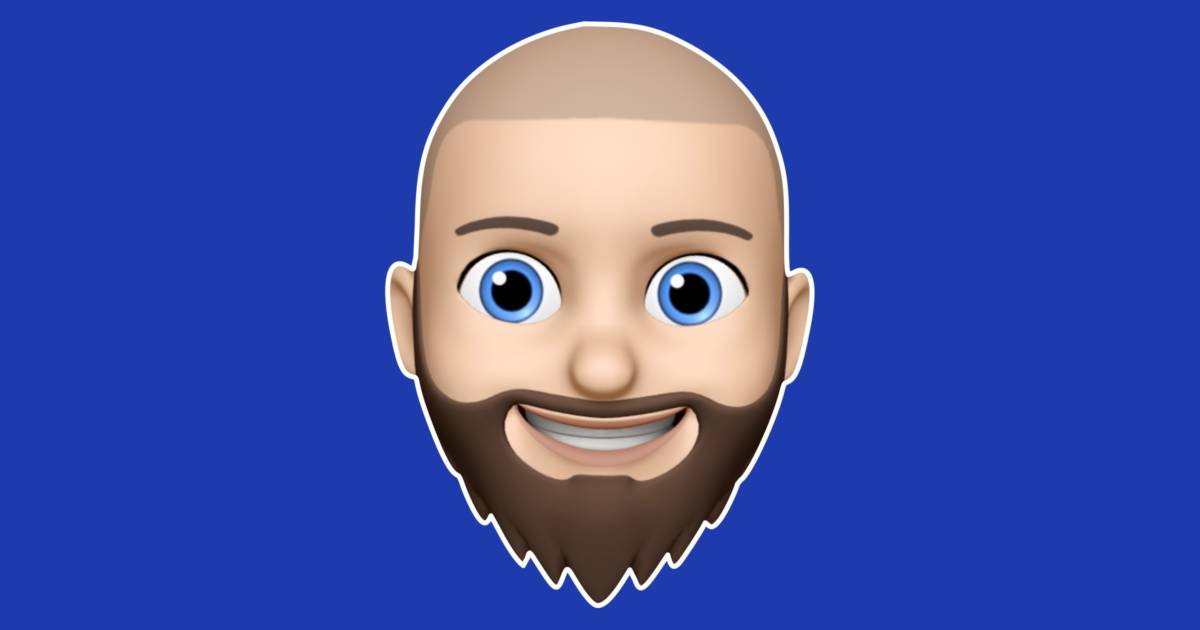
You Might Also Want To Read: How To Play iMessage Games On iPhone With Your Contacts
Or, you can just click once on a Memoji or Animoji on the keyboard to add one as a sticker to a conversation. It is also possible to set your Memoji as your photo in Contacts, if that is what you want.
That is that.