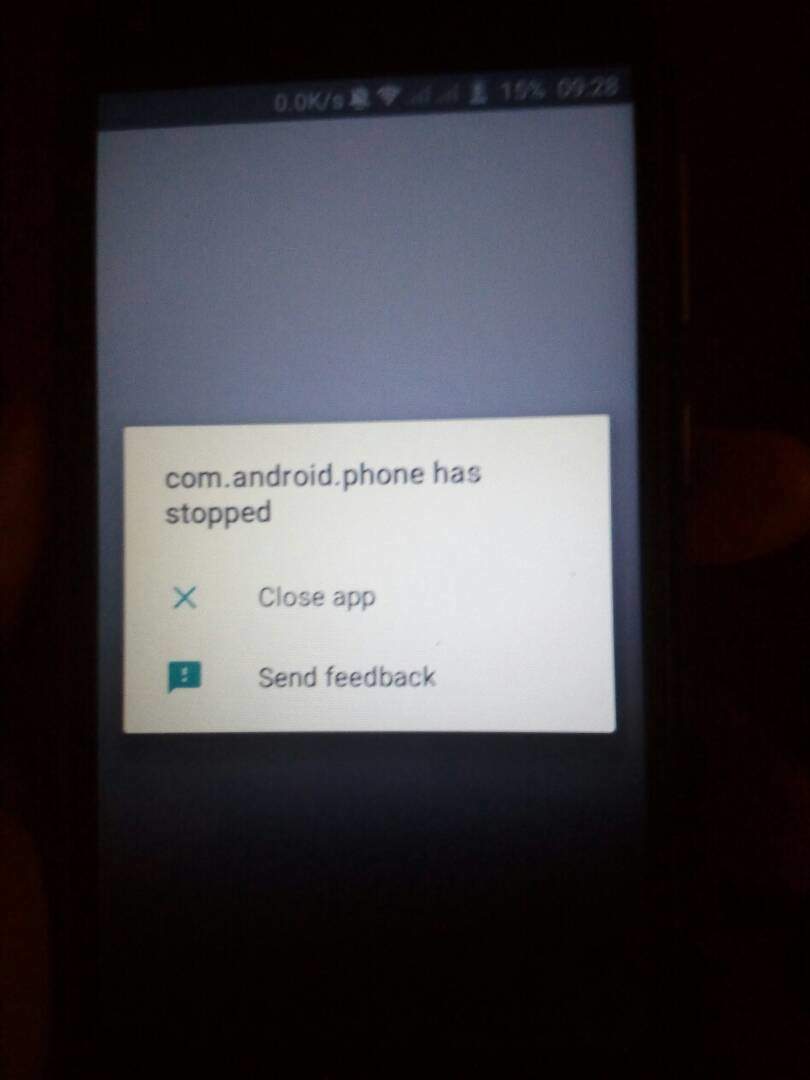The com.android.phone has stopped error can creep up on anyone using an Android device. Whether high-end or low-end, it doesn’t discriminates. Now, when that happens, you should not panic as it is not the end of the world neither it is the end of the of your smart phone.
This issue can be fixed, and most importantly, it can be fixed without the need for a third-party app. The com.andriod.phone has stopped error is as a result of an error in the phone or dialer app on your Android device. In some rare case, the Sim Toolkit might also be the cause of the error.
It is unclear what brings about this error but luckily we sure know how to fix it which we will be letting you in on here.
How To Fix “com.android.phone has Stopped” On Android
There are 3 ways to fix this Com.android.phone has stopped error message on Android.
Clear Cache and Data Of The Phone/Dialer App.
The phone/Dialer app is usually the main cause of this error message on Android, so clearing its cache data will most likely fix this error message. If the problem still persists after this then you can go ahead and also clear the data of the phone/Dialer App. To do this, Simply follow the steps below.
- Open the Settings App/Menu.
-
Select Apps.
-
Scroll and Look for the Phone/Dialer App. Click On It and Select Storage.
-
You’ll see the option to Clear Cache and Also Clear Data.
-
Click on Both and that should fix the problem.
If the problem still persists after carrying out the above steps above then move on to the next step.
Clear Data and Cache Of The SIM Toolkit
Like you are already thinking, the SIM Toolkit has to do with your SIM and subsequently Phone calls so if after clearing the cache and data of the phone/dialer app and the error message continues. Then it might be time to also Clear the cache and data of the SIM Toolkit. To do this, follow the steps below.
- Access the Settings Menu and Click On Apps.
Look for the SIM Toolkit and Click on it.
Select Storage and Click on Clear Data and Clear Cache.
That should ultimately fix the error message.
Still Experiencing The com.android.phone has stopped Error Notification?
If After trying the above methods and you are still experiencing this problem then it might be time to take a more drastic measure which will be factory resetting your device. This will most definitely fix this problem as it makes your phone looks brand new once again on the inside. To do this, Follow the steps below.
- Open the Settings Menu and Click on BackUp and Reset.
Click On Factory Reset, Go through the prompt and Tap Reset.
Wait for the process to be finished. Your phone should reboot after it done. Hopefully, After that, the com.android.phone has stopped error will be a thing of the past.
Conclusion
Hopefully, the above steps will help solve this problem. However, if you Still Got questions or the above steps didn’t for you. Then be sure to Let us know in the comment section down below.