When a top smartphone like the Galaxy S20 fails to power on, the issue could either be very complicated or simple to rectify. The problem will most likely lie with the hardware, or it could be a different issue that left the device unresponsive.
It does not matter what the reason is; something has to be done to determine the seriousness of the problem. This is why you have to troubleshoot your phone to know why the problem keeps resurfacing and how to fix it once and for all.
In this tutorial, we will highlight how to troubleshoot your Galaxy S20 device that fails to power on. Therefore, if you are battling this problem right now, your struggle is about to end. See How to Fix Samsung S20 Won’t Turn On Or Power On:
How Can I Fix A Galaxy S20 That Won’t Turn On?
Before anything else, if a phone just stops responding for no clear reason, it could be a firmware crash. However, if the device dropped or got wet before the problem started, then it must be a hardware problem. The best thing to do is to have a technician check it up on your behalf. However, if your case is not that serious, do the following:
- Press and hold the Volume Down button and the Power key for 10 seconds. This should take about seven seconds and the device will eventually respond. However, there would be times when it would respond after ten seconds.
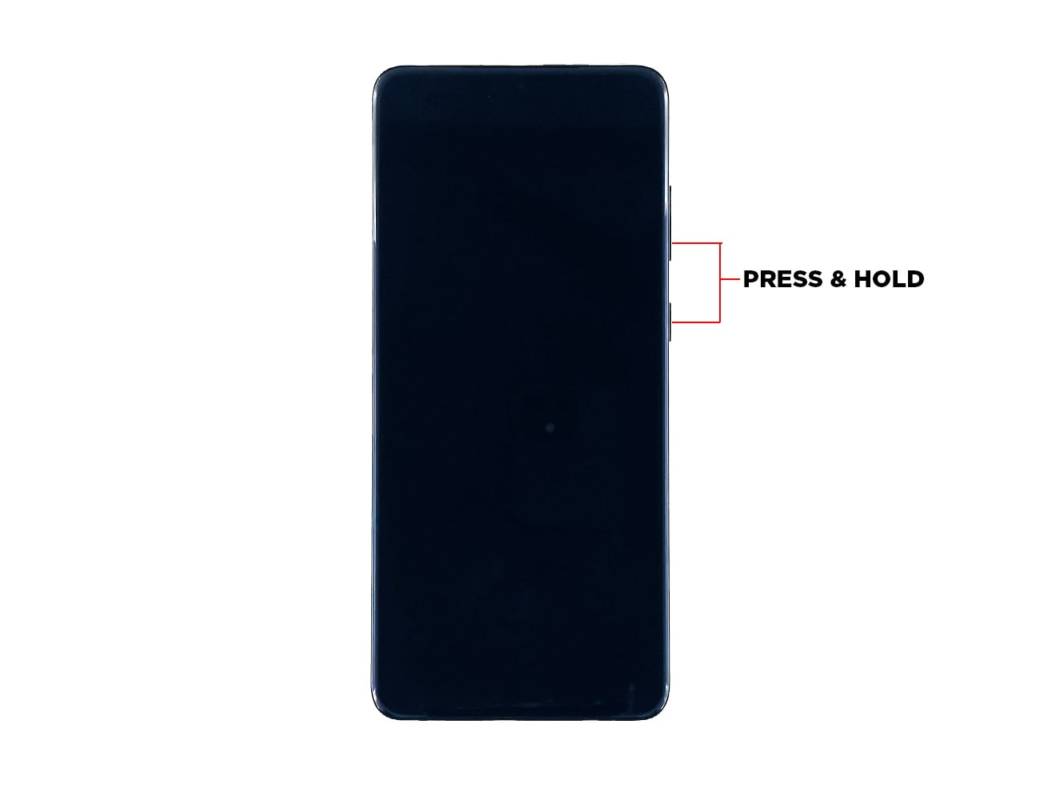
You Might Also Want To Read: How to restart the Samsung Galaxy A30s in safe mode
- If the Galaxy s20 logo is visible, release the buttons and wait until the device boots up. This tells you that the device’s hardware is fine and the issue might really lie with the firmware.

- If your phone still fails to respond, connect it to its charger for 10 minutes. Plug the power adapter to a working wall outlet, and then connect your device to it via its original cable.

You Might Also Want To Read: How Do I Blur My Background For TikTok Videos
- While connected to the charger, press and hold the Volume Down and Power keys for 10 seconds. If the issue has nothing to do with the hardware, then this should fix it.
If your Galaxy S20 device does not power on after this, then it is a hardware problem, and a technician would be needed to fix it.
That is that.

