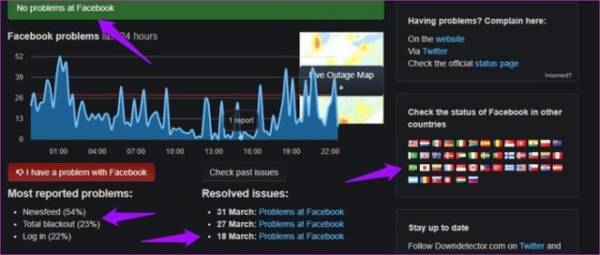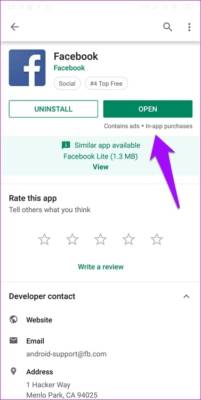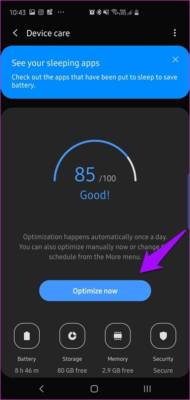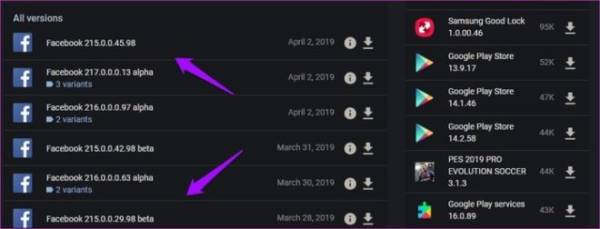People are so addicted to Facebook that they spend several hours a day telling the world what they are doing. And sometimes people share things they never did in their lives. Why? They want to look unique, that’s why. However, with Facebook being part of the daily routine of so many people, it can be quite frustrating when users face the error. Facebook crashes continuously.
A lot of users complain that Facebook continues to crash on their smartphone. Let’s take a look at some solutions that can solve this error and let you scroll endlessly through video, images, and random but very exciting memes. Let’s start.
1. Facebook is down
This has happened in the past, so it’s not surprising. The Facebook and WhatsApp servers are often out of order. To check if this is the case, go to Down Detector and search for Facebook.
It is a very reliable site that tracks interruptions all over the world (even in specific countries) for some of the most popular sites in the world. Not only that, but you can also take a look at the previous numbers and what aspect of the service is interesting (access, feed, etc.)
2. Check for updates
It’s possible that a recent app update broke something and the social media giant released a patch that you avoided downloading from the Play Store.
Open the Play Store app on your Android phone and check if an update is available and if so, quickly update your app. Check if the problem of Facebook is solved continues to stop. You will see Update written instead of Open if it is available.
3. Clear the RAM memory
There are some ways to do this. You can close all running apps and then restart Facebook to see if it works. Some premium smartphones like the Samsung Galaxy S9 and newer models have a dedicated option to clear the RAM. You’ll find it in Settings> Device Assistance.
In the same screen, you will find another option called RAM memory. Touch it to give the Facebook app a boost.
4. Restart / Force reboot
Yes, but did you try? Restarting your smartphone can solve many problems and takes only a few moments. If not, do it now and see if it helps. If you’ve already tried, read on.
If this doesn’t work, you can also try the forced reboot trick. Try this when you can’t close the app, or you can’t do anything else on your phone. Press and hold the power button and reduce the volume on your Android smartphone until it restarts.
5. Conflict app
I install many apps on my smartphone. Often some apps don’t work with others, causing app crashes and other problems. Have you recently installed a new app? If so, there may be an app conflict. To verify, try uninstalling any app you just installed to see if it resolves the Facebook problem it crashes.
6. Limited data usage
One of the many features of your smartphone are data restrictions. With the help of this feature, you can check if the Facebook app can use mobile or Wi-Fi only data to connect to the Internet and use the data. Perhaps, Facebook does not have the necessary permissions? Open Settings and go to installed Apps (or where you can find a list of apps). Find Facebook and open it.
Tap Limit data usage and make sure Wi-Fi and Mobile data options are enabled.
7. Force the app to exit
Some users have reported that sometimes when an app behaves abnormally and does not work as expected, it was not possible to exit the app. Sometimes, the Facebook app stops responding and you can’t press the Back button or do anything else.
In this situation, you will have to force the exit from the app. To do this, open Settings and tap App. Depending on the brand and model, things could be different. Looking for a list of installed apps. Find Facebook in that list and open it.
At the bottom of the screen, you’ll find the option Force shutdown. Restart the app and check if it works again.
8. Check the battery saving mode
Most smartphones have an energy saving mode. The task of this function is to keep the apps that are hungry for energy under control and force them to close them if necessary. Very often, it works as expected but sometimes acts aggressively and forces the apps you are actively using to close.
To check, open Settings and open Battery and Performance. On your smartphone, it may have a different name. Tap on Choose app.
Search for Facebook and open it. Make sure it’s not set to aggressive mode. Try the No restriction setting to see if this solves the problem. If you know what’s going on. Try different settings here and find something you can live with.
9. Clear the cache and data
If after using the app for some time, you see the same error, return to the Facebook app settings (as in the seventh point) and tap Clear data. Force the app again.
You will now see two options. Clear all data and clear cache. Touch both one by one and double-check the Facebook app.
10. Reinstall the app
An app consists of several files that are stored in the smartphone’s internal memory after installation. The Facebook app is no different. Sometimes these files get corrupted and there can be many reasons. Uninstall Facebook and return to the Play Store to reinstall it. This will create new files from scratch, probably overwriting the damaged files.
Make sure you follow the steps given in the point before uninstalling and reinstalling Facebook. This will erase all data and cache files from the phone’s internal memory. Otherwise, you will install Facebook, and the same old corrupted data.
11. Restore the app’s preferences
Resetting the app preferences simply restores all settings to the default values. However, you will not lose the app data.
12. Install a previous version
A new version of Facebook downloaded may not work properly with the smartphone. This is perfectly possible. The Play Store won’t let you go back, but there are other ways to do it. Go to the shared link below to download a previous version of Facebook on APKMirror.
The reason I listed this solution is that after a while, the Play Store will automatically update Facebook as soon as a new version is released. This may or may not solve the problem permanently, but it’s worth trying.
Conclusion
Facebook is known to be rich in resources and a memory pig. One or more of the solutions listed above should resolve the error Facebook has stopped working.