Nowadays, most of us tend to watch more YouTube videos every single day, especially to keep busy during the coronavirus pandemic. This is why when issues start arising while we watch, it could be a very frustrating experience.
Talking about problems, too many Android users actually complain about their YouTube videos always pausing on their smartphone; luckily for you, this tutorial will break down the solutions to the problem. See How To Fix YouTube Keeps Pausing Issue:
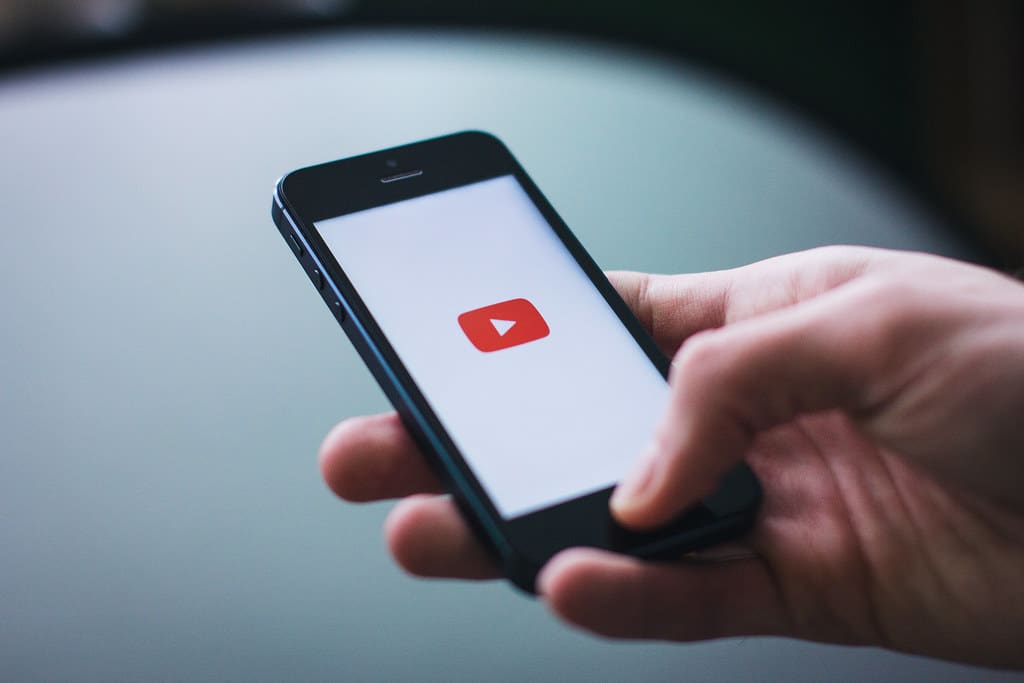
You Might Also Want To Read: How to Message Someone on YouTube
How Can I Fix YouTube Keeps Pausing Issue?
1. Check Your Headphone Jack:
It could be that your Android device is home to a feature that pauses the audio of music and videos as soon as your headphones are removed from the headphone jack, therefore you should confirm you don’t own one of such devices. There are 2 possible causes of this issue – your headphone jack or your headphone. If your headphone is causing the problem, then maybe it is broken. If it is the headphone jack, it might just be a lousy one; get a replacement.
2. Clear The Cache Of YouTube:
- Head to Settings > Apps – Notifications or Applications.
- Then, select YouTube from the list of applications.
- Open Storage and then click “Clear Cache.”
3. Buffering From A Poor Network Connection:
When a YouTube video won’t stop pausing, your network connection stuttering could also be the reason why. The truth is that after a long period of time frame operating, modems and routers can start sending broken signals, not to worry, though, because flushing the cache information will restore the speed you need.
- Locate the power cable in your modem and router (if in case you have one).
- Cautiously but firmly, pull the power cable from the modem. Then hold the tip part of the cable, the tip that is connected to the modem.
- Hold on for one minute, and then reconnect the power cable. Immediately it is reconnected, the required lights will come on.
4. Free Up Some Storage Space:
Your clips could also keep pausing if you have insufficient free space on your smartphone. Therefore, if there are applications you’re not using, you need to uninstall them.
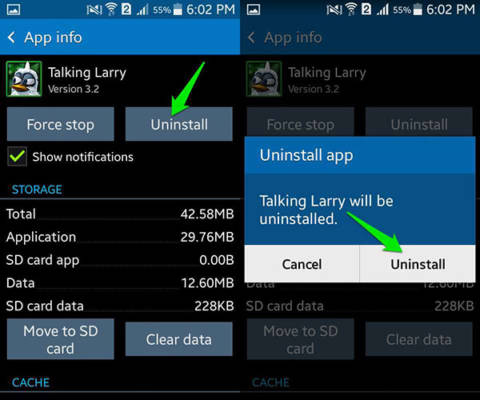
You Might Also Want To Read- How to Watch YouTube Videos on Apple Watch
- Head to Settings.
- Select “Apps.”
- Now choose the downloaded app you wish to remove and click “Uninstall.”
- After that, reboot your mobile phone, and the pausing problem on YouTube should disappear.
5. Update, Uninstall, And Install YouTube App:
It is very possible that the application has been corrupted over time, and it just needs an update. To make that happen, just:
- Access Android’s Settings.
- Find “Apps.”
- Find “YouTube” and select it.
- Tap “Uninstall.”
Once that is done, then go back again into the Google Play Store and reinstall the YouTube app.
You are done.

