Quibi is a US short-form mobile video platform and it was founded by Jeffrey Katzenberg 2 years ago. With its headquarter in Los Angeles, Quibi focuses on young people with content delivered in ten-minute episodes named “quick bites.”
In 2018, the platform raised $1 billion in funding eleven investors and top Hollywood studios like The Walt Disney Company, NBCUniversal, Sony Pictures, WarnerMedia, and so on. This year, Quibi announced its collaboration with a popular telecom company in Canada, BCE to launch Canadian content for the service.
However, with several TV series to select from on the streaming video service, Quibi, monitoring the ones you want to view could be very tough, which is why the mobile application has simplified the process of “following” your preferred shows.
When a user follows a show, it will be visible in a customized list for simple viewing. After watching the TV series or when you change your mind about having it in the list of series you are following, unfollowing it with a tap is easy. See How To Follow Or Unfollow A Show On Quibi To Monitor Your Favorite Content:
How Can I Follow A Show On Quibi?
- Launch the Quibi application.
- Look for a show you wish to follow, via the “For You” tab or by searching for it under “Browse.”
- Click and hold the show. After some time, a pop-up menu will be visible.
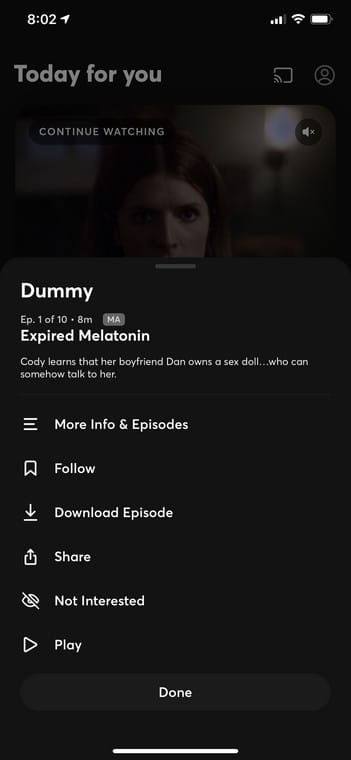
You Might Also Want To Read: How to Explore & Download Movies and Series from MobileTVshows
- Select “Follow.”
- Click “Following” way down on the display to view the show on your following list.
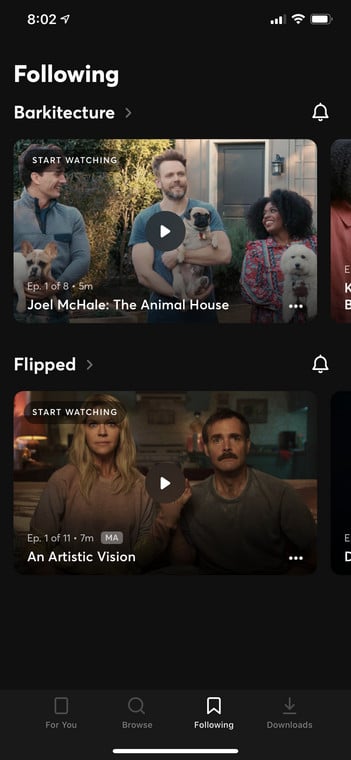
How Can I Unfollow A Show On Quibi?
- Choose “Following” way down on the Quibi application screen.
- Click the 3 dots in the corner of the show you wish to unfollow.
- Click “Unfollow” and the series will vanish from the list.
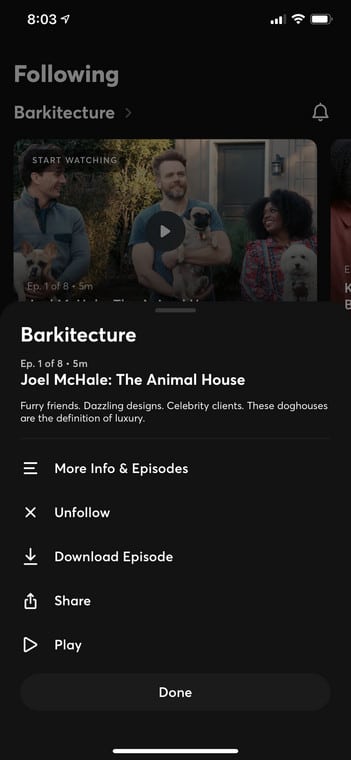
You Might Also Want To Read: How To Activate SHOWTIME Anytime Streaming Service On Smart TV
That is that.

