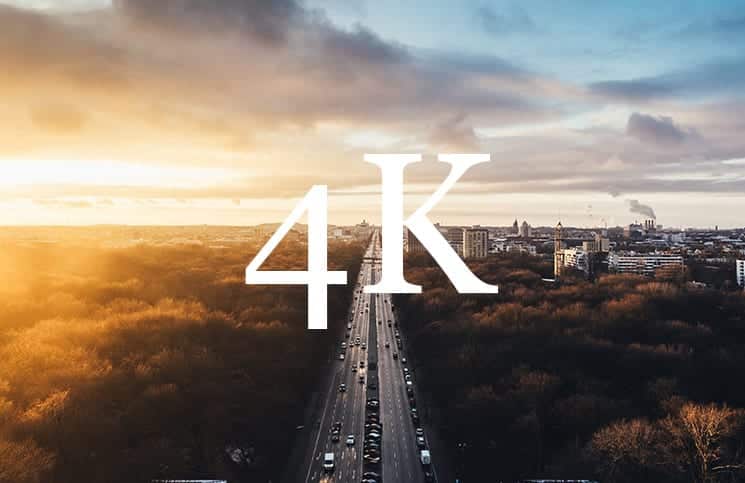If you own an Apple TV 4K, chances are you are looking for great 4K and HDR content for your TV. If you are, then finding them is very easy and you are in the right place to learn how to do that.
Page Contents:
The iTunes store lets users rent movies in 4K resolution as well. These videos which you rent may also feature HDR (High Dynamic Range) in HDR10 or Dolby Vision. However, before you try to stream 4K content on your Apple TV, you need to make sure that you have one of the best HDMI cables and a very fast internet connection.
How to Find 4K and HDR Content on Apple TV
Apple recommends a minimum internet speed of 25 Mbps for users to stream live 4K content. If in case your internet connection isn’t fast enough, your Apple TV will automatically switch the video to a lower quality. This will help make sure that you have thoroughly covered the bases before it gets started.
Things You should note Before You Proceed
Below are a few points you should note before you proceed t get 4K and HDR content for your Apple TV
- First of all, The HD videos support a resolution of 1920 x 1080 pixels while the 4K videos support a resolution of 3840 x 2160 pixels. As a result, 4K videos provide better imagery with more details and sharpness.
- HDR videos have a broader range of colours and luminance which makes it look awesome on just any size of a screen.
- The iTunes Store has the support of movies which are both in HDR10 and Dolby Vision. If there is an HDR icon, it means that the movie can be played in HDR10. Also, if the movie is available in Dolby Vision, the Dolby Vision icon will appear.
To find out if the content if is compatible with 4K/HDR or not, you can easily check the Badge.
To find out if a movie can play in 4K on a compatible device, check out 4K on the product page.
By default, videos which are available to be purchased or rent in the iTunes Store are available for playback in HD. However, they might not be available in HDR10 or Dolby Vision.
If the video is compatible with your Apple TV, it will automatically play in HDR format.
How To Find 4K and HDR Content Using Siri on Apple TV
You can also use Siri to get the 4K and HDDR content on your Apple TV. Any of the statements below should do.
- “Show me movies in 4K and HDR.”
- “Show me movies in HDR.”
- “Show me most popular Netflix videos in 4K.”
- “Show me movies in 4K.”
Simply hold the Siri button and say any of the statements above and the intelligent personal assistant will bring up a shelf of titles so you can browse from and watch the content on your Apple TV.
That is all.