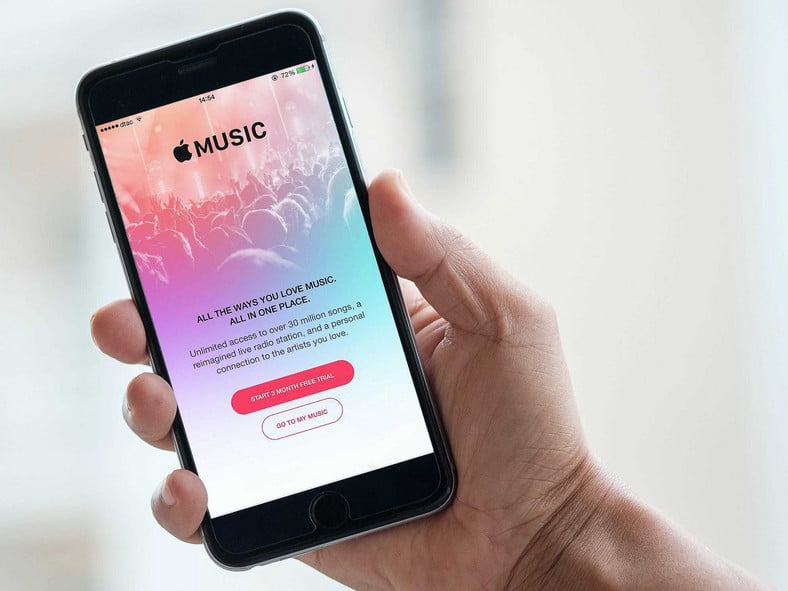Are you set to begin your jogging routine, but you are finding it difficult to play your psyche-up Music? Or are you attempting to be the life of the party with your tunes, only to see Apple Music go quiet on you? That could be frustrating, I know, but not to worry, it is nothing you cannot fix.
Apple Music might be a popular and reliable application, but it is rampant for users to encounter errors that will make the platform stop playing Music altogether. Let’s rectify that by showing you How To Fix An Apple Music App That Won’t Play Music:
How Can I Fix An Apple Music App That Won’t Play Music?
There are lots of simple fixes to make Apple Music work for you, and we expatiate on them below:
1. Check Your Internet Connection
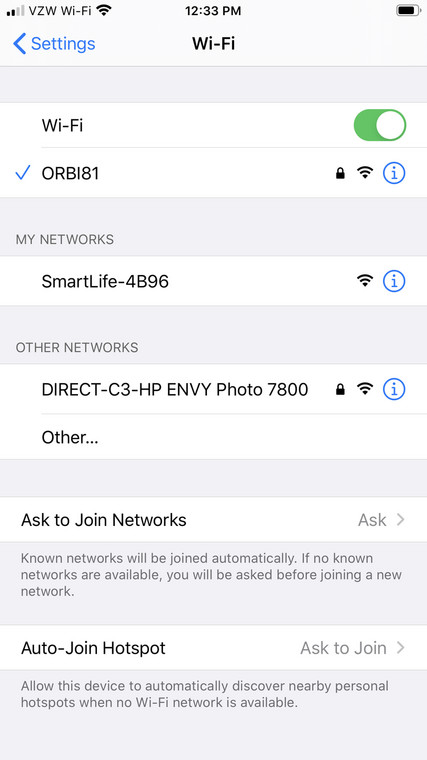
You Might Also Want To Read: How Do I Change My Apple Music Plan
You already know you need a decent connection to do anything. Therefore, a decent Wi-Fi signal or a smooth cellular data connection is required. Simply confirm your internet connection via another application, if pages on your internet browser load in a fast manner, then your internet connection is not the problem.
And if your iOS device will not connect to any internet signal, putting your smartphone in Airplane Mode and taking it out should do the trick. If that does not fix anything, simply restart your device. If that is not of much help too, just reset your phone’s network settings.
Launch the iPhone or iPad’s Settings application and click “General,” then click “Reset” close to the bottom of the next page. Now click “Reset Network Settings” and then enter your passcode.
Be aware that this will get rid of all the Wi-Fi passwords saved on your phone. If your Wi-Fi signal fails to work on any device, you might have to restart your router.
2. Restart The Apple Music App
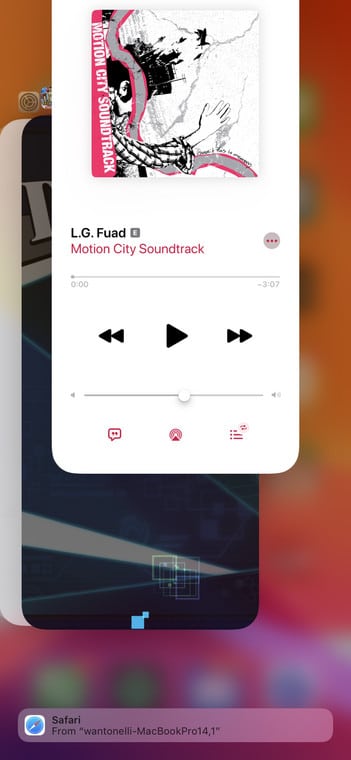
You can force close the Apple Music application and relaunch it too. This will refresh the app and make it load all its temporary data once more, which can rectify rampant errors.
To restart the Apple Music app on an iOS device without a home button, scroll up slowly from the very bottom of the display until you see a list of applications you have launched recently. On an iOS device with a home button, double-tap the button. As soon as you reach this screen, scroll up on any application you wish to force close, in this case, Apple Music.
3. Reset Your Apple ID Login
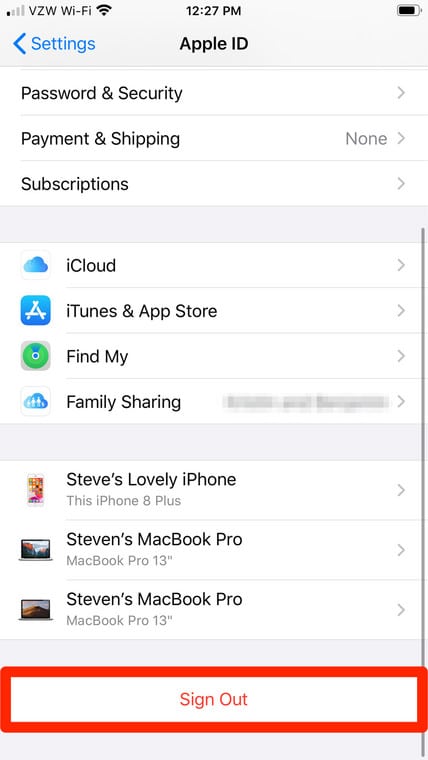
You Might Also Want To Read: How to activate Apple Music on Amazon Echo
If the above did not fix anything, you could seek assistance from Apple to sign out of your Apple ID. Just launched the Settings application and clicked your name or picture at the top of the menu. On the next page, swipe down and click “Sign Out,” then type in your Apple ID password to confirm.
Get yourself signed in again, and confirm if Apple Music is now working. If that does not work as well, reach out to Apple immediately.
That is that.