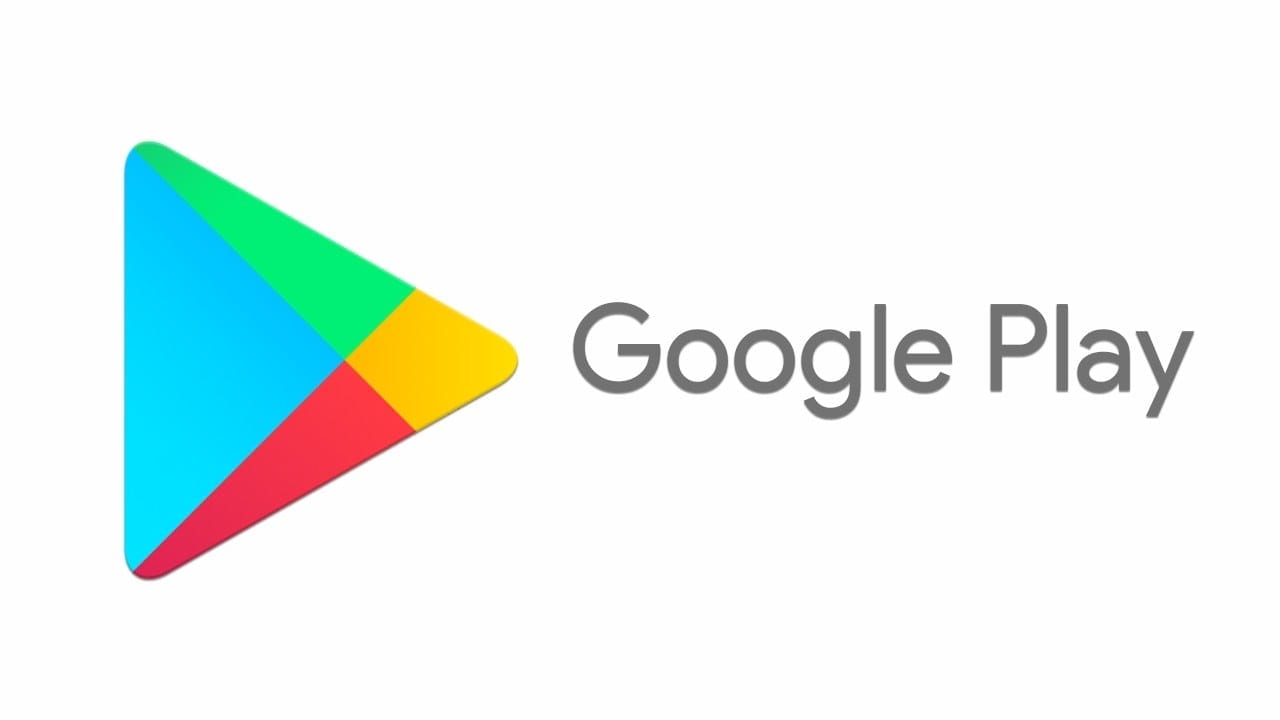It does not matter how great the reviews of an app or game are; there is always the possibility to buy it, download it and not be satisfied. Maybe it does not work as you were hoping or, worse still, it does not work at all. This is the right time to request a refund.
Nobody likes to ask for a refund, but nobody likes paying for an app or service that does not work at all. This is why the request for a refund is sometimes unavoidable and must be done at all costs.
When you request a refund from the Google Play store, things can be a bit tricky. Google does not always provide refunds for purchases on Google Play, but taking into consideration the experience of many, if you ask for an app or an in-app purchase to be repaid within 48 hours of purchase, you should not have too many problems.
If you are particularly fast and uninstall an application shortly after purchasing it, you may find that you receive a refund automatically. If this does not happen, follow the letter to the procedure we will now see below. You have 48 hours from the time of purchase to request a refund. Beyond this, Google may request to contact individual developers instead.
Assuming you are within the 48-hour window, here is the procedure you can follow to request a refund from the Google Play Store.
To get started, open a web browser and visit the page on your Google Play account. This is the same whether you are using a telephone or a computer.
Scroll down until you see the order history and find the app you wish to get a refund. To the right of the element, you will see three vertical points. Click on these points, followed by “Request a refund”.
Now you will see a new window appear. In the drop-down menu, you’ll see some potential reasons for requesting a refund. Select the one most relevant to your situation.
- I bought it by chance
- I do not want this purchase anymore
- The purchase was made by a friend or family member without consent
- I do not recognize this purchase or charge
- I bought this but I did not receive it
- The purchase is faulty or does not work as advertised
Depending on the option you choose, Google will display additional recommendations for text bidding. None of these prevents you from proceeding with the request, so enter a brief description of why you request a refund and click on the “Submit” button.
Once you submit a refund request, you should receive an email with Google’s response. This normally comes within 15 minutes, although it may take longer.