How to have the notification LED on your Samsung phone. Samsung Always On Display is one of its most customizable features, but it is still far from perfect. Fortunately, with some third-party applications, you can make your APS much more efficient. Such as? Using aodNotify 2.0!
As we have seen with other applications, such as Holey Light or Arc Lighting, with aodNotify it is possible to change the behavior of Samsung’s Always On Display (AOD) so that it also functions as a notification LED, particularly useful on devices such as the Galaxy S10 series that they don’t have a real LED.
The first versions of aodNotify allowed you to activate AOD only when you received a notification, but the developer, a senior member of the XDA team, released version 2.0 of its application, including many new features, such as Edge lighting effects.
Version 2.0 introduces the new Edge lighting effect in receiving notifications and, as you can see in the image above, you can choose to illuminate the entire edge of the device or just the hole area of the camera. Of course, customization also refers to the intensity of the lighting and the possibility of choosing a different color for each application.
With version 2.0, the app now has the following features:
- Enable Always on Display on notifications
- New generation notification light / LED replacement
- Effect of border lighting for incoming notifications
- Select the apps that can activate Always On Display
- Activate Always On Display during charging
- Much more… try it
DONT MISS- How Do I Use Notification Light Colors On Your Samsung Galaxy Note 9?
How to have the notification LED on Samsung
aodNotify 2.0 (downloadable from the Play Store) is available for all Samsung smartphones compatible with Always On Display, including:
- Samsung Galaxy S8 / S8 +
- Samsung Galaxy S9 / S9 +
- Samsung Galaxy S10 / S10 +
- Samsung Galaxy Note 8
- Samsung Galaxy Note9
- Samsung Galaxy A30, A50, A70 and A80
- Samsung Galaxy M20 and M30
- Samsung Galaxy A6, A7, A8, A9
Because the app uses Samsung’s AOD and not its implementation, it has minimal impact on battery life. You can download the application from the Google Play Store link above or visit the XDA forum thread to ask questions or leave feedback.
Have you customized your Samsung Galaxy?
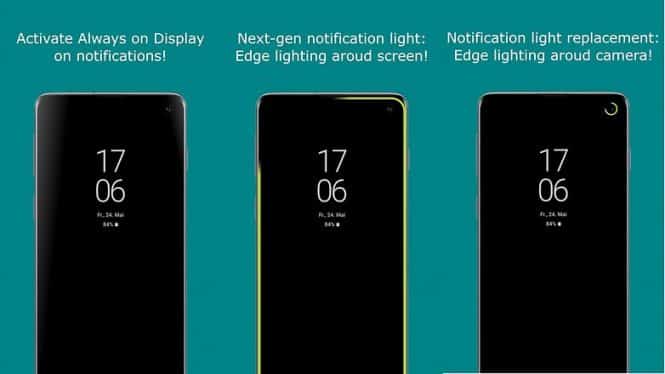

aodNotify is super expensive for such a simple app. LED Me Know is free and does way more. And it supports way more devices.