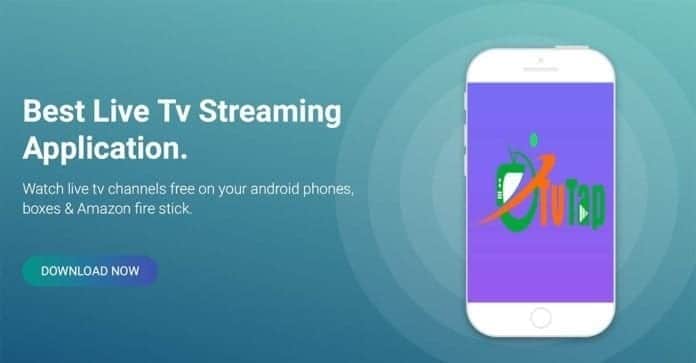TVTAP on Firestick (or Fire TV Stick) – download and install
By popular demand, today let’s see together how to download and install TVTAP on Firestick (Amazon’s Fire TV Stick).
Thanks to our guide on how you can download, install, use, watch all the channels broadcast by TVTAP streaming on the Amazon Firestick (Fire TV Stick).
As we all know, TVTAP is a program available only for Android smartphones and tablets, but with a few simple tricks, you can also use it on Firestick to watch everything you want in streaming for free.
So if you want to download TVTAP for Firestick but you do not know how to do it, do not worry – our guide will clarify any doubt.
TVTAP for Firestick – how to install and watch
The procedure to follow is simple, quick and affordable for everyone.
However, I will also do a video in the future to explain all the steps in even more detail. For now, though, let’s start with the text guide.
First of all, you need to get the TVTAP APT file for Firestick. You can find it on the official TVTAP website.
I recommend you download the APT file of TVTAP for Firestick, NOT the normal one for Android.
I recommend downloading the APK file directly to your Android smartphone for convenience. Otherwise, you will need to transfer the TVTAP APK file to your Android device before proceeding with the guide.
Once you have copied the Firestick APK file to Android, we can start with the guide!
First of all, turn on your Firestick and go to Device Settings.
From here you have to enable the installation of files from unknown sources and the ADB function. They are on top of each other in the Firestick Settings menu.
Once this is done, the Firestick is restarted for safety.
Then switch to your Android smartphone and download the Easy Firestick Tools app from the Play Store.
Make sure your phone and Firestick are connected to the same WiFi network.
Now, start Firestick, click on the top right of the icon in the form of a remote control and start the search for the Firestick.
When the Firestick is found, pair the device and phone by following the on-screen instructions.
Watch the TV screen: you will be asked to grant certain permissions to the Easy Firestick Tools program and of course you will have to agree to proceed.
Once you’ve connected Firestick and your Android smartphone, you’re ready to install TVTAP on your Amazon key.
From Easy Firestick Tools, make sure you are on the Sideload screen. From here, click at the top of the entry Downloads.
In the list of files that will appear, you will find the TVTAP installation file.
Now you simply have to select the file and install it on the Firestick.
Wait 1-2 minutes and the TVTAP file will be installed on your Firestick.
When the installation is complete, switch to Firestick, search TVTAP, start the program, choose the channels to watch streaming and enjoy the show!
Here you are – now you have successfully installed TVTAP on Firestick and you are ready to see all its streaming channels for free.
TVTAP how does it work?
No instructions for using TVTAP.
Download it, install it, start it, choose the country, choose the channel you enjoy streaming.
All for free, no registration, all in high quality.
NOTE: on Firestick I could not access the menu for choosing the country. I think you need a mouse to get the most out of the program.
Conclusions
We have concluded with this new guide on TVTAP.
Now, thanks to our directions, you will be able to watch TVTAP on Firestick without major problems and difficulties.
In case of doubts or questions, leave a comment at the end of the article and we will help you as soon as possible.
Do you still know TVTAP?
If you’ve never heard of TVTAP for Android, I’m sorry for you. You do not know what you’re missing!
We have dedicated several articles to TVTAP, I suggest you read them to understand the incredible potential of this program, which allows you to watch all the digital and terrestrial television in streaming for free.
As you can guess, TVTAP is a must have for all users who have an Android smartphone or tablet!
It ‘a completely free program, very light, which works great and that really allows you to watch everything in streaming for free with Android.
Before leaving the page, here’s some more info on this fantastic program for Android.
TVTAP smart TV
There is currently no TVTAP Smart TV app.
If you want to watch TVTAP channels on Smart TV, you must necessarily:
- connect your smartphone/tablet to the TV
- install TVTAP on a stick like the Amazon Firestick and then connect the flash drive to the TV
- buy an Android TV Box, install TVTAP inside and then connect the TV Box to your TV
You can not directly download and install TVTAP on your Smart TV.
TVTAP is legal?
I do not think so, but it’s not me who develops or creates the app. I only review a program that I found on the net, nothing more.
Watch DAZN streaming for free on TVTAP is possible
Among the many channels available on TVTAP, there are also those DAZN, which of course you can watch streaming for free without a subscription.
TVTAP is free with little advertising
The TVTAP app is completely free.
Inside there is little advertising that does not bother. The quality of the channels is excellent – never a block, a slowdown, a non-functioning channel.
TVTAP crack
No crack is needed to use TVTAP. The program is totally free for everyone.
TVTAP Firestick
If you have Firestick, do not worry – TVTAP is also compatible with this device! And in this guide, we have explained how to download and install the program on your stick.
TVTAP iPad, iOS and iPhone
Unfortunately, I do not see that TVTAP is available for iOS, iPad, and iPhone.
If you want an alternative to watching the sport in streaming, I suggest you visit the website toplive.info, which will allow you to watch football, F1, MotoGP, and all the other free streaming sports events.
It’s not like TVTAP, but at least it allows you to watch sports and soccer for free.
TVTAP Android TV
TVTAP is also compatible with Android TV BOX: in this case, you have to download a different APK file that you can find on the official website of the program.
TVTAP Google Play
TVTAP is not available on the Google Play Store. The program is then downloaded and installed manually, but in our guides, we have explained to you clearly how to do, every single step, error proof.
TVTAP with Italian channels
The app allows you to watch free streaming channels from around the world.
To see only Italians you must:
- start TVTAP
- click on the top right of the icon in the shape of the world
- deselect all countries
- select only Italy
- save everything
And here is that as if by magic on TVTAP you can easily see all the Italian channels.
TVTAP reviews reviews
What else can I add on TVTAP?
It’s a simply spectacular program for me! I can not do without it anymore! It allows me to watch everything in streaming on tablets and on TV with Chromecast, without having to pay any subscription and with very little publicity.
I love TVTAP!
Disclaimer
- the service has not been developed by us – in this article, we simply do the review, as we do with every other program for Windows PC, Mac, smartphone and tablet Android and iOS
- if you use the app or service to illegally watch sports/movies or anything else in streaming, do so at your own risk, assuming the responsibilities of the case
- This article is for information purposes only, to respond to all the emails I receive every day since responding individually to everyone became complicated
- this article does not in any way entice the user to violate any copyright of the contents but is intended as a disclosure of information on the operation of app/extension/add-on already present and available online and easily identified with a simple search on Google
- I strongly discourage the use of these services, since I do not know if they are legal or not