The main reason why WhatsApp is so popular is that it has been accepted by lots of people as their preferred messaging platform. In fact, most phone owners will rather use it than send a regular text that we were all used to in the past.
It is known for its simple design and brilliant UI, and WhatsApp is definitely seen as an amazing platform to spread knowledge even if it can get distracting sometimes with excessive notifications every now and then. That can easily be turned off though.
Group chats are an amazing way to keep in touch with people you care about on WhatsApp. And in this era of busyness, permit me to use that word, you need to relate with your friends and loved ones from time to time to check up on them and know what they are up to.
If you are thinking about how to get into a group chat on WhatsApp, we can help and it is not complicated in any way. If the Group creator decides to use a link, sent through SMS, to invite participants, that makes it even simpler. See How To Join A WhatsApp Group From A Link Or QR Code Invite:
How Can I Join A WhatsApp Group?
You can be automatically added to a group if you chat with its creator on WhatsApp. If you are not willing to go that route, joining a group through an invite link is a seamless process, and the process is the same for Android and iOS devices. Just:
- Download WhatsApp from the Play Store on Android or the App Store on iPhone and register for an account if need be.
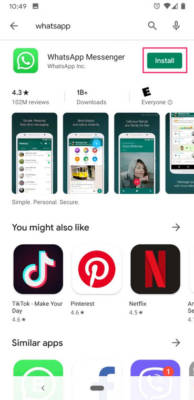
- Click the link in the invite SMS and this will prompt WhatsApp to be launched on your device.
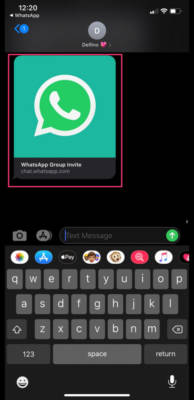
- Choose “Join Group.”
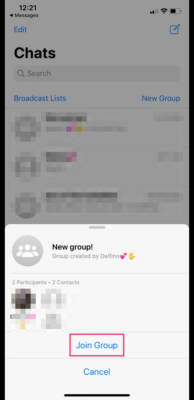
When groups are created, they come with an option to use a QR code, as an alternative to sending links. If that is the case and you are an iPhone user, your device’s camera can be used to scan the link and join. For Android owners, just download a 3rd-party QR code reader through the Play Store to join.
You are done.

