The default settings on WhatsApp allow all the group members to edit the name, description, and display picture of the group. However, if you are the admin of a group and do not want anyone else to edit the group’s details without your approval, you can place some restrictions. In this guide, we will show you how to prevent group members from editing WhatsApp Group Details.
How to Prevent WhatsApp Group Members From Editing Group Details
First off, launch WhatsApp on your Android or iOS device.
Next, go to the Chats tab and tap on the Group you want to implement the settings.
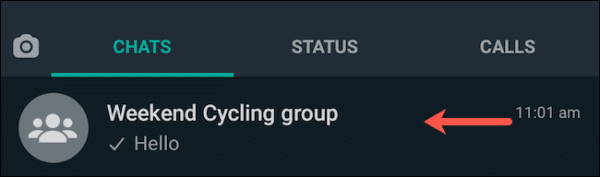
Now, tap on the title of the group at the top of the screen. This will take you to the group profile page.
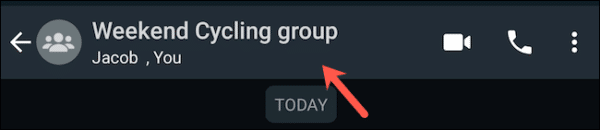
You can also long-press the name of the group under the Chats tab instead. Next, tap on the three-dot menu icon in the top right corner of the pop-up and then tap on “Group Info” from the following drop-down to go to the group’s profile page.
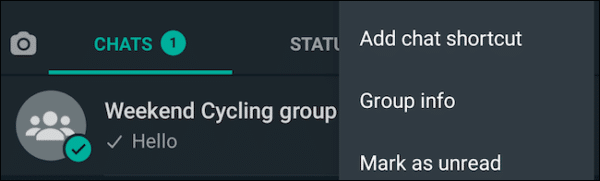
Now, scroll down the screen till you see “Group Settings.” Tap on it.
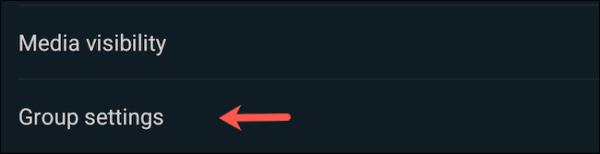
From the screen that comes up next, you can adjust the rights the members and admins of the group have.
Tap on the “Edit Group Info” option. From the pop-up, you can select the set of members allowed to edit the group’s necessary details.
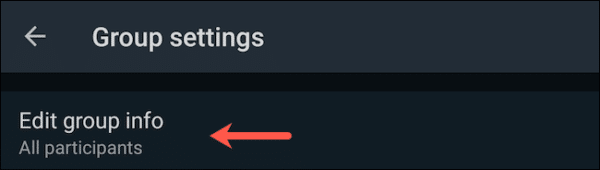
If you want it to be just admins, tap on the “Only Admins” option and then tap on the “OK” button to save your settings.
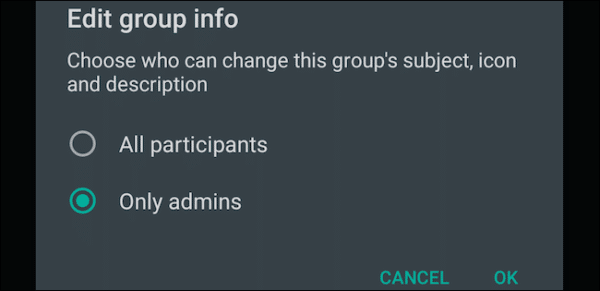
Now, only the group members will be allowed to edit the group’s info and display pictures.
You should note that once you make this change, a note will be sent to the group, notifying the members of the change you have made. Members will no longer see the option to edit the group’s name, description, and icon.

If you want it to return to the way it was, all you need to do is go back to the Group Settings menu and change the option back to “All Participants” in the pop-up when you tap “Edit Group Info.”
There are also a couple of similar settings WhatsApp group admins can make use of in their groups. Some of them include revoking members’ ability to send messages in the group chat for cases where they want to share an important announcement and don’t want it to get buried under the deluge of other chatter.

