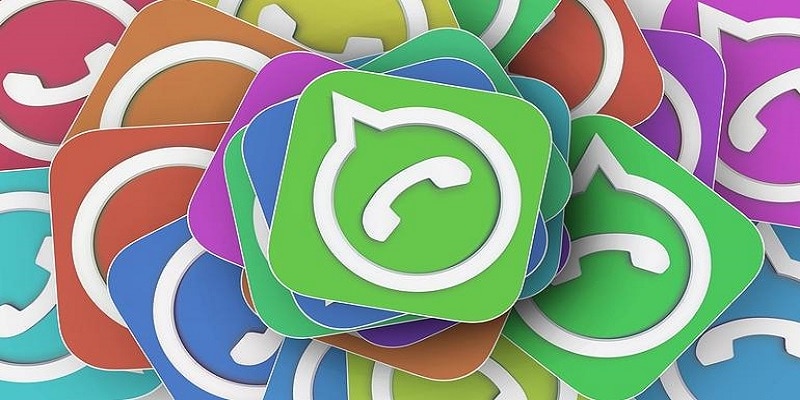WhatsApp is a popular messaging app that has taken the place of several SMS functionality due to how simple it is to chat, call, send photos and clips and do much more with friends and family.
Even if US citizens have not fully embraced the messaging app like the Europeans and Africans have, it is still one of the best platforms out there, and it works with Android and iPhone.
Also, since it is closely linked to Facebook, users can easily have faith that the app is here to stay.
One of the common reasons for the love WhatsApp is getting is its registration process. Immediately after registering for a WhatsApp account, you will be instructed to sign up with your existing phone number, which lets you to link up with other users saved on your phone’s contacts list.
Now, there are lots of advantages that comes with using your phone number to register for WhatsApp, like being able to find your way around all types of security information or needing to make use of your email address for the verification of your account, not all WhatsApp users will want to make use of their phone number to connect their accounts to their phones, especially if you really value your privacy when it comes to new connections online. Giving out your real phone number can be risky when you are browsing the web online, so it is sensible for users to want to stay away from handing out their personal info nowadays.
Therefore, how is it possible to bypass this requirement and still enjoy using WhatsApp?
Sadly, there is no easy way for keeping your phone number hidden from WhatsApp — you have to use an authentic phone number to register with the service. But that is not to say that it is impossible to deploy another phone number to keep your phone’s actual identifying digits hidden on your device. By so doing, you can give anyone your WhatsApp number without being scared that they will use your real phone number for anything defamatory.
To begin, all that is required is a service that grants users free phone numbers to communicate and send SMS with, and a fresh WhatsApp account to keep using on your personal phone. Lets break down how to go about this.
You Might Also Want To Read- How To Update Your WhatsApp And Protect Your Data After The Recent Hack?
Getting A New Phone Number
To begin, we can use one of the various services and applications to get you a fresh phone number. This will not take the place of your present number, just see it as an addition to your main number. There are lots of services online that will give you secondary phone numbers, for calls and SMSes or just to serve as a temporary number, but all these services are not created equal. So rather than depending on a random service online, go for the reliable services like Google Voice, Talkatone, Burner, Sideline, Flyp and Hushed.
Setting Up A Fresh WhatsApp Account?
As soon as you get your new number from any of the services highlighted above, you are set to start setting up a new WhatsApp account. Or, you can try to change the phone number on your present WhatsApp account if you do not wish to lose your conversations, but this can be difficult depending on your account and if you have changed numbers before. Also note that we are making use of the Android version of WhatsApp, it might be different on iOS or another OS.
Begin by getting yourself logged out of your WhatsApp account totally. Or, get the app uninstalled and reinstalled from the Play Store or App Store to ensure it is a fresh install. As soon as you can see the login screen for WhatsApp, WhatsApp will request for your phone number to sign up your account and verify your phone. Rather than typing your present phone number, type in the secondary number you created via Google Voice, Talkatone e.t.c. Tap “Next” and WhatsApp will notify you about the number that will need verification. Ensure you type in your number correctly; immediately you are sure you typed in the right number into your phone, tap “OK” to head to the next step.
When that is done, WhatsApp will alert you to instantly detect your verification code by checking our messages. Even if this is a regular, simple way to skip manually typing in a confirmation code, do not let WhatsApp do this. Because the SMS is heading to your Google Voice or Talkatone number and not to your phone’s text inbox, WhatsApp cannot detect the code from inside your device. Rather, tap “Not Now” to have the code sent. As soon as you get the code within your alternate inbox, type in the 6 digits. When that is done, your phone will automatically verify the number. You will be told to type in a name for your WhatsApp account which can be altered later, immediately that is done, your new inbox will be visible. Even if you are using a different number, your contacts can still be seen automatically on your phone, but be aware that they will not view your name in your account except you give them your alternate number or you begin to send them messages via the service.
You Might Also Want To Read- How To Send WhatsApp Chats Without Saving The Number On Your Smartphone?
Changing Your Present WhatsApp Phone Number
If you have been a WhatsApp user for a long time and you do not want to get rid of your messages and contacts so you can begin afresh with a different number, you can change the number within your WhatsApp settings on your device. On WhatsApp’s personal FAQ about this, the messaging app clarified that your contacts must save your new number on their phone for a smooth experience, so even if this will obscure your present number for your new number, it will not stop people from having your old number via WhatsApp. Having said that, this is how you can edit your old number to your alternate number created earlier. Again, the steps below is focused on the Android version of the app, but the instructions should be identical on iOS.
Begin by launching WhatsApp, which will open to your inbox. Click the triple-dotted menu icon in the top-right corner (iPhone owners should go to Settings.) and click Profile view at the top of your screen to check out your profile. Way down on your display, you will see the phone number used to register for the service. Click the number to get the chance to edit it. At the top of the screen, click “Next,” then type in your present number in the “Old Phone Number” field. Beneath this, type in your alternative number in the “New Phone Number” field. Do not forget to ensure your country code is the right one, if you are making use of a temporary number not based in USA.
As soon as this is set, tap “Done” to have your account transferred to your new number. This will ensure all pre-established message threads, groups, and contacts in your phone are saved and fresh contacts will need to use your new number to reach you.
No one is still sure about if there is a restriction on the number of times a user can change his or her phone number on a WhatsApp account, so think about that as you switch number continuously.