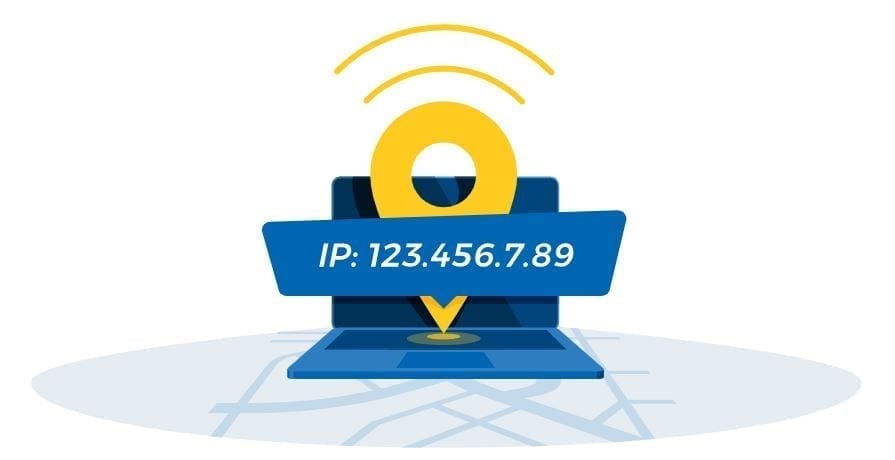In this article, we will show you how to know the IP address of your computer. It is something that can be extremely important today. You never know when you need it, so it’s quite useful for you to learn it.
Knowing your IP will be very useful if you want to establish a security system in your home. It will also be very useful in case we want to block the devices from our WiFi network because if we make mistakes we could end up blocking our devices.
Internet Protocol (IP) addresses are a unique number assigned to all computers connected to a network. However, there are two types of public and private IP addresses.
A public IP is the address assigned by your ISP, companies that give access to the Internet, and is used to identify you on the Internet when you connect. These IPs tend to be dynamic and change every time you make a connection.
Nobody can surf the net without an IP and no web page can be online without an associated IP. In fact, when you write an address like “www.google.com“, what the browser does is translate that text into an IP address to connect to the Google page and access its contents.
And on the other hand, there are private IPs, which are those used in private networks such as the one you create at home by connecting different devices via your WiFi. When you do, every device such as your printer, your router or smartphone has its own IP, so there are no conflicts, each of them has a different IP.
How can I see my IP address?
To see your public IP address is very simple. Just visit the iplocation site and your address will immediately appear at the top of the page.
To see your private IP address is a process that requires multiple steps (but not so difficult).
The simplest is by right-clicking on the network connection icon, next to the Windows clock, and choosing the Open Network and Sharing Center option.
Then click on the link Change the card settings you’ll find on the left side.
Select the network card you are using and right click on it. Now choose the Status option.
Then a window will appear showing the status of the chosen connection. Click the Details button and search for the IPv4 Address line. The set of digits that appears to the right is the private IP address of that computer.
Another somewhat more advanced alternative to know the IP of your computer is to use the Windows terminal.
To do so, press the Windows + R key combination and type the cmd.exe command.
Then, type the ipconfig command. A list will appear with the data of your network connection.
Locate the network card you are using in the list and look for the IPv4 Address entry that will indicate the IP assigned to that computer.