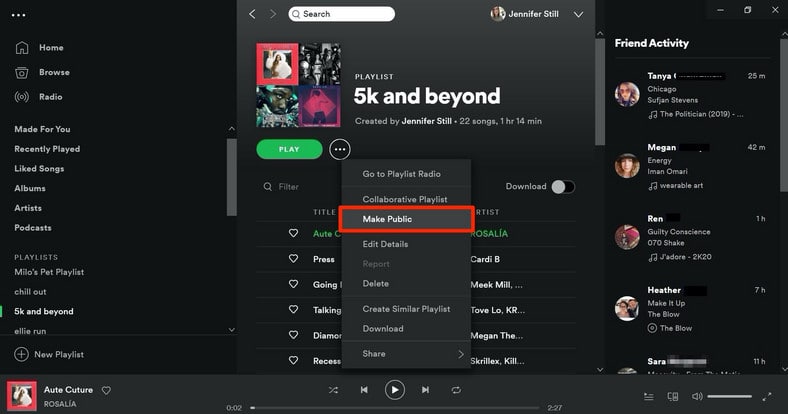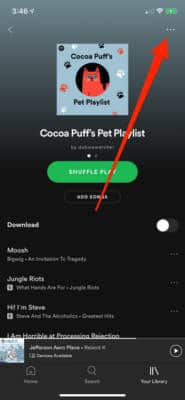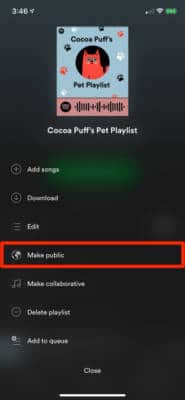With Spotify’s extensive library of music, everyone can easily make playlists that they want. You can even make these playlists private in a way that only you can see or make them public to share them with other Spotify users.
To make a Spotify playlist public, it is not complicated in any way. When it is done, your friends, contacts, and everybody else on Spotify will be able to search and save your playlist. Any stranger that sees your playlist will be unable to add or subtract songs, change it back to private, or make other alterations that only the creator of the playlist is capable of. See How To Make Spotify Playlist Public Or Hidden:
How Can I Make A Spotify Playlist Public On A Computer?
- Access Spotify on your Mac or personal computer.
- Under “Playlists,” find the playlist you wish to make public and tap it.
You Might Also Want To Read: How To Unlink A Spotify Account From Your PS4?
- Tap on the 3 dots (“…”) close to “Play” to access a list of menu options.
- Tap “Make Public” to make the playlist public.
To keep it hidden again, adhere to the same instructions to switch it back. When you open the 3-dot menu, “Make Secret” will be seen, instead of “Make Public.”
How Can I Make A Spotify Playlist Public On A Mobile Device?
- Launch the Spotify application on your Android or iOS device.
- Click “My Library” in the bottom-right corner of the display.
- Under “Playlists,” find the playlist you wish to make public and click to open it.
- In the upper right-hand corner of the display, click the 3 dots (“…”) to launch a menu screen.
- From the list of available options, click “Make public.”
You Might Also Want To Read: How To Add Songs To Spotify Playlist On Desktop Or Smartphone
Be aware that you can only control the privacy settings of playlists you create. To keep it hidden again, adhere to the same instructions to switch it back. When you open the 3-dot menu, “Make Secret” will be seen, instead of “Make Public.”
That is that.