While almost everyone has appreciated the superb sound quality of HomePod, only a few percentages think Siri is as competent as its rivals—Alexa and Google Assistant. Case in point, the personal assistant does not have the support of custom podcast commands. But do not be disappointed! There is some workaround you can use to play specific sets of podcasts on your HomePod.
To circumvent the hurdle, you need to first create a custom station in the Podcast app on your iPhone or iPad. Next, you need to add your favourite podcasts to the station you created. Read on to find out more.
How to Set Up HomePod to Allow Custom Podcast Commands for Siri
How to Create A Station and Add Your Favorite Podcasts to It on iPhone and iPad
Step #1. Open the Podcasts app on your iPhone or iPad.
Step #2. Next, go to Library and then tap on the Edit button at the top right corner of the screen and tap on New Section.
Step #3. Now, you need to give your station a name. Make sure to give your station a simple name. In this guide, I am going to use “Rocky.”
Once that is done, add your preferred podcasts to the station. To do so, go back to the Library tab again, tap on the station which you just created, tap on Edit in the top right corner of the screen and then tap on Settings.
Now, you need to scroll down the screen till you see the “choose podcasts” section and select the podcasts you wish to add.
Once you have selected all of your favourite podcasts, close the app.
How to Play Podcast on HomePod
Once you have created the station and added it to your podcast, say “Hey Siri, play romantic podcast playlist.”
That is all! Siri will begin to play your favourite podcasts.
Podcast Commands for HomePod
Let’s check out some of the general commands which allow you to conveniently play podcasts on HomePod.
- “Hey Siri, play the Game Scoop podcast.”
- “Hey Siri, play the first episode of Anna Faris is Unqualified.”
- “Hey Siri, play the newest episode of Lore.”
- “Hey Siri, what podcast is this?”
- “Hey Siri, play my newest podcasts.”
- “Hey Siri, subscribe to NPR News Now.”
- “Hey Siri, subscribe to this podcast.”
- “Hey Siri, jump back 10 seconds.”
- “Hey Siri, pause.”
- “Hey Siri, raise/lower the volume.”
- “Hey Siri, skip forward one minute.”
- “Hey Siri, play it twice as fast.”
Wrapping Up
So what has your experience with the Siri based smart speaker been like? Make sure to share your feedback with us in the comments section below. If you also have any questions, feel free to share them in the comments too.
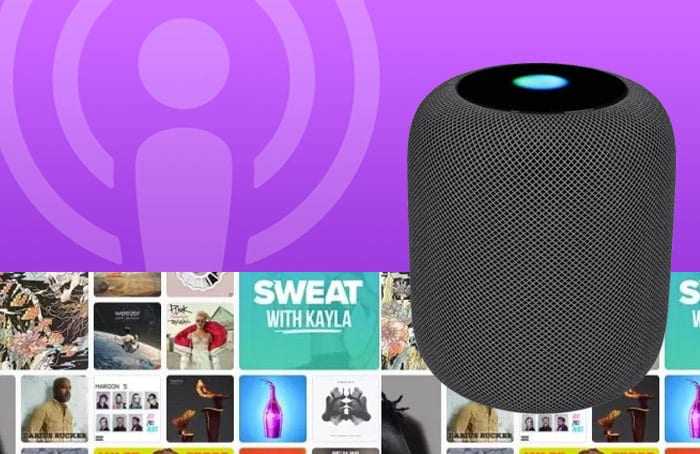

As usual, useful and insightful article .
Nice one techvaz