Instagram is a popular picture and video-sharing social networking service owned by Facebook, it was created by Kevin Systrom and Mike Krieger, and launched in October 2010, exclusively on iOS devices. The social media platform lets users upload photos and clips to the service, which can be edited with several filters and organized with tags and location info.
An Instagram post can be shared publicly or with pre-approved followers and users can browse other users’ content by tags and locations. Everyone on Instagram is allowed to like photos, and follow other accounts, and that is where the interaction begins.
Have you ever seen text-only pictures on other people’s Instagram stories or posts and wondered how it was created? Do you keep asking yourself if those pictures made by a 3rd-party application? Or you are not sure if it can be done within Instagram?
The simple answer is that text-only images are actually a built-in feature on the platform and you just need to know where to find it. To completely take away your confusion, see How To Post A Text-Only Image On Instagram:
How To Post A Text-Only Image On Instagram Using Create Mode
- Launch the Instagram application on your smartphone.
- Click the camera icon in the top-left corner of the home screen.
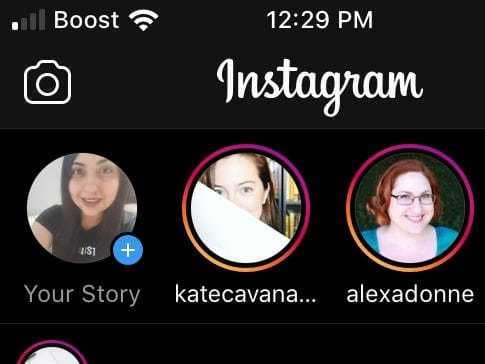
You Might Also Want To Read: How To Create Your Instagram Highlights
- Slide the bottom toolbar from “Normal” until “Create.” is seen.
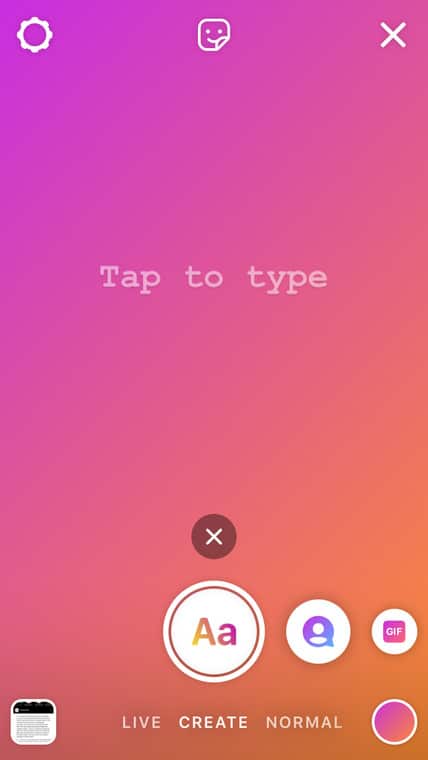
- Click the screen to add your text. If required, you can cycle through several font options by clicking the top middle button, or alter the size through the slide bar on the left-hand side. When it is to your taste, tap “Next.”
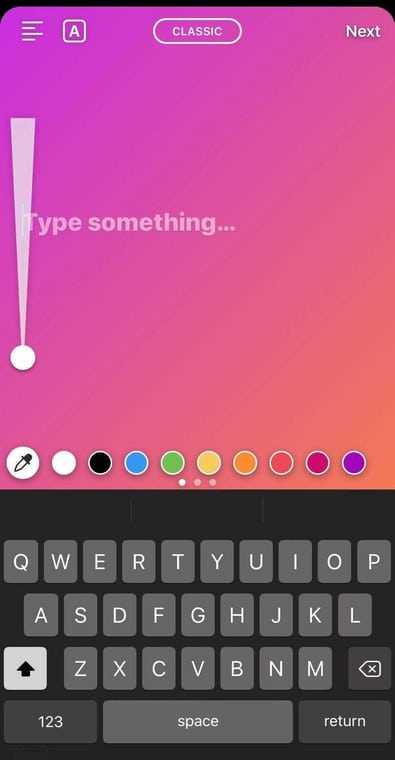
- It will now be possible to edit your text image, the same way it is done with a story. Another vital hint: you can click the colorful circle toward the top-left side of the display to alter the background color.
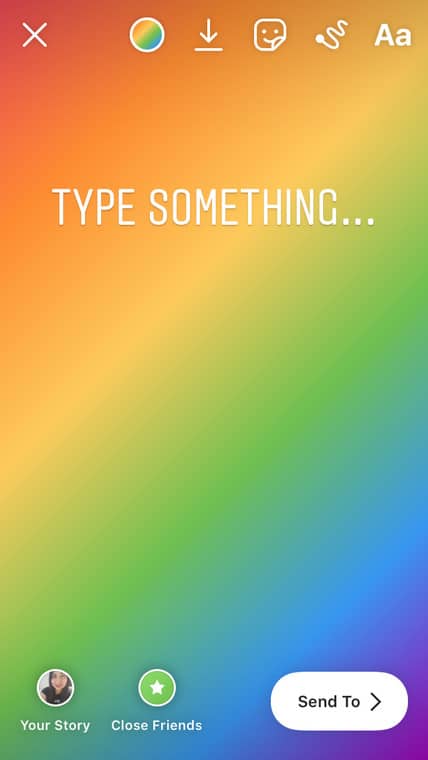
- When the text and image are what you want precisely, you can either click “Send to” to add it to your stories or choose “Save” way up on the screen to save it to your phone’s camera roll. If the image is saved, you will be able to view and choose it when you go through the normal posting process for a regular grid post.
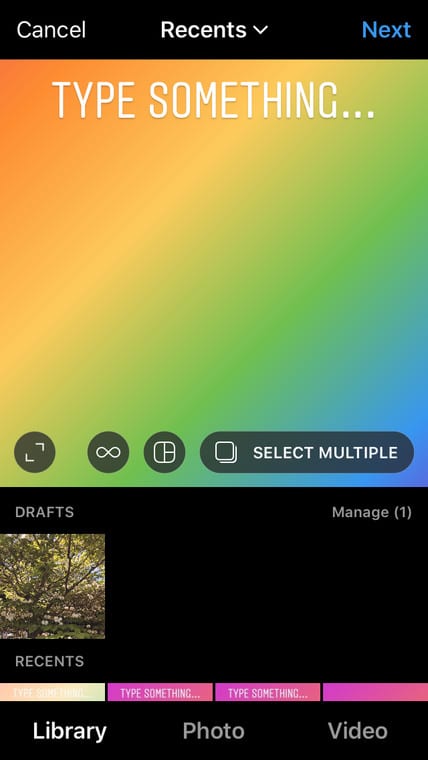
You Might Also Want To Read: How to delete Instagram accounts temporarily or forever
You are done.

