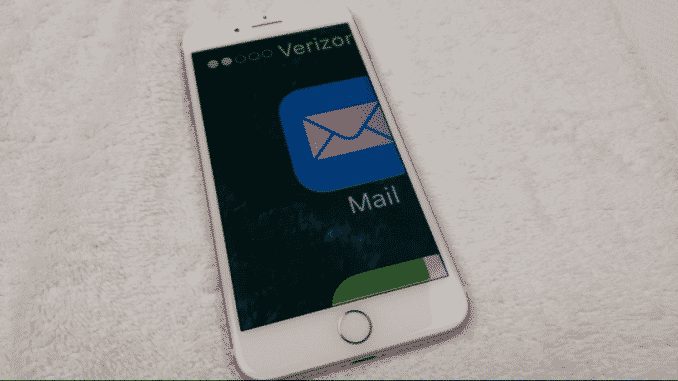Each person sees differently and some users may need a larger text size on an iPhone or an iPad. Having the largest font size allows easy reading of texts, messages or items on the device without getting too tired.
There are two menus for adjusting the text size. The standard one is present in the settings, screen and brightness menu. From this menu it is possible to increase the size of the text, but up to a certain point.
To go beyond the preset size and have the characters even larger, you need to activate an option in the accessibility menu.
How to make text size even bigger on iPhone and iPad
Before adjusting the text size you will have to activate the option to enlarge the font.
To activate this option proceed by going to:
- Open Settings
- Choose General then Accessibility
- Go down to larger text
- activate the option: larger text.
After activating the option, a scroll will appear at the bottom to adjust the font. Moving the cursor to the right, the character will increase.
If the font size of the text is not enough, you can decide to activate bold text. This option requires the device to be enabled.
Text size affects all apps
Changing the text size affects any iOS app that supports the Dynamic Type feature. Many apps, Apple and third parties, support this feature.