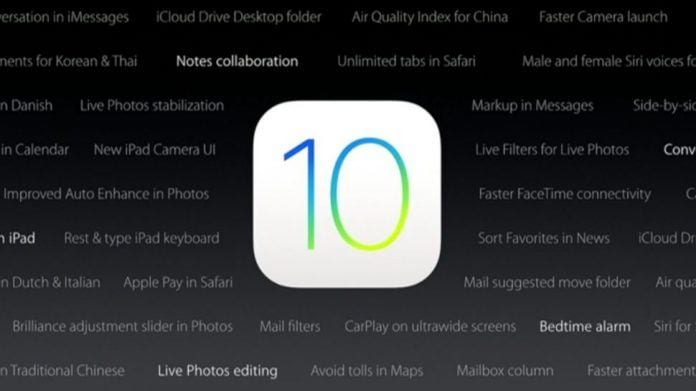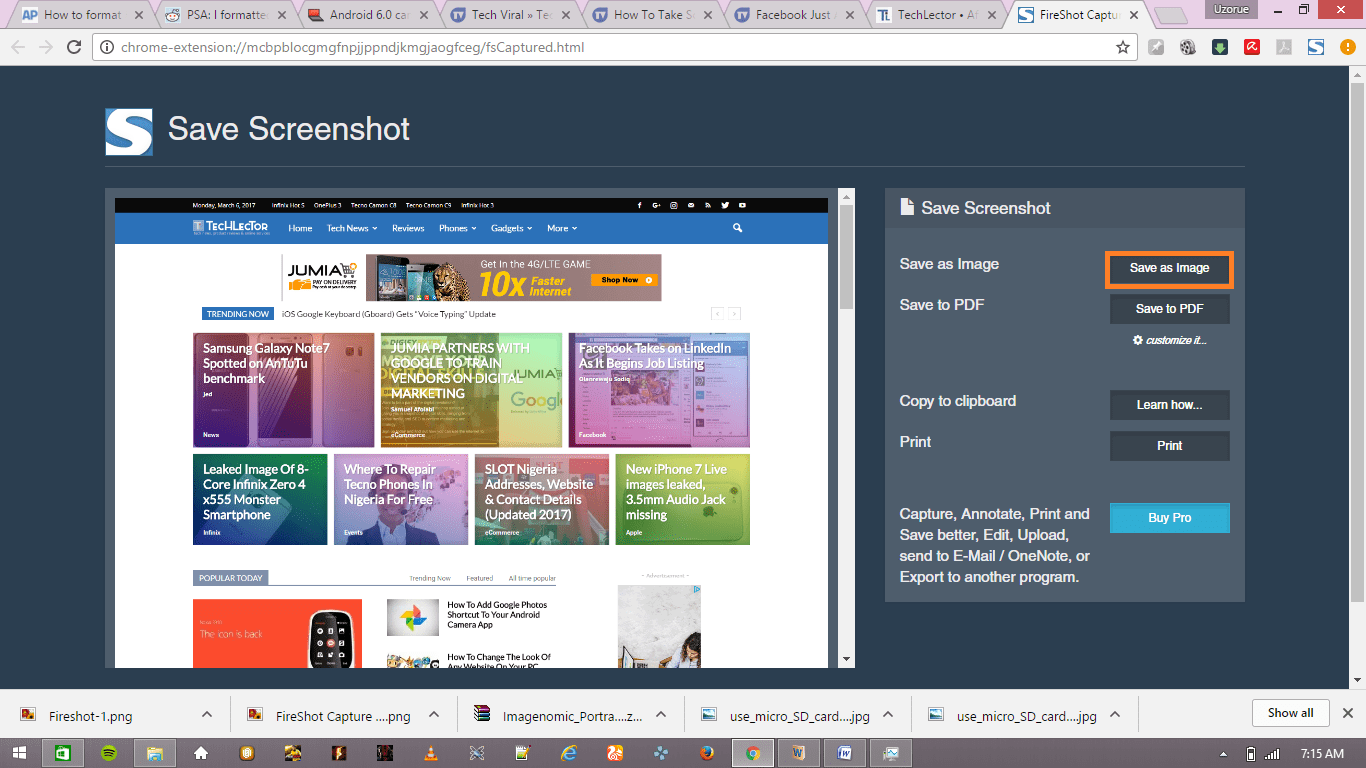Hi, TechVaz readers, so we are going to be talking about how to move apps around and rearrange them on iOS10.2. For those who have an iPhone or iPad running on iOS10.2, you might want to learn how to rearrange apps of the iPhone this so as to personalise your iPhone or iPad to your taste.
There are entirely different methods to do this and also organise your widget on your iPhone 7. So I am going to be explaining how to move apps and icons on the home screen of iPhones and iPads running on Apple iOS10.2. First, we will talk about how to add and adjust Home Screen apps.
How to add and customise Widgets on the Home screen
- So first, we turn on our iPhone or iPad.
- Tap and hold a blank space on the wallpaper of the home screen and a pop-up menu will appear which is the edit screen.
- Click on Widgets on the menu which appeared.
- Scroll through the widgets and then choose the widget which you would like to add to the Home screen.
- After the widget has been added to the home screen, tap and hold the widget and then you would be able to edit the widget to your preference with features like resizing and so on.
How to move and Rearrange Apps on the home screen of iPhones and iPads on iOS10.2
- Moreover, again, we first turn on our iPad or iPhones.
- Go over to where the app you will like to be moved is located on the home screen.
- Tap and hold the app, and then you will notice that the app is now running together with your finger as long as you are still holding it.
- Move it to your desired location and then release it.
With these quick steps which we have just learned, you can now personalise your iPhone or iPad home screen with no difficulties. You can also add more apps to your home screen from the App drawer using this very easy method.
You can also check out How to Display Battery Percentage on iPhones and iPads running on iOS10.2 HERE.