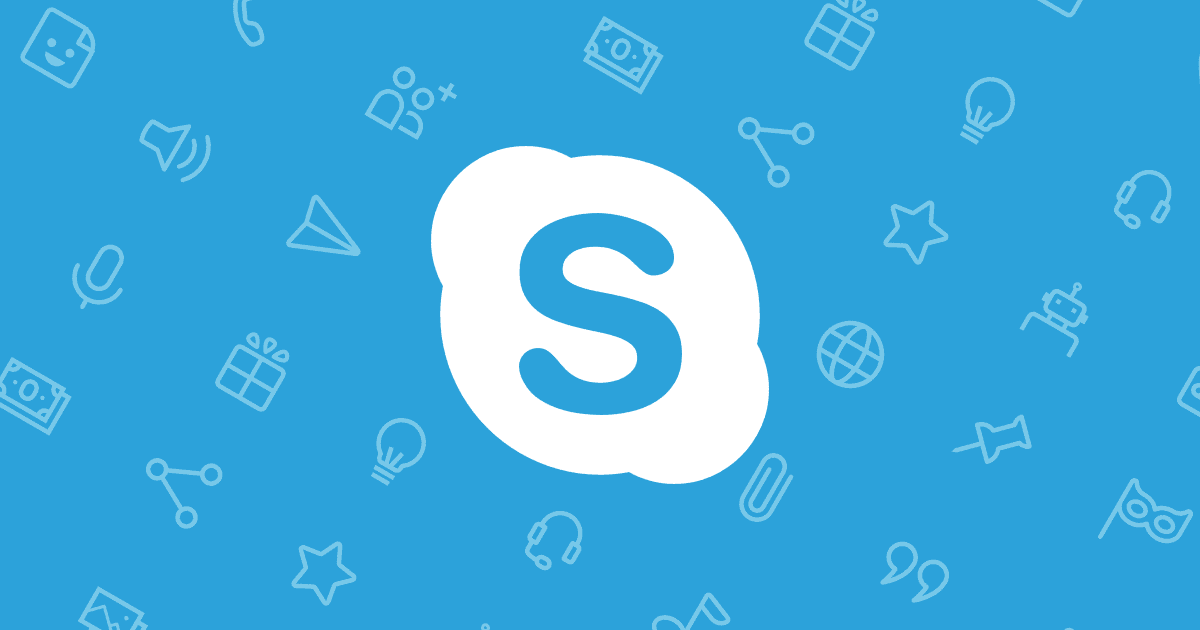In this tutorial, we will see how to record free calls on Skype while talking through a phone call or a video call on Windows, Mac or Android.
Skype, developed by Microsoft, is one of the applications that thanks to its characteristics still persists in the market of “social networks”, but with a more professional approach to establishing conversations with various users individually or in groups, with the news of video calls and various other functions.
There is no doubt that calls and video calls are one of the key pieces of Skype and recently the group of developers has added a new feature of recording calls from Microsoft, available for audio and video calls with the ability to record the screens shared in case of video calls.
This new feature is available in the latest version of Skype for desktops and mobile devices and in the case of Windows 10 will be available with new updates prepared by Microsoft for the system in general.
These recordings are ideal for maintaining important memory or for testing calls or video calls that have been made through this platform.
Let’s see how to record Skype calls in an easy way.
Record calls and video calls on Skype for free with Windows 10, Android and Mac
Skype now has its own built-in recording function, and although other applications may be more complete, it comes pre-installed with the application, which makes it easier to use. Here’s how it works:
Step 1– Start the call with your relative, friend or acquaintance. It can be voice or video.
Step 2: Click on the “+” icon in the lower right corner and select “Start recording”. A red dot and a message will appear at the top of the window that will remind you that the registration has been made and that you should inform the other person you are recording.
Step 3– At the end of the call recording, hang up or press the “+” icon again and select “Stop recording” ì. Registration will be “finalized” and processed.
Step 4: To listen to the recording, go to the chat window using the icon in the lower right corner of the call window. Press Play to listen to it or/and watch it again.
It is important to note that the Skype application registration feature records the video and audio of all participants in the same file. If you want separate recordings, it may be better to use other methods.