How to record programs, movies, and series on a Smart TV? The Smart TV is one of those gadgets that we all have at home, partly because we like to watch TV, and partly because we like to interact with content, decide what you like and what not.
But besides being able to use some of the applications that we like the most, such as YouTube or Netflix, we cannot fail to notice that these devices allow us to do other very interesting things like recording programs, movies and series on a Smart TV.
DONT MISS- How to install an application on a Smart TV
In this tutorial we want to answer one of the questions we are most asked on our Facebook page, and that is how you can record TV programs on your Smart TV’s hard drive.
This tutorial is very important, because thanks to it you will be able to record your favorite programs, even when you are not connected to any network with your Smart TV, making everything easier.
How to record and save series, movies and programs on Smart TV
The first thing to keep in mind is that, since there are several Smart TV manufacturers, the devices are not all the same, beyond the many common elements.
In general, there are two recording methods that we could consider “main” in this case:
- Direct recording– we record the content that is transmitted at that time.
- Scheduled Recording– we plan the recording of content that will be broadcast later in the day, the week or the month.
Below, we want to show you the different solutions that exist when we need to record programs, movies and series on a Smart TV.
Schedule recording on Smart TV with a hard drive
In most brands’ televisions it is very easy to record programs, movies and series on an external hard drive. On televisions with USB port it is possible to record movies and programs without using any recording devices. If the recording function is present, it can be recorded directly on a USB stick or on an external HDD connected via cable.
This function can be recognized by the abbreviations PVR (Personal Video Recorder), DVR (Digital Video Recorder) or USB Recording. If you have one of these items on your TV, you will not need to purchase external recording devices.
To do this, follow these steps:
- Connect the hard drive, depending on where the USB input of the TV in question is located
- The disc should be connected to the TV
- From this moment, the saved programs must be stored on this device
- To record, press the button on the remote control, it is usually red
- A message on the screen tells you about the different options available, configures by responding with the remote control
- At the end you can start recording
Schedule recording on Smart TV with the guide
On the other hand, there is a different option in these cases, we must read the user manual that many smart TVs have, and that will certainly facilitate the task you have to perform in these situations. To use it, follow these steps:
- Press the Help button on your command
- Search for the programs that interest you and when you want to record them
- Choose if you want to add a reminder or simply register
- Accept with scheduled recording
- Select a storage unit, which can be USB or hard disk
- When the recording is over, the TV should alert you that the recording has been completed
How to record TV programs on a USB flash drive
And finally, it is true that in many cases, USB devices are extremely useful when you have a Smart TV, because they are easy to connect, and have good internal memory capabilities.
If you connect the USB memory to the TV you can launch all kinds of functions, although in these cases we are focused on how to record programs, movies and series on a Smart TV using a USB cable. To do this, follow these steps:
- Connect the USB memory to the port marked HDD IN
- A security system will be created to prevent the user from violating content rights. You have to skip those messages.
- Press the red button to start recording and send the contents to this device
How to record TV programs on DTT Recorder
This is the simplest and cheapest solution when it comes to recording from television. It’s a simple TDT, but with the function of recording on an external memory. You put the antenna cable, you connected it to the TV, you put a hard disk or a pendrive and recorded. If you record in HD, I recommend a hard drive, due to the capacity problem.
You have to keep in mind that to record in this way, you have to do it from the TDT itself and with your remote control. After recording, you exit and return to the TV to continue watching it. The price of this type of DTT is very cheap. Between 25 and 50 euros, you can have one.
My advice is to buy it in HD because in this way the recording of HD channels will be of superior quality.
How to record TV programs on Bluray Recorder
There are Bluray players that are also recorders. This option is obviously more expensive than the previous one, but you might like it better because in this way we don’t have to have 2 devices and each with its respective remote control.
The advantage of this is having everything in one device. The disadvantage is that if it breaks there is nothing left. There are some with an internal hard drive that are more expensive and without the disk. As with the TDT recorder, once we have recorded it, we have to go out and go back to the TV to continue watching it while the device continues recording.
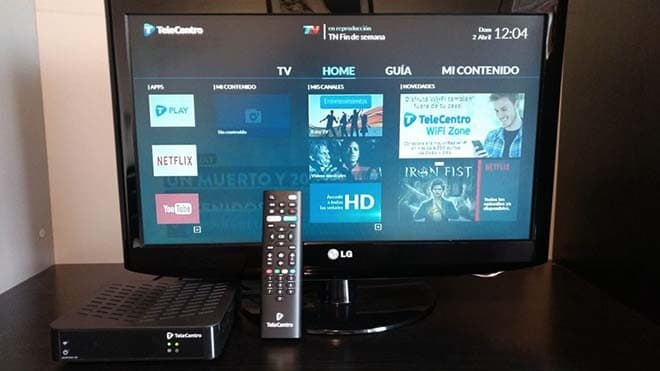

i am 88 yrs old and forget how i record shows i have done for years as Vera . each time i try to record ikeep getting a.b.c and occasionally i manage to get to the programme i want to record. the problem i cant remember what buttons i push to get the recording status .could you give me an itemised list of buttons to push to get me in to the recording