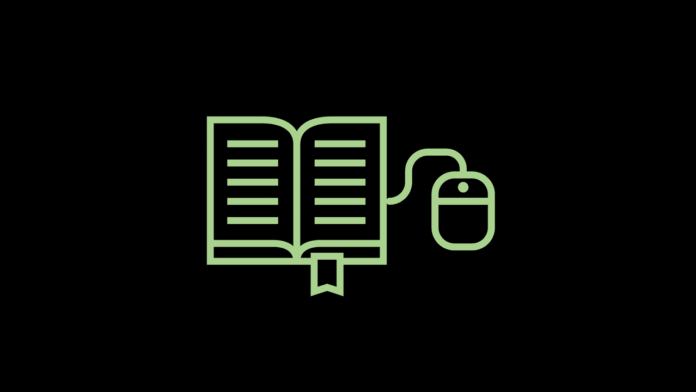What to do if you can’t make or receive calls on Samsung Galaxy S10 Plus. So far, “No network service” and “Not registered on the network” is a common problem on various smartphones. Even the leading smartphones like the Samsung Galaxy S10 Plus are no exception.
Page Contents:
Read on to find out what causes “No network service” and “Not registered on the network” or weak signal problems on your new Samsung phone and refer to the following solutions.
Before solving the problem with Galaxy S10 Plus, check your proximity to the network tower. If you are too far from the tower, you are probably out of your network cover. As a result, the phone receives a weak signal or eventually generates a “No network service” error.
In this scenario, you just need to get close to the network tower or other areas where the signal strength is better. If network coverage is not the cause, you can try the following solutions to eliminate the factors related to the error “No network service” and “Not registered on the network” on Samsung Galaxy S10 Plus.
First solution- Restart your Samsung Galaxy S10 Plus
Restarting the phone will update the operating system and likewise eliminate small problems accumulated while using the device. This is a simple trick that eliminates minor software problems without affecting internal data or information stored in the phone’s memory.
That being said, backing up files before rebooting would not be necessary. If you haven’t already done so, refer to these steps to restart your Samsung Galaxy S10 Plus:
- Hold down the power button and the down button of the volume for at least 10 seconds or until the phone is turned off.
- Wait a few seconds until the Maintenance Start Mode screen appears.
- Press one of the volume buttons to navigate through the options, then highlight Normal Start.
- Press the button to switch to select.
Wait for the restart process to complete, then check if your phone is receiving a stable signal. If the error of no service persists and the network signal acquired by your Galaxy S10 Plus is still weak, try the next method.
Second solution- update the SIM card
Sometimes, SIM card problems can also trigger the occurrence of “No network service” and “Not registered on the network” errors. To resolve these problems, it is advisable to remove and reinsert the SIM card on the Galaxy S10 Plus. This will update its cellular network connections and related services. Likewise, errors related to the SIM are corrected in the process. Here’s how it’s done:
- Turn off the phone completely.
- Insert the SIM ejector into the small hole on the SIM card tray.
- Gently push the eject tool until the tray is ejected.
- Pull out the SIM card tray, then remove the SIM from the SIM card slot.
- Check if the SIM card shows signs of damage. If it looks okay, put it back in the card slot in the same position before removing it.
- Attach the SIM card, then reinsert the tray into the phone.
- Lock the SIM card tray in place, then turn on the phone.
Allow the phone to re-establish the network signal after rebooting and then see if the error no service has disappeared. If the weak signal problem continues after reinstalling the SIM card, try other workarounds to eliminate network errors attributed to incorrect network configurations.
Third solution- change network connections
The weak signal can also be attributed to the networks available in your area. Changing the network mode will allow the phone to use the best possible reception. To do this, follow these steps:
- Access the Settings from the main menu.
- Select connections.
- Tap on Mobile networks.
- Select the network mode.
- Select another mode as LTE / 3G / 2G.
After selecting a different network mode, restart the phone and see if it solves the weak signal problem on your Galaxy S10 Plus. If the problem persists, go ahead and try the next applicable solutions.
Fourth solution- restore network settings on your Samsung Galaxy S10 Plus
Restoring network settings on the Galaxy S10 Plus is generally necessary to eliminate network settings that have caused conflicts with network services. If the error “No network service” and “Not registered on the network” on the phone is triggered by these setup errors, it will probably be resolved by a network reset on the phone.
This process will delete all the mobile settings saved on the device and restore the default configurations and network options. Here’s how it’s done:
- Open the taskbar by scrolling up to an empty spot on the Home screen.
- Select General Management.
- Touch Restore.
- Select Reset Network Settings.
- Tap on Reset settings.
- Enter the PIN, if required.
- Select Reset settings again.
Restart your phone after resetting, then configure your network connections to get back online and connect to cellular or Wi-Fi networks.
Fifth solution- delete the system cache partition on Samsung Galaxy S10 Plus
Incorrect caches may also affect phone signal reception. Therefore, emptying the cache is also useful. Regularly emptying the system cache partition on your smartphone Galaxy offers optimal performance on your phone and helps eliminate random errors that trigger small network system problems.
Follow these steps to clear the cache on your Galaxy S10 Plus:
- Turn the phone off.
- Hold down the Volume Up button and the Bixby button simultaneously.
- Then press and hold the power button.
- Release all the keys when you see the Android logo on the screen, then wait for the Android system restore menu options to appear.
- Once the recovery menu options are displayed, repeatedly press the Volume Down button until the deleted cache partition is highlighted.
- Press the button to switch to select.
- Press repeatedly the Volume Down button to highlight Yes, then press the button to switch to select.
- Wait for the system to clear the cache partition, then highlight Restart the system now using the volume button.
- Press the button to switch to confirm the reboot.
After rebooting the phone, wait a few seconds to re-establish the cellular signal from the network, then see if the problem has been resolved.
Sixth solution- check for software updates
Samsung often provides software updates to fix bugs and anomalies on their phones. Therefore, installing Android updates may also provide the necessary patches to fix the error “No network service” and “Not registered on the network” on your Samsung Galaxy S10 Plus.
Software update notifications are generally sent whenever a new update is available. If you have not received any update notification, proceed and check manually. To check for new Android updates for your Galaxy A10 Plus, proceed as follows:
- Access the Settings from the main menu.
- Select Phone Information.
- Tap Software Update.
Wait for the phone to check for software updates. If an update is available, select the download button, then follow the other on-screen instructions to complete the process.
Seventh solution- restore factory settings on Samsung Galaxy S10 Plus
If the weak signal problem persists, this could be due to more complex system errors requiring system recovery. This is when a factory reset or a major restoration plays a vital role.
Performing a factory reset will erase all data stored in the phone memory so you can lose personal information. If you want to process it, make sure you back up all the important files so you can recover and use them after the restore.
Once you’re ready, follow these steps to reset your Galaxy S10 Plus to factory settings and clear the error “No network service” and “Not registered on the network” on your device:
- Access the app’s icon from the main screen.
- Select Settings.
- Select General Management.
- Touch Restore.
- Select Factory data reset.
- Read the details, then select Restore to proceed.
- Enter the PIN code, if required.
- Tap Delete All to complete.
When the phone has finished deleting the data, it will reboot itself and then load the factory default settings. To use the phone again, it must be configured as new.