Among the several security and privacy improvements with iOS 14 is enhanced control for image permissions. With iOS 13 and earlier, when a 3rd-party application prompts you for permission to access your Photos library, users could only deny or allow the request, meaning, saying yes instantly grants you complete access to your Photos library, including location and other metadata.
iOS 14 changes all by giving users a 3rd option- the ability to let apps access just selected pictures. The process is not just less time consuming than allowing access to all pictures, it is also great news for those who do not joke with their privacy and security. See How To Restrict Third-Party Access To The iPhone’s Photos App:
How Can I Limit Third-Party Access To iPhone Photos App In iOS 14?
When You Open A Third-Party Application:
- The first time you launch an application in iOS 14 that requests access to your Photos library, you will view a pop-up prompting you about the permission you’d want to give.
- Tap “Select Photos” if you wish to restrict what an application has access to.
- Choose the photos you would want to make accessible (The search bar can be used or you can switch to album view.)
- Click “Done” in the top right corner.
- After doing that, only those pictures will be available in the third-party application.
See how the process looks:
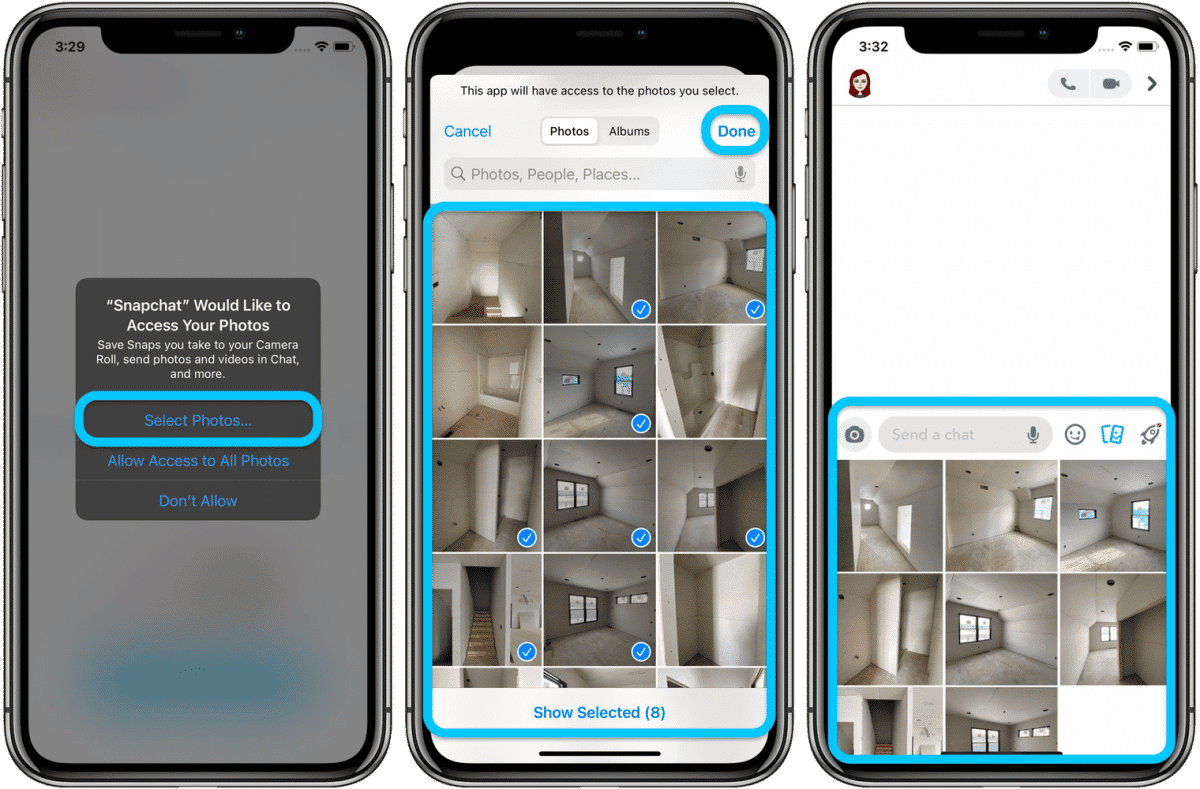
You Might Also Want To Read: How To Use Fresh iOS 14 Messages Features On iPhone And iPad
Editing Third-Party iPhone Photos Access:
- To check or change the access a 3rd-party application has to your pictures, go to “Settings.”
- To view all app Photos permissions as once, click Privacy > Photos.
- All applications that have requested Photos access will now be visible.
- Click one to change its permissions or select “Edit Selected Photos” to add or remove photos.
The Photos app permissions can be found in the general settings menu for every application (For instance, Settings > Snapchat > Photos).
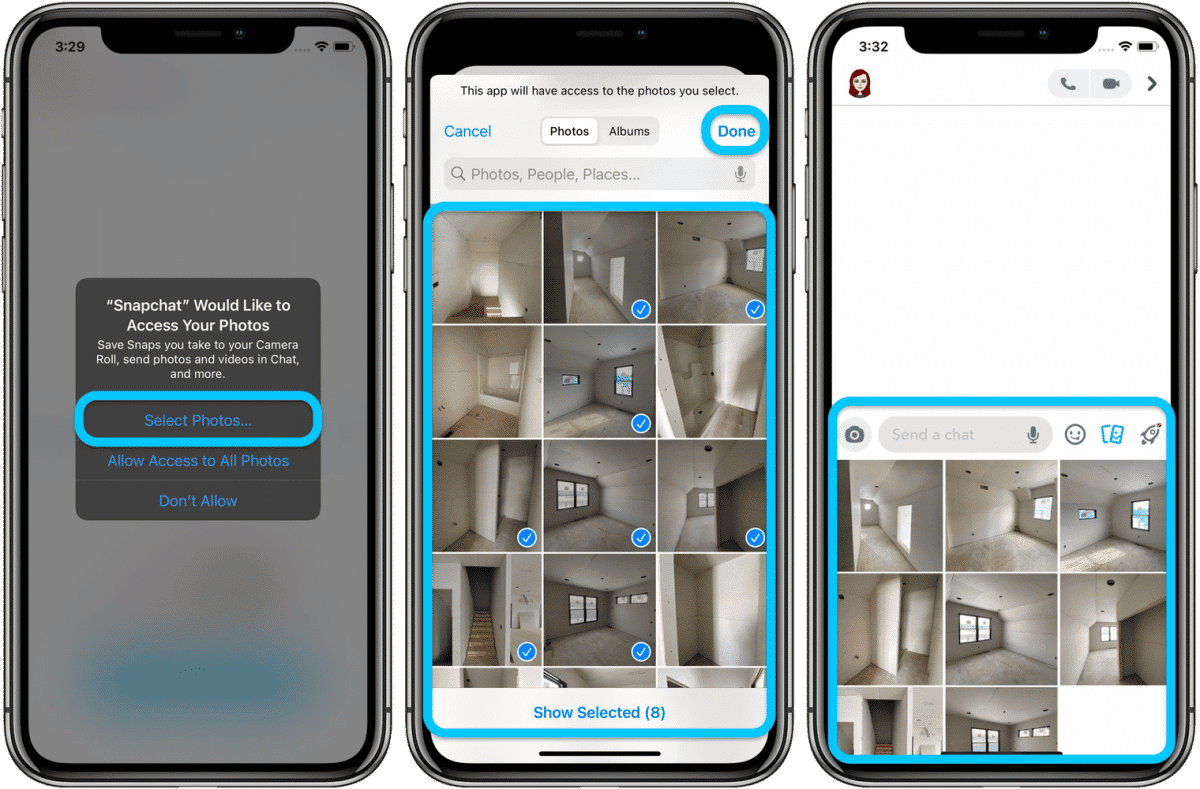
You Might Also Want To Read: IPhone screen lock- how to set it up and customize it
That is that.

