iMessage is one of Apple’s most vital services, and Apple has added lots of fresh practical features in the iOS 14 system updates. Out of all the Apple services we know about, iMessage surely contributes more than the rest on our iPhones, Mac, and iPads.
This is the reason why Apple has not stopped doing whatever it takes to enhance and expand the features of iMessage. In fact, 2020’s updates to iOS 14, iPadOS 14, and macOS Big Sur has made things easy for several iOS users. See How To Use Fresh iOS 14 Messages Features On iPhone And iPad:
How Can I Use Filtering In Messages In iOS 14?
In iOS 14, you can decide to view all messages, messages from known senders, or messages from unknown senders. Known senders are the contacts and phone numbers you have sent texts to. For instance, if you responded when somebody unknown asked you about something you sold on Gumtree, that convo will count as known senders even if it is just a phone number. Also, 2-step verification numbers from a site will go to unknown senders.
To change from “All Messages” to “Known Senders” or vice versa, click “Filters” in the top left of the Messages application. If “Filters,” is not visible, you have to activate it by heading to Settings > Messages and activating “Filter Unknown Senders.”
How Can I Pin My Favourites In iOS 14?
Another fresh feature to look at is being able to bookmark up to 9 different convos, either with individuals or group chats. You will find these pinned conversations at the top of Messages in the form of big icons. This is useful since you will need to keep searching the list anytime you want to contribute to the chat.
This is very vital if you are chatting with several contacts always but return to the same people once in a while. For instance, you may not converse with your mother on a daily basis, but you might want to see her among all the conversations regularly.
To pin a convo, you can simply swipe from left to right on it in the list and press the yellow button with a pin icon that will be visible. You can also press and hold the message and choose “Pin.” The convo will then end up in the area at the top where all pinned convos are stored.

You Might Also Want To Read: How To Set Up Back Tap Shortcuts On Your iPhone
How Can I Set A Name And Picture For Group Chats In iOS 14?
- To change the picture for your group chat, click on the message, and then click at the top where “X People.” is visible.
- Click on “i” for Info.
- The option to “Change Name and Photo.” will then be visible. Click on that.
- You can now type in a group name and change the image. That picture will now be visible as the icon at the top of your Messages.
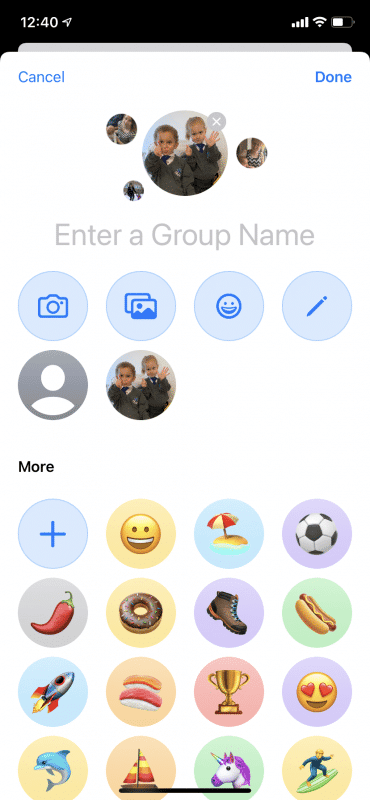
You Might Also Want To Read: How to Customize the Instagram App Icon on Your iPhone
That is that.

