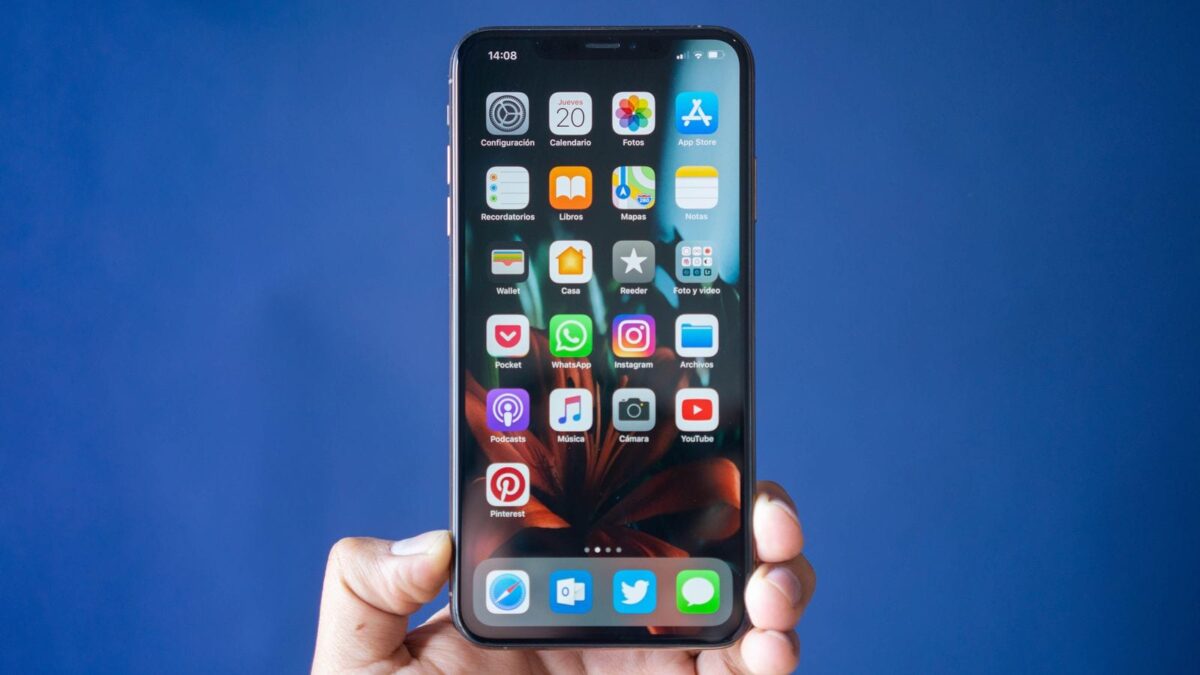The new iPhone XS, iPhone XS Max, and iPhone XR all come with really amazing features which promise to give you a very unique mobile experience. One of the features these smartphones come with is the ability to set a custom ringtone for your device.
Some users do not know how to do this even though they wonder how. In this guide, we will show you how to easily set a personalized ringtone on your iPhone XS, iPhone XS Max, And iPhone XR. You can set this ringtone for a specific contact or a group of contacts. You can also set your own custom ringtone for your messages as well.
How To Set Custom Ringtones on iPhone XS, iPhone XS Max And iPhone XR
Inside your iPhone XS, iPhone XS Max, and iPhone XR is a new technology which allows you to add as well as make custom ringtones for your contacts. These ringtones can also be used for messages. Continue reading to learn how.
- First off, make sure that your iTunes is updated to the latest version. Once that is set, open iTunes on your computer.
- Next, go to the audio file you wish to set as a ringtone. Keep in mind that the audio will be played for just 30 seconds.
- Next, right click on the audio file and then select Get info.
- Now, set the start and stop range for the file.
- Right click on the file and then convert it to AAC.
- Save the AAC version and delete the old file.
- Now, edit the file name and change its extension from “.m4a” to “.m4r.”
- When you’re done, proceed to add the file to iTunes and sync your iPhone.
- Now, move to your iPhone and launch the Settings app.
- Tap on the Sounds option and then tap on ringtone.
- Select the audio file you just converted.
That’s all. The audio will now be used as a ringtone for whichever contact you set t to.