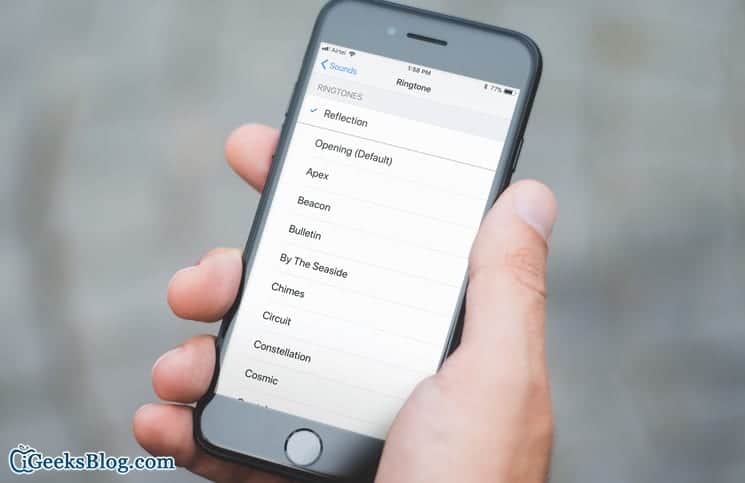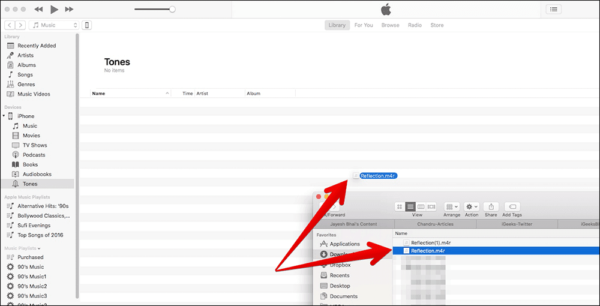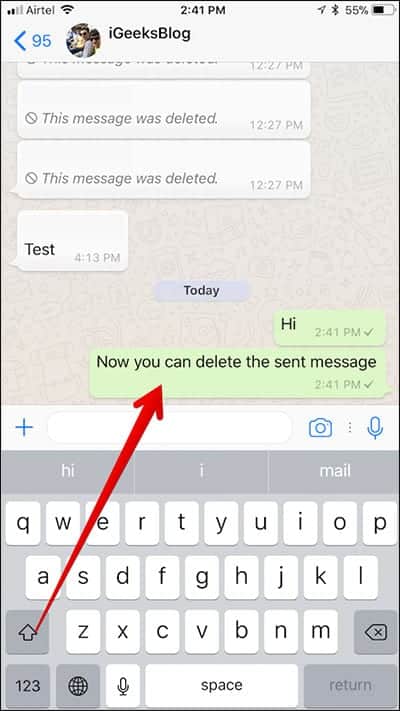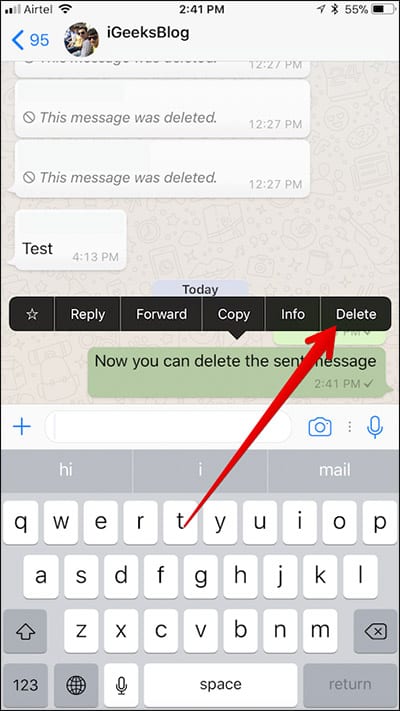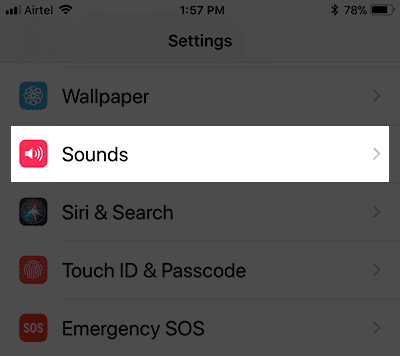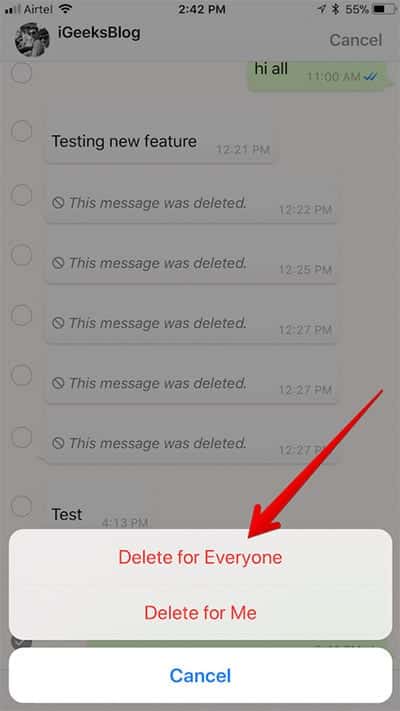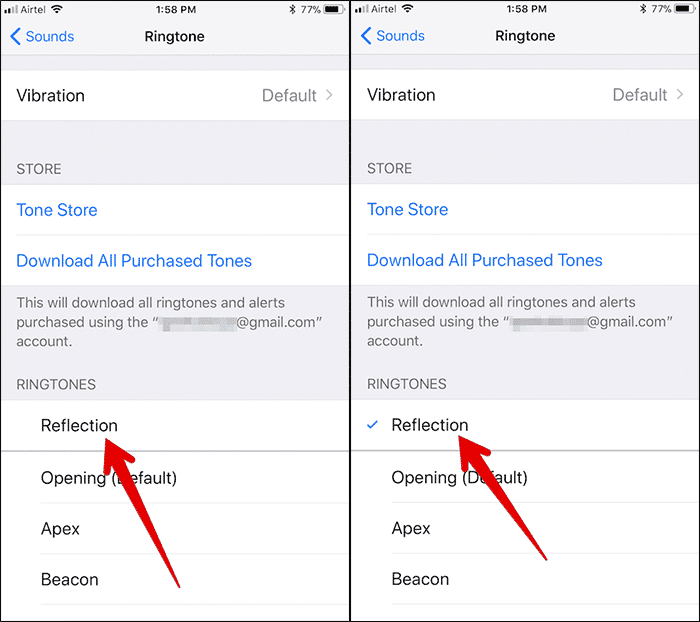How to Get iPhone X Reflection Ringtone on Any iPhone or iPad
Apart from many eye-catching features, the Apple iPhone X comes with, the phone also has unique ringtone too. The ringtone which is called “Reflection” has a soft and mellow tinkling sound. I’m very sure you guys will love it. Interestingly, the iPhone X exclusive “Reflection” ringtone can be downloaded on any iPhone or iPad.
Things you need to get the iPhone X “Reflection” ringtone on your iPhone or iPad are listed below.
- First, you need to download the audio file of the ringtone on your computer.
- Next, you need to transfer the ringtone to your iPhone using iTunes.
When that is done, follow the guide below to use the iPhone X “Reflection” ringtone on your iPhone or iPad. The process is a bit long, but it is worth it.
How to Get iPhone X Exclusive “Reflection” Ringtone on Any iPhones
- First of all, download the Reflection.m4r ringtone file on your PC or Mac.
- When the ringtone is successfully downloaded, you need to open iTunes.
- Now, connect your iPhone to your computer using a USB cable.
- Now click on the downloaded ringtone file and then drag and drop it on your iPhone in the left sidebar of the iTunes window. You can also drop it on the Tones if you wish.
Note – If you can’t drag and drop the audio file on your device, you can follow the steps below to transfer the ringtone to your iPhone.
- Open iTunes on your computer.
- Now, select your iPhone in the iTunes.
- Click on Tones under the Settings section.
- Now, select Reflection under Tones.
- Finally, click on Sync.
The process will take a while to sync with your device so you will have to wait a few minutes.
How to Set iPhone X “Reflection” Ringtone As Default Ringtone
After you have successfully downloaded the ringtone on your computer and have synced it with your device, you can proceed to set it as your iPhone default ringtone. To do this, follow the steps below.
- First off, open the Settings app on your iPhone.
- Next, tap on the “Sounds” or “Sound & Haptics” option.
- Now, tap on “Ringtone.”
- Check out “Reflection” right up there under the ringtones section. Click on the Reflections option.
So that is all! You have successfully set Reflection as your iPhone’s default ringtone.
So do you guys like the ringtone? Tell us what you think in the comment section below.