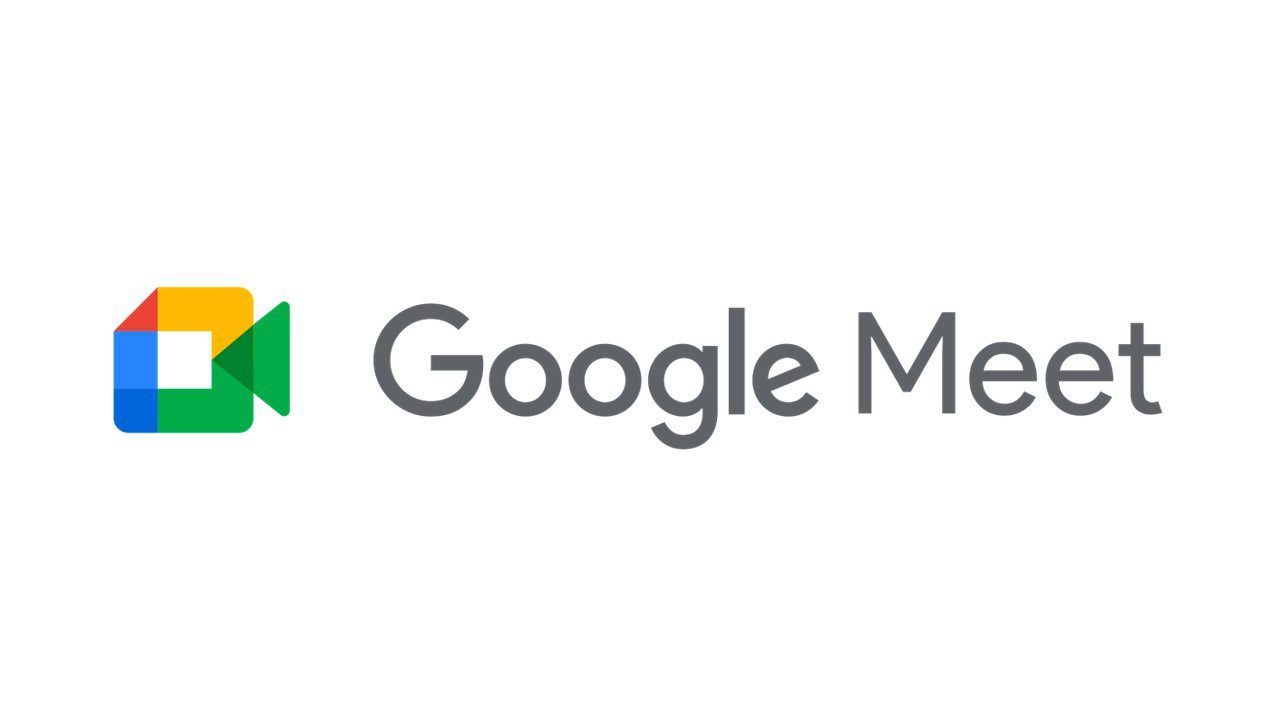Google Meet previously known as Hangouts Meet is a video-communication service developed by Google and it is one of the two applications meant to replace Google Hangouts, the other being Google Chat. This service uses proprietary protocols for video, audio and data transcoding, and Google has even collaborated with Pexip to offer interoperability between Google Meet and SIP/H.323-based conferencing equipment and software.
In March last year, Google released Meet to personal (free) Google accounts, and these calls can only have a single host and up to 100 participants, compared to the 250-caller limit for Google Workspace users and the 25-participant limit for Hangouts. In fact, unlike business calls with Meet, consumer calls are not recorded, plus Google has revealed that consumer data from Meet will never be used for advert targeting.
In summary, Google Meet is one of the most popular video conferencing applications all over the world, however, to use it, you have to know how to make and schedule meetings on the platforms. Fortunately for you, there are several ways to schedule Google Meet calls or start them right away, and this tutorial will break everything down. See How To Schedule A Google Meet Appointment:
NOTE: Be aware that if you schedule a Google Meet call for far in the future, the meeting link you’ll receive will always be active. Meaning, you can join it and hold the meeting whenever you want.
How Can I Start Or Schedule A Google Meet Call?
Using Google Calendar:
- Launch Google Calendar on your PC or device and click the plus sign icon to create a fresh event.
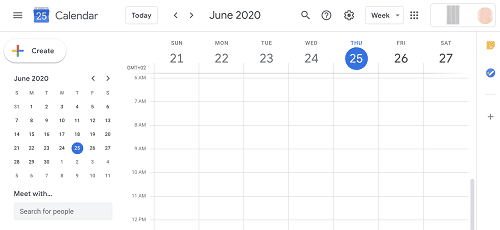
You Might Also Want To Read: How to mute everyone on Google Meet
- Click “Add Video Conferencing” or “Add Google Meet Video Conferencing.” Google will then generate a meeting link for you.
- Click “Save.” You will then be able to select the meeting on your calendar to view the link, which can be shared with whoever you wish to invite. You can even tap “Join with Google Meet” to make the call immediately.
Using Gmail:
It is also possible to use Gmail to schedule a Meet call. See how below:
- Launch Gmail on your PC and tap “Meet” in the left sidebar, and then “New Meeting.” A pop-up will then be visible with a link to a meeting that you can share.
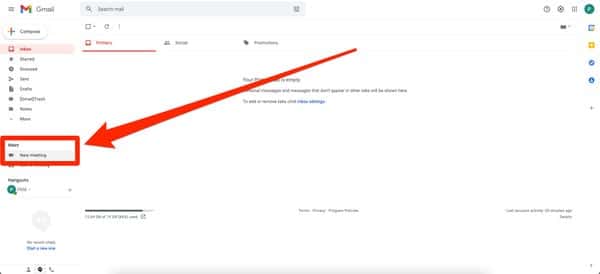
You Might Also Want To Read: How to use Google Meet without showing your face
- Launch the Gmail application on your device and click the Meet icon in the bottom-right corner (It resembles a camera.) On the page that opens, click “New Meeting,” and you can then begin a meeting immediately or schedule one using Google Calendar.
Using Google Meet:
- Launch Google Meet on your PC or phone and choose “New Meeting.”
- Choose “Start An Instant Meeting” or “Get Joining Info To Share” if you wish to start a meeting right away.
- Choose “Schedule in Google Calendar” to make a meeting for the future. Check the Google Calendar steps above for more information.
There you go, you can now schedule a Google meeting or start one immediately whenever you feel like it. You’re welcome.