Even if Face ID is a simple and safe way to unlock the iPhone 11 family, the brand new iPhone SE 2020 makes use of Touch ID. If you are not aware, it is a 2nd-generation Touch ID that is backed into a haptic home button. Touch ID is useful for all iOS owners because it guarantees a quick experience that only needs some physicality for your finger muscles. See How To Set Up Touch ID On Your iPhone SE 2020:
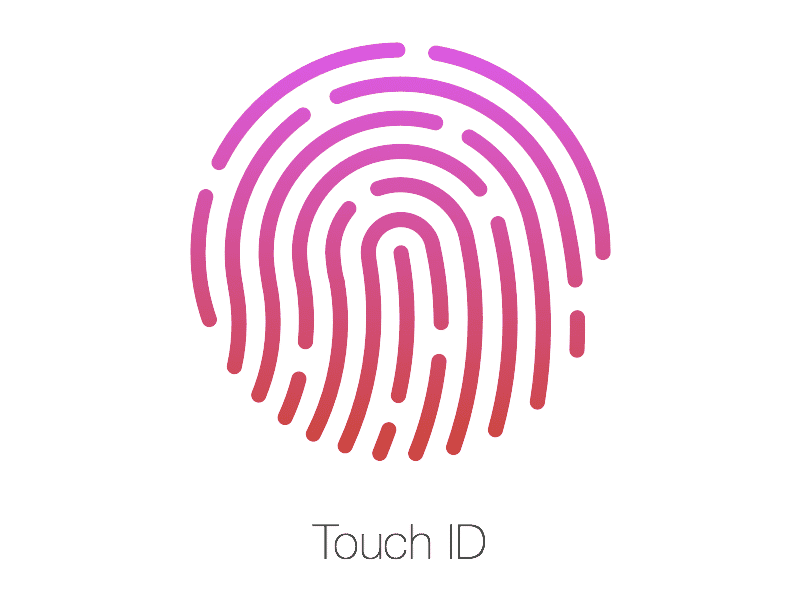
You Might Also Want To Read: How To Set Up Your New iPhone SE 2020 Easily
How Can I Set Up Touch ID On Your iPhone SE 2020:
After setting up the 2020 iPhone SE, you will have to create a passcode and then set up Touch ID. The instructions to be adhered to are quite broad but the summary is that your fingerprint will be used to unlock your iOS device, authenticate purchases, fill-in passwords, and will also help with precise authentication. Whenever your fingerprint fails to respond, it immediately defaults to your passcode.
To begin, just add a single thumb of your choice, perform an initial scan, and then lay your thumbprint or fingerprint flat on the home button. You should repeat this a few times and you will notice a quick vibration with every tap, which tells you that the sensor successfully read it.
On the display, a mock fingerprint will move from gray to a light red, revealing your progress. It is key to know that you have to move your fingerprint whenever you repress (during the setup process) because the sensor is trying to scan your fingerprint. By so doing, it does not matter the orientation you press your fingerprint on the sensor, a successful recognition is guaranteed.
The iOS device will then prompt you to “adjust your grip” and the sensors will capture the sides and top of the fingerprint. After all, while you unlock your iPhone on your way to work, your finger might not always be on the button.
Some users discovered that when they scanned their thumb, they switched from holding it horizontally and pressing it flat again — but also showed the left, right, and top sides of it to the sensor. Like I wrote earlier, your iPhone SE will dish out the small vibrations to inform you that it is reading it correctly.
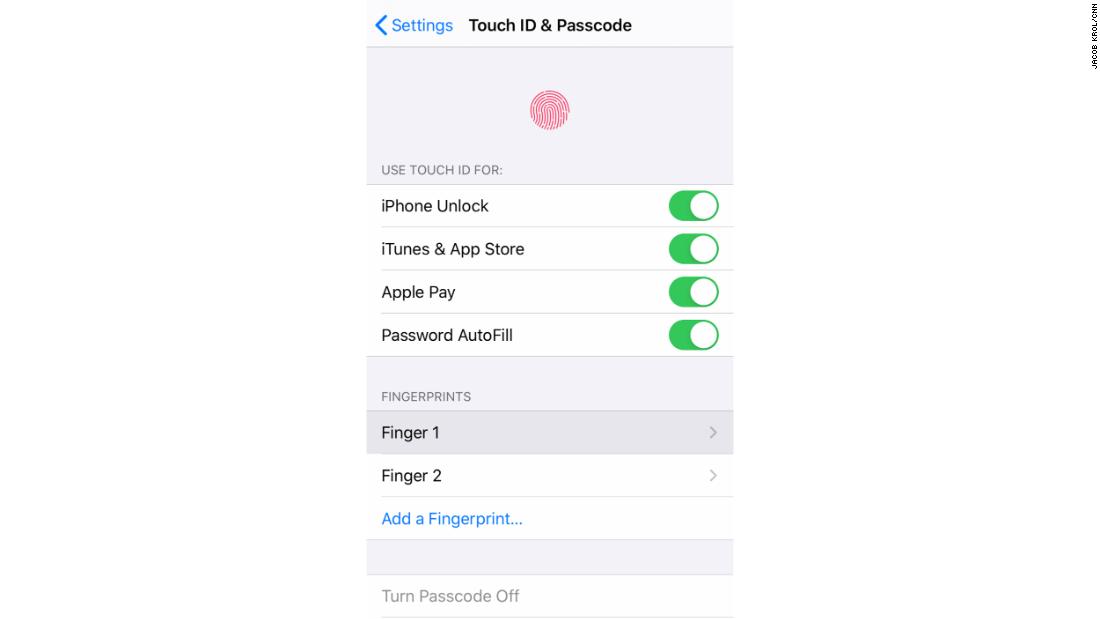
You Might Also Want To Read: How To Force Restart Your iPhone SE 2020
Immediately your fingerprint gets added, you can go on with the setup of your iPhone. However, are you aware that Touch ID accepts 5 registered fingerprints? Simply go to Settings and swipe down to “Touch ID & Passcode.” You will have to manually enter your passcode to continue, and it will lead you to where ways to personalize Touch ID will be visible. If you want, you can also enable or disable what it authenticates- unlocking your device, payments in the App Store, authenticating Apple Pay, and password autofill.
The list of fingerprints that are registered will be visible, and “Finger 1” will be the fingerprint you signed up with during setup. However, you can tap “add a fingerprint …” and wrap up the process for 4 more times to have a total of 5. It is best to add at least 1 print from either hand, so you can easily unlock your iPhone SE with various fingers.
Touch ID is useful and easy to set up, but you should not forget the security it provides. It safeguards your device from intrusive access and it ensures you have access to a unique form of fingerprint service. As you already know, your fingerprint is quite special, therefore the chances of another fingerprint matching yours is super small. The chances with Face ID are almost non-existent but Touch ID serves its important purpose as well.
That is that.

