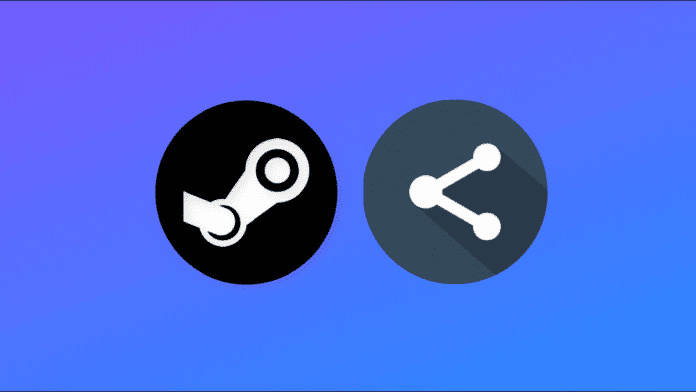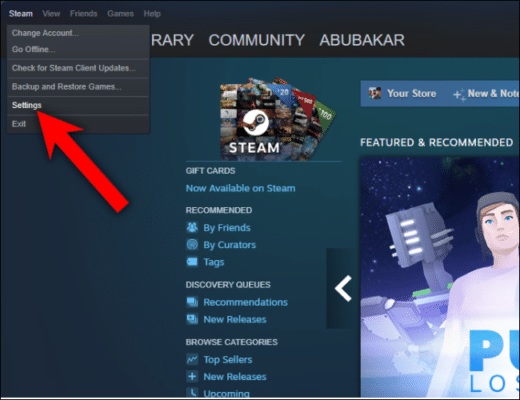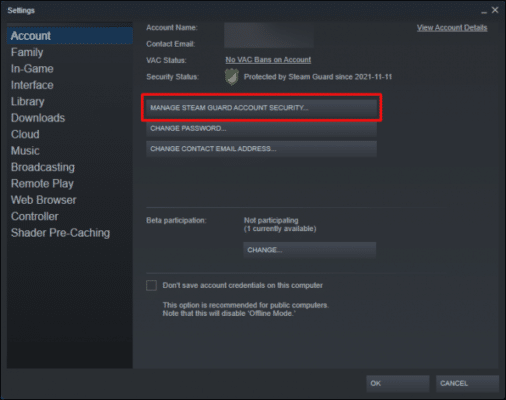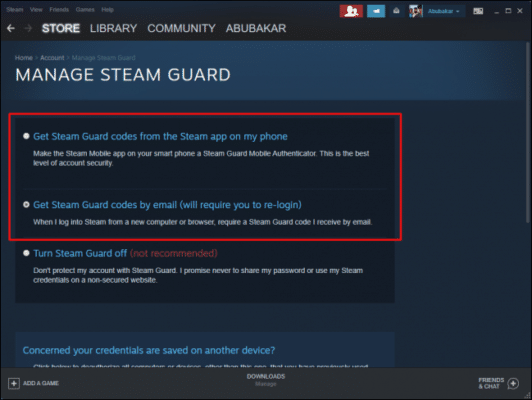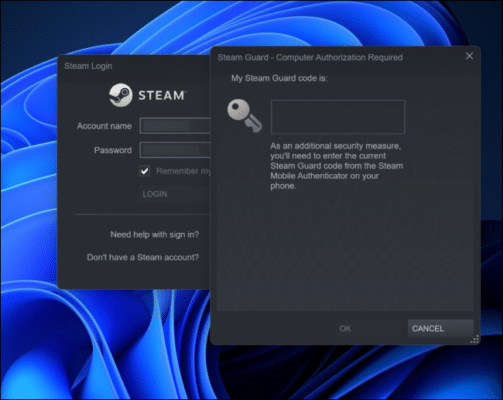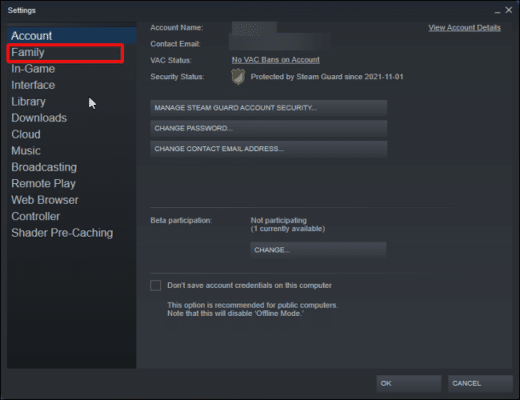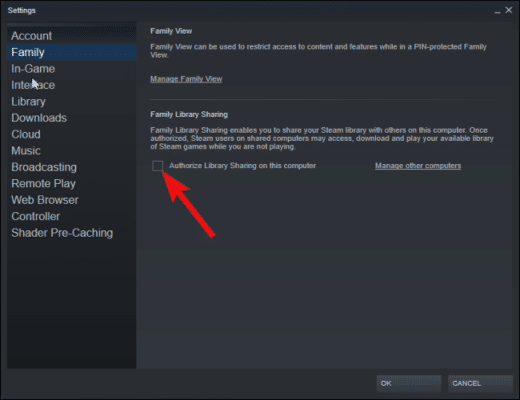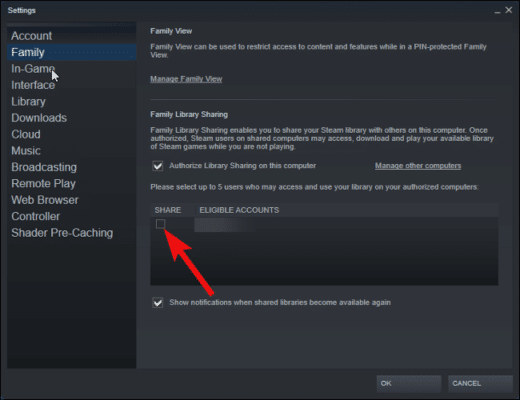Have you got games on your Steam account that you would like your friends and family to try out? Thanks to Steam’s “Family Sharing” feature, you can share games with them. The Family Sharing feature on Steam allows others to access and play games that you have saved on your library with no additional cost at all. This guide will show you how you can share games with your friends and family on Steam.
How Does the Sharing Feature Work on Steam?
Before we proceed to use the feature, let us first talk about how it works. As you may have guessed from the name, the Family Sharing feature on Steam allows other people to play games that you have saved on your Steam library without having to pay for it at all. Once you have enabled the Family sharing feature, all the games you have saved in your library will also appear on your friend’s Steam account. The feature allows you to add up to 5 accounts and 10 devices to get access, and these users you add will be able to play the games with their own achievements.
However, you should keep in mind that Steam will not allow you to choose the games you share with your friends and family. Steam will make your entire library available through Family Sharing. As such, you should be mindful if you have games with sensitive content in your library, as parental controls don’t apply here.
The biggest downside of the Family Sharing feature, though, is that Steam will not allow you to play any game in your library while someone else is playing a game from your library. Of course, Steam gives you more priority as the owner, but this means that you will have to pay more attention to when you and the people you share your games with are playing games. Suppose you, as the owner, decide to play a game when someone else is using your library. In that case, the person will get a notification from Steam to save their progress within two minutes and close the game before they are automatically kicked out of the game. So this may strain things a little between you and your friend.
How to Share Your Game Library on Steam
If you wish to use the Family Sharing feature to share games with your friends and family, you’ll need to first enable Steam Guard. Steam Guard is a two-factor authentication system that helps prevent unauthorized users from gaining access to your Steam account through malicious login attempts. You will also need to have your friend and the device they want to access your library with ready for the process. Once this is done, you can proceed to share your games. Follow the steps listed below to enable Steam Guard on your Steam account.
- First off, open the Steam client. Select the Steam button in the top right corner of the screen and then select the “Settings” option.
Go To Steam Settings - Once the Settings window comes up, select the “Manage Steam Guard Account Security” option.
Steam Manage Steam Guard Account Security - Now, you will be provided two options to use o authenticate your identity. You can either authenticate using your email or from your phone using the Steam app on your Android or iOS device. The latter option is much quicker and easier as such, we recommend you choose it.
- Now, click the checkbox next to “Get Steam Guard codes by email” to enable it. Once you do this, you will have to re-login to your Steam account.
Check The Get Steam Guard Codes By Email Option - Go to your email to check for the Steam Guard code that was sent to you. Once you get the code, enter it, and you should be able to log in to your Steam account.
Enter The Steam Guard Code
How to Share Games on Steam
Now that you have Steam Guard enabled, you can proceed to authorize the device for Family Sharing. Follow the steps below to do this.
- First, go to the Steam client and select the Steam button in the top right corner of the screen. Select the Settings option and then select the “Family” option on the left window panel
Go To The Steam Family Section - Now, select the checkbox next to “Authorize Library Sharing on This Computer” on the right Family window panel to enable it.
Check The Authorize Checkbox - Now, log out of your Steam account on the computer and ask your friend to log in to their Steam account on the computer.
- Again log out of your friend’s Steam account and log in to yours.
- Once you have logged back into your account, go over to the Family settings. Once you get to the Family settings screen, your friend’s username should be displayed in the eligible accounts section.
Share With Eligible Accounts Checkbox - Click on the checkbox and select the OK button. You can now let your friend log in to their account on the computer.
If they open up their Library section, all your games should be displayed in their library.