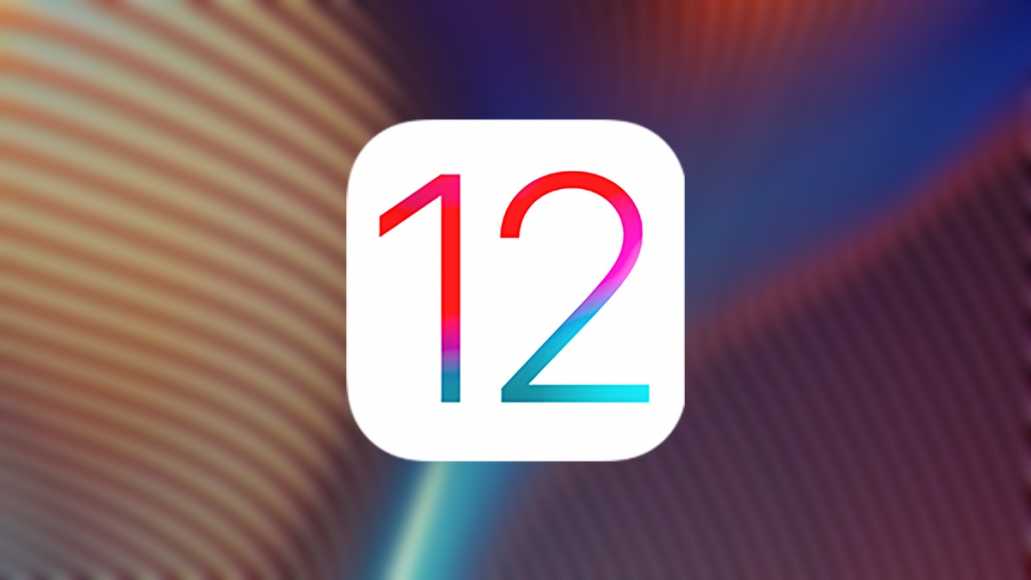There is no need for smartphone lovers moved by the green robot from Google, Android, but the iPhone is today the most desired phone and purchased by most users. As you know, there is an almost infinite amount of Android phones on the market with a price that can range from a few tens of euros to over 1000 euros.
Page Contents:
The weak point of any smartphone featuring Google’s mobile operating system is time-limited software support. As a result, those who want to keep pace with updates will often be forced to replace their device with a newer one.
The choice made by Apple is very different. The giant of Cupertino is in fact known to update both the latest smartphones presented and those launched in previous years. Not for nothing many users choose to buy an iPhone because of the long-term support guaranteed by the US company.
For example, the last major release not yet officially released (let’s talk about iOS 13 of course) is even compatible with iPhone 6s, the iPhone by the public revealed during the keynote held on 9 September 2015 and launched a month later.
From iOS 13 beta to iOS 12, here’s how
How do you say? Did you follow our guide on how to install iOS 13 in beta but you want to go back to iOS 12 because the software is not stable and with some bugs? In fact, this could happen with a non-definitive program.
Although a beta version has already been tested by developers, it is advisable to install it only on secondary devices, which are not used daily, as more or less impacting anomalies could be encountered.
Usually, the most common problems with this software could be poor battery life, slowness in using the product or unexpected closures or incompatibility with certain applications. All problems that obviously will be solved with time and with the release of the final software version.
In the case of iOS 13, the final release will be released and then distributed in late September, coinciding with the presentation of the new iPhone. Have you installed iOS 13 beta and want to know how to downgrade to iOS 12? Today is your lucky day. Below you will find all the steps and information on how to do it. Are you ready? Let’s begin!
Did you backup iOS 12?
If you are documenting to decide whether to install iOS 13 beta, don’t forget to make a backup. This is because if you want to bring your iPhone back to iOS 12 without having made a backup, you will have to configure your iPhone as the new iPhone, thus losing all the data.
So if you haven’t read it yet, don’t miss our article explaining how to backup an iPhone because it’s necessary to continue. You will find complete instructions to save all information such as photos, videos and phone numbers stored on your phone.
The backup can be performed from the device itself, via iCloud, or using a Windows or Mac PC with iTunes on board, the program developed by Apple itself. The operation may take some time, so I recommend using a WiFi connection.
Don’t have any backups prior to installing iOS 13 beta? It is bad to say but unfortunately, there is very little to do … As written a few lines ago it is not possible to go back to iOS 12 and restore an iOS 13 beta backup, unless you use Dr.Fone, a third-party tool parts of which we will talk about shortly.
Let’s restore the iPhone in DFU
Unlike the reset located in the Settings menu of the iPhone, the reset in DFU allows you to return the phone to the factory settings and to reload the firmware completely, and at the same time to remove all the data saved on the phone memory.
However, before proceeding we recommend that you turn off the Find My iPhone function. You can do it remotely or directly from the device. Just click on Settings> your profile name> iCloud> Find my iPhone. Now all you have to do is move the cursor to the left and enter the iCloud password.
This way you have disabled Find My iPhone. For security also remove your Apple account. Always from the device go back to the home and press Settings again. Select your profile and scroll down to the red “Exit” item. Press it and enter the login credentials to exit your profile.
Here we are finally at the highlight of our guide. As you understand, to downgrade from iOS 13 beta to iOS 12 we will use the DFU mode. The operation, although long enough, is very simple. However, it changes depending on the iPhone used. We, therefore, recommend that you follow the guidelines for your iPhone:
- Restore in DFU for iPhone 6s and 6s Plus
- Restore in DFU for iPhone 7 and 7 Plus
- Restore in DFU for iPhone 8 and 8 Plus
- Recovery in DFU for iPhone X
- Restore in DFU for iPhone Xs and Xs Max
As pointed out in the hard reset guides I recommend that you follow all the instructions carefully. The operation may take some time because iTunes must download the entire software to restore the iPhone. Do not disconnect the device from the computer for any reason, otherwise, you may irreparably damage your phone.
Once the procedure has been completed, simply start up the mobile phone and restore any previously performed backup. As you’ve seen it all, even if a bit cumbersome, it’s not at all difficult. We understand however that the operation could scare some users.
Stop worries with Dr.Fone
In fact, the risk of damaging the iPhone is there. If you are afraid of making a mistake, it might be the case to use Dr.Fone, the program compatible with computers moved both by Windows and by MacOS to downgrade iOS in an easy and safe way.
In addition to its ease of use, Dr.Fone has extremely interesting features. One above all the possibility of backing up and subsequently restoring all the data on a device, from one version of iOS to another, without any compatibility problem.
Switching from iOS 13 beta to iOS 12 with Dr.Fone is almost immediate- connect your iOS device to the PC and start the program, click on “Repair” and continue. After that select one of the two modes and confirm the choice by selecting the version of iOS 12 displayed. Click “Start” and wait for the download to finish and install the firmware for your iPhone.
Recover data in case of problems
Although iOS is an extremely stable, optimized and constantly supported mobile operating system, the problems could be just around the corner. Indeed, it is not strange to read comments on some anomalies found.
For example, it is sufficient to perform a quick Google search to know that sometimes the iPhone has suddenly turned off and has not been turned on again, works badly, restarts, or has been stuck on the black screen with the apple.
If you also have an iPhone with problems we can not advise you to download the iOS data recovery tool proposed by Dr.Fone, which promises to solve various anomalies related to the iOS system without losing any data saved on the phone.
Compared to restoring iTunes the indicated tool does not put at risk photos and important data. All you have to do is connect the iPhone to the PC and follow the on-screen instructions. Dr.Fone provides two recovery modes- the standard one that can solve the most common iOS problems, without data loss, and the advanced one that solves the most serious anomalies but also erases the data from the device.