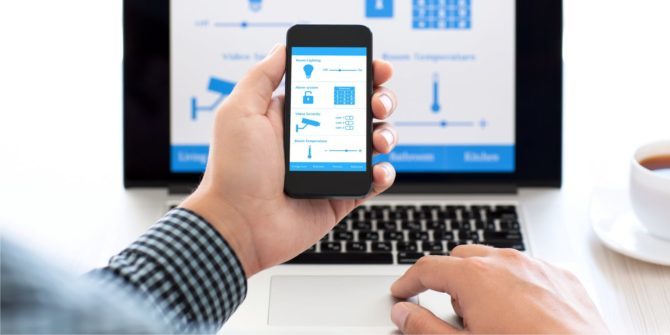If until some time ago Microsoft produced its own specific operating system for the mobile sector (later incorporated by Windows 10), today it is concentrating on the creation of applications.
The IT giant, in fact, is giving great space to the development of apps for Android and iOS with the great advantage for users that, their use, often allows you to work according to the multiplatform philosophy.
In fact, the apps made by Microsoft often allow you to be managed both by PC and mobile – a great advantage for those who work with two different devices.
How to synchronize Android and Windows
It is not the first time that Microsoft has made it possible for Android users to use software programs such as Word, Excel or Outlook on their phones but, sensing the need to move further in this direction, the company has dramatically improved their functionality.
In fact, the new apps connect computers and phones, allowing your favorite apps to accompany you anytime, anywhere.
So if you have an idea for a project you are working on when you are away from your computer, you can still quickly create a document in Word or PowerPoint on your phone. When you get home, you will not have to do anything to pass the document, except simply open the corresponding program on your PC.
Synchronize phone and PC
First of all, you need to connect your phone to your computer through your Microsoft account. To do this it is necessary:
- press the Win button
- open Settings by clicking on the gear icon just above the Win button
- click on the Phone settings and add your mobile device
- Microsoft will send a text message with a link to the Microsoft Launcher app
- install and start the app
- select Start
- customize the app as needed.
Having done this you need to log in to your Microsoft account (essential for synchronization). If everything went as expected, when you look on your computer, you should see your phone listed in the Phone settings menu.
Install the applications
At this point it is necessary to proceed in this way:
- download the Microsoft Apps program from the Play Store.
- open the app to view the list of available Microsoft products
- download the favorite apps
Synchronize Office
The most important application under this point of view is the Office suite with Word, Excel, and Powerpoint on all. If you did not know, this software are also available on Android and, in this sense, represent the top regarding the potential of synchronization.
To test its potential, you can open the app, work on your mobile project and save it on OneDrive.
Once the file is saved and closed it will also automatically update on your computer app. Of course, it also works from PC to mobile.
Synchronize the browser
If you have a Google account you’ll know how favorites are always synchronized on every device that uses the profile in question.
But if you are reading an article on Edge and you want to continue reading later (and with a second device)? With the synchronization you can, following this procedure:
- click on the three points in the upper right corner
- choose Share
- click Continue on PC
The site will open on your computer and load at the top of the page you were reading.