If your computer does not come with a built-in webcam or an external one or you just feel like getting more out of your digital camera, there is a way you can use one stone to kill two birds. Yes, you can use a digital camera as a webcam. Unfortunately, not just any camera can be used for this purpose. Some don’t just provide the software needed.
Thankfully, Canon DSLR or Nikon DSLR camera has a software called SparkoCam. SparkoCam is in charge of transforming your Nikon or Canon Camera into a steady webcam to be used for conferencing, recordings, video chats and so on. Straight to how you can go about it, Here is How to Use DSLR Camera as a Webcam:
1. Install SparkoCam
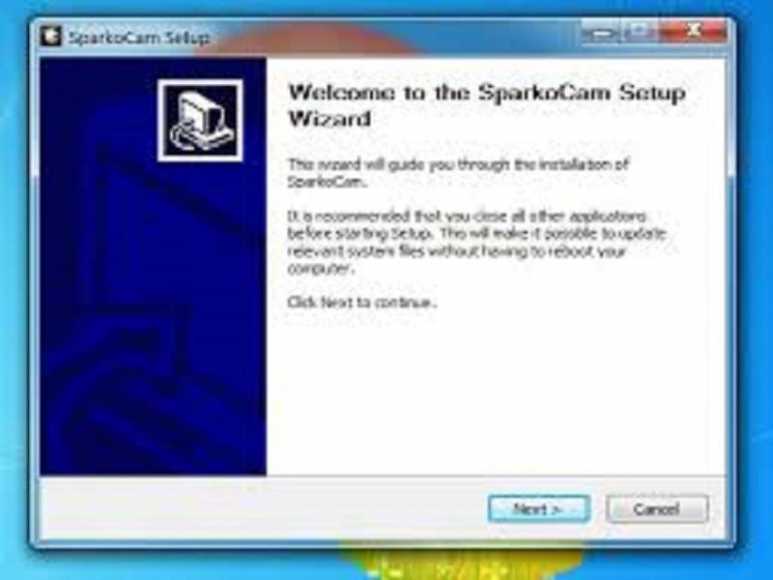
2. Use USB Cable To Connect Camera To Computer
Self explanatory.
3. Turn On The Camera
As soon as the camera is recognized by your computer, you’ll see a notification to that effect. If you can’t find such notification – do not bother your head, it isn’t compulsory, just go through these next steps.
4. Launch SparkoCam
Go to Device, select Canon Camera to turn your Canon camera into a webcam. Same goes for the Nikon brand. Automatic selection of the one camera you have connected to your PC will happen as long as it is not a minimum of two.
5. Select SparkoCam Virtual Webcam As A Source Web Camera
This can be done in your chat application. Here, you are required to configure your target application to use SparkoCam as a video source. To make it clearer, to configure an app like Skype you are required to open options dialog and select SparkoCam Virtual Webcam in Select webcam list.
Do not forget that because Canon and Nikon cameras do not give functionality for using their own microphone for your audio use, trying to utilize for sound might be complicated. Thus, get an external microphone for any of your voice needs.

