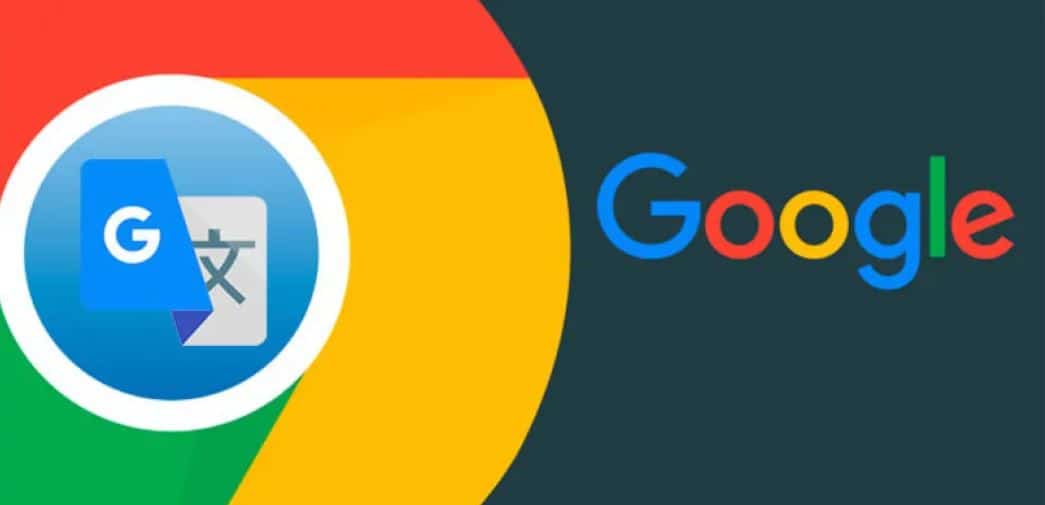Today we will see how you can use the Google translator to translate a web page from one language to another on an android phone.
An extremely useful feature when you know that the information you need is on a website, but you don’t understand it because it is in another language.
You probably know that the web version of the Google translator allows you to translate web pages by pasting the web address into the text box, but if you try to do the same in the app it won’t work.
However, Google Translate can be used to translate web pages, although the method is slightly different.
The Google translator is one of the best and most complete, with support for translating between over a hundred languages. It is very useful for translating single words and phrases, but you can also translate web pages.
How to translate a web page with Google Translate
Google Chrome uses Google’s translator for web page translations. These translations can be automatically suggested by Google Chrome when it detects that the web page is in another language, although if not, you can always request the translation manually.
To do this you need to touch the menu button and select Translate… This opens the translation bar at the bottom of the window, in which two languages are displayed- the detected language and the language in which it will be translated. Touch in this language (for example, Italian), to translate the web page.
If you want to translate the web page into another language, you will need to tap the menu button in the language bar and select Other languages. Similarly, if Google has detected the wrong original language, you can use The page is not in… option to manually enter the source language.
But what if you do n’t use Google Chrome as a browser? Even if you don’t like the Google browser, its translator is still one of the best and you can use it to translate web pages.
To translate web pages using the Google Translator app, you need to use the browser sharing menu.
This menu may vary from one browser to another, but almost certainly any application used to browse the Internet will include the option to share the current web page with other applications.
In the options menu, we will choose Share… to open the system dialog to choose which application we want to share the Web page with. Normally we use this option to send the page to other people or share it on social networks, but this time I use it we will give will be different.
In the list of applications, select Google Translate.
Interestingly, the translation won’t open in Google Translator but will appear in the default browser. The translator bar is included at the top of the screen, where you can adjust both the source language and the target language.