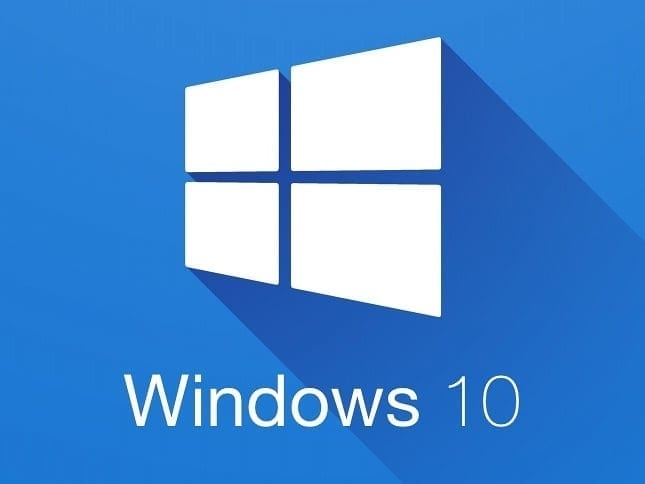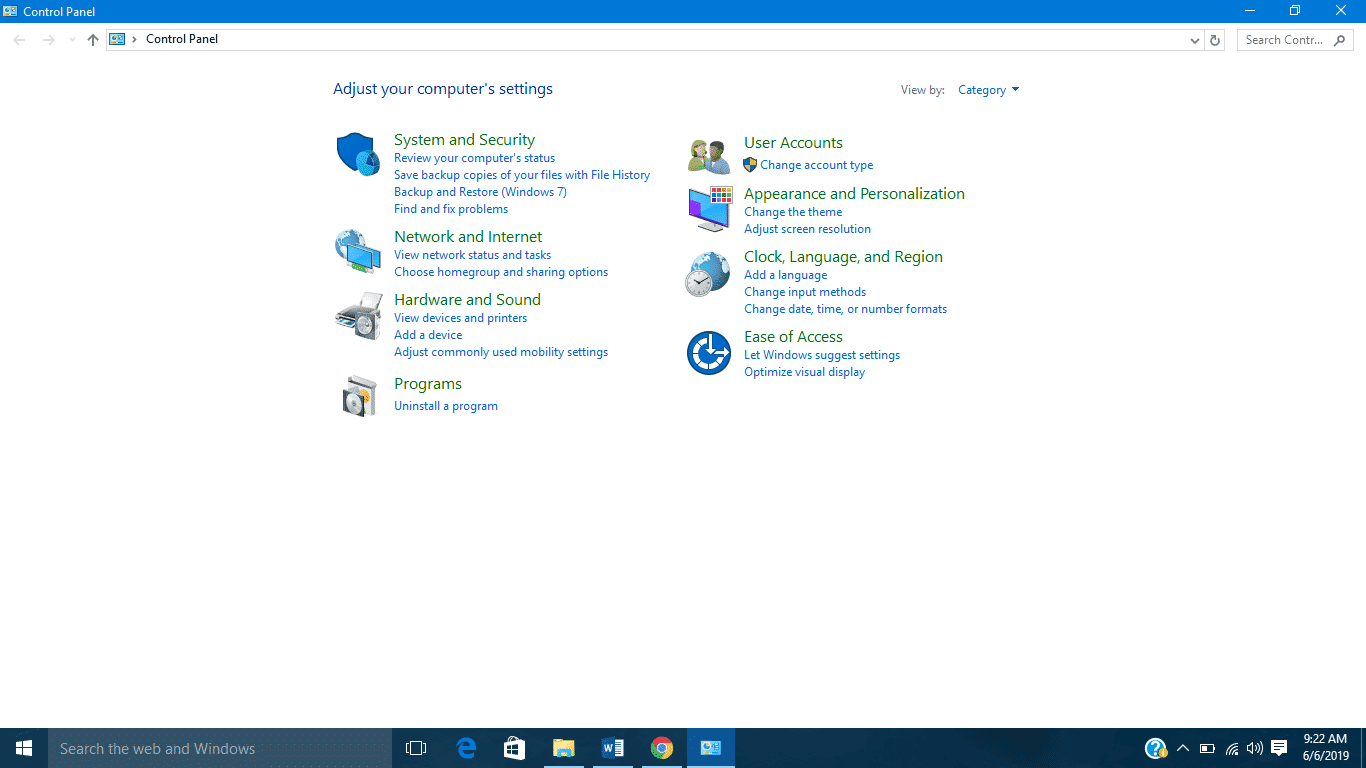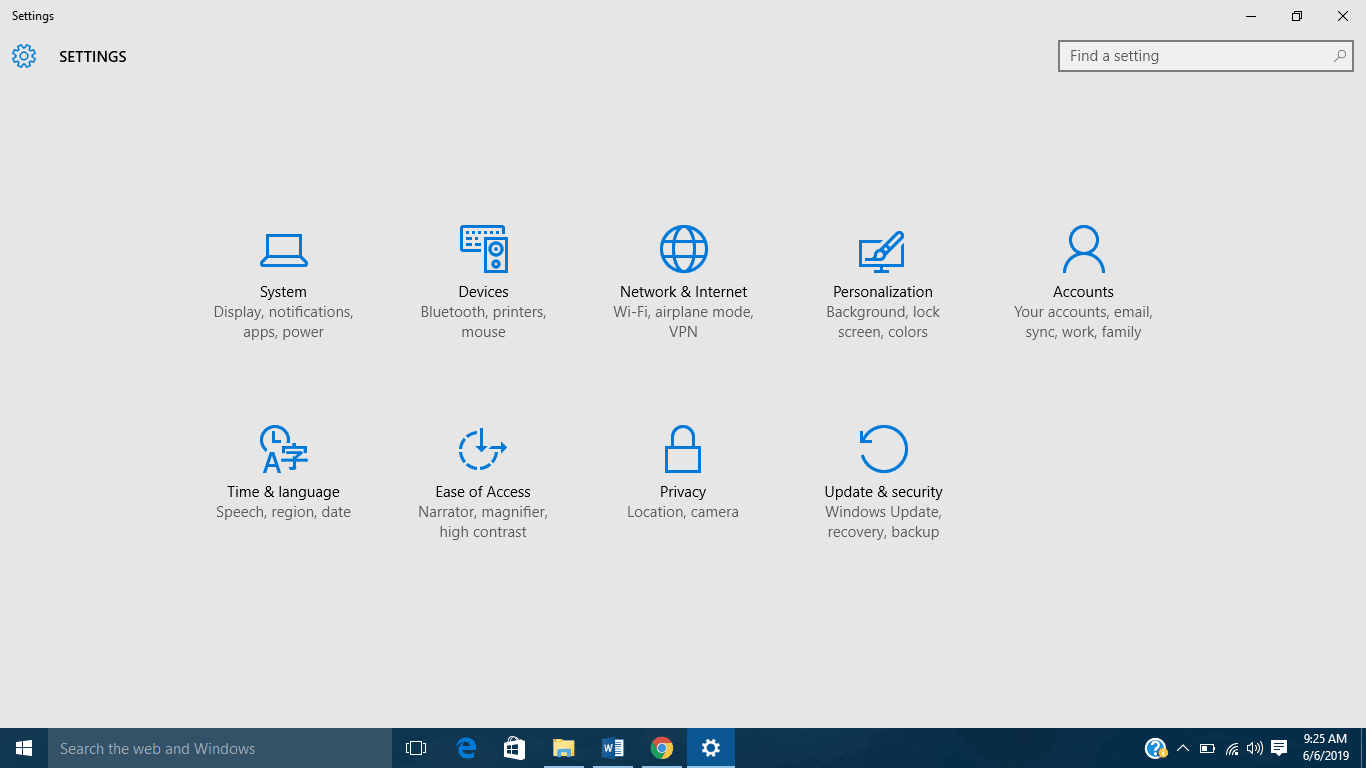There are lots of reasons why you might want to remove specific programs from your Windows PC. It could be to free up memory space and make your PC run smoother and faster, could be to remove harmful Applications or redundant Applications that run in the background.
Whatever the reason, here are few tips to guide you on how to get them removed quickly.
-
Uninstalling from the control panel
Uninstalling a program via the control panel is a straightforward way of removing the software from a Windows PC. To uninstall an application via the control panel on your Windows PC;
- Type “Control Panel” in the search bar at the left side of the taskbar, tap “Control Panel” from the result.
- The control panel window will display, under the “programs” section, click on “uninstall a program.”
- On the “programs and features” page, all the Apps installed on your computer will be displayed alongside the date they were installed on your computer, size of the App, publisher of the App, developer, and version of the App.
- Select the Application you want to remove from your computer and click “uninstall.” The process will begin immediately.
-
From the Start Menu
Uninstalling from the start menu is another quick and easy way to uninstall a program from your computer.
- Tap the windows key on your keyboard, at the left side of the Startup menu, scroll down to the App you want to uninstall
- Right-click on the App and Select “Uninstall’ from the displayed menu. The Uninstallation process should start immediately.
-
From your PC settings
From the PC’s settings menu, you can make any setting, modification, or change you want to your PC. To uninstall an App from your PC settings menu;
- Launch the PC settings menu (shortcut Windows key + I).
- Click on “System,” under the “Apps and Features,” the list of all the currently installed Apps on your PC as well as size and date they were installed will be displayed.
- Select the App you want to remove and click “uninstall.”
-
Using third-party tools
Third-party tools are very effective when it comes to uninstalling programs, even more, effective than the native ways of removing Apps listed above. Third-party tools not only uninstall programs from your PC but they also completely delete leftover files and folders connected to the uninstalled App.
Ccleaner, IObit, Revo Uninstaller are some very effective and reliable third-party tools.