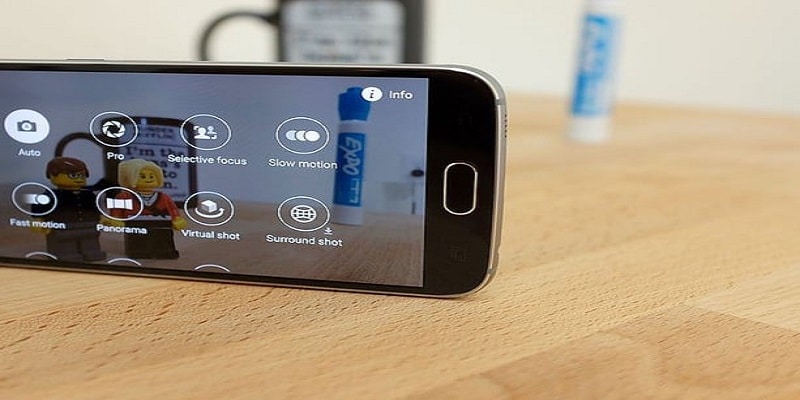Taking a clip in slow motion is bliss.
It has a way of dramatizing your videos in a way you will appreciate. It can even make it simpler to view quick movements.
Luckily, your Samsung Galaxy S6/S6 Edge came with this feature, therefore no extra camera is required to aid you to make your personal slow-motion videos.
In this article, we will show you how you can use Slow Motion to take your clips to greater heights.
See below for the instructions to adhere to so you can access the slow-motion feature on your mobile device:
You Might Also Want To Read- How To Change Wallpaper On Samsung Galaxy S6/S6 Edge?
1. Accessing Slow Motion
Before anything else, click “Camera” on the Home screen. After that, click “Mode” and then choose “Slow Motion.”
2. Record Your Clip
Now, get your video recorded by clicking on the circle icon with an inner circle colored red. This will begin your recording. To end, click the button once more.
3. Edit Or View
For editing or viewing your slow-motion video, click “Preview.” Clicking on “Slow Motion” will play the clip in slow motion. If you do not click “Slow Motion,” your clip will play at its regular speed.
Also, if you intend to edit your clip. Click “Pause” to modify slow motion sections. The segments can be trimmed when you drag the beginning and end brackets. Every segment inside these brackets will not go away in your video while every other thing will be gone.
And, when you drag the white circle, you choose the clip segments that you wish to be played in slow motion.
4. Editing Slow Motions Segments
Clicking on “slow motion” modfies several parts of the clip such as- Speed, which will edit the playback speed of chosen segment, Split, which splits the segments into 2 different parts and Delete, which gets rid of the chosen segment of the clip.
5. Save
When you are done, you can click on “Export.” to have the clip saved to your Gallery.
You Might Also Want To Read- How To Factory Reset Your Samsung Galaxy S6/S6 Edge?
Use 3rd Party Apps
At times, you might need added control than the editing.
Even if the editing feature on your Samsung S6/S6 Edge provides you with the simple features, getting more amazing features like song or text overlays might be what you want.
There are several video editing applications on the Play Store that can be downloaded without any payment whatsoever, even if there will be add-on payments for the exclusive tools. Just make sure the version of Android you use is compatible with these apps.